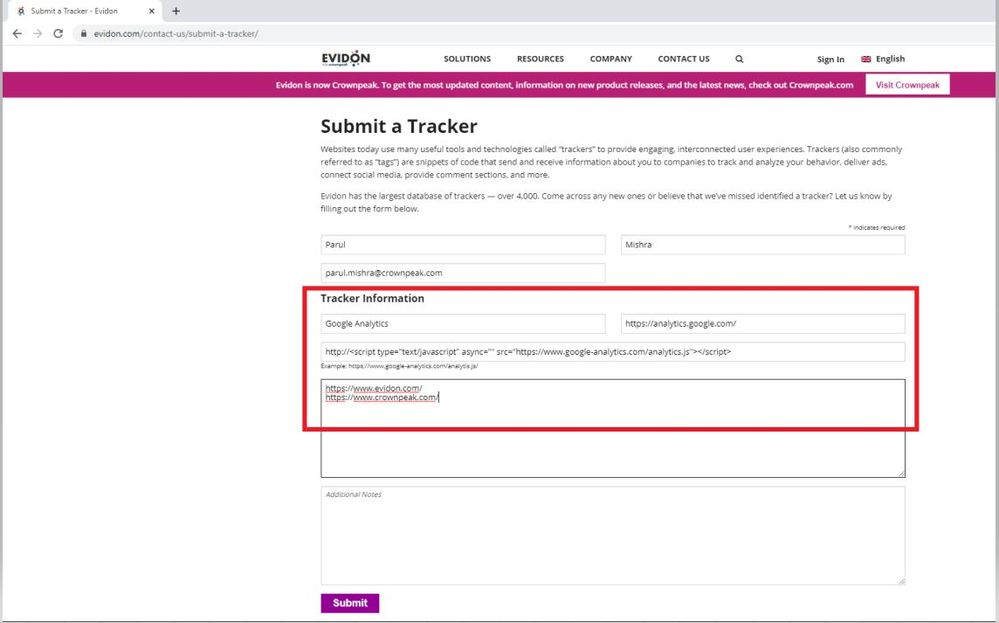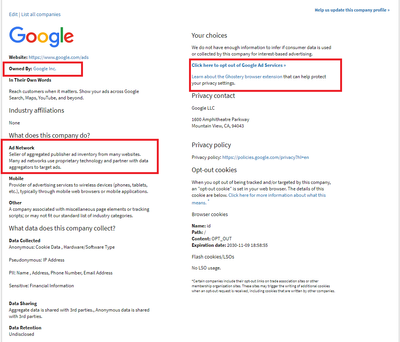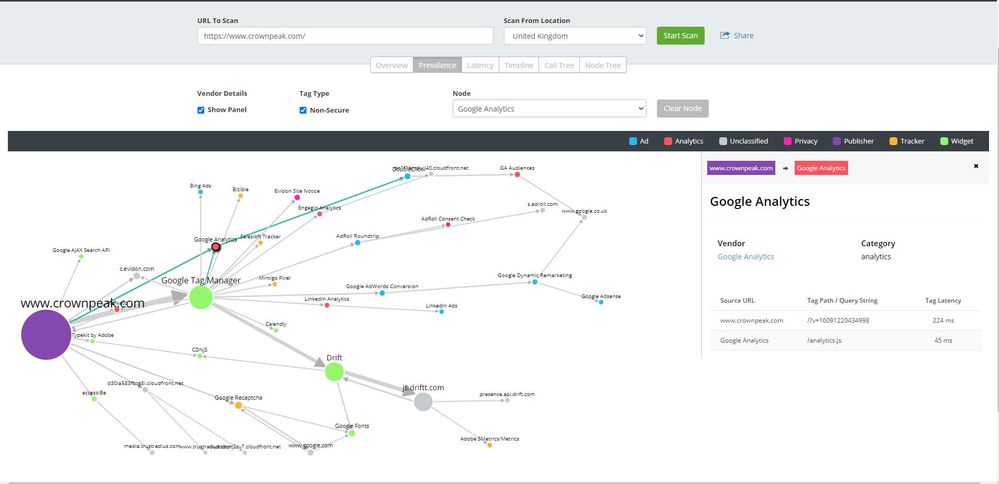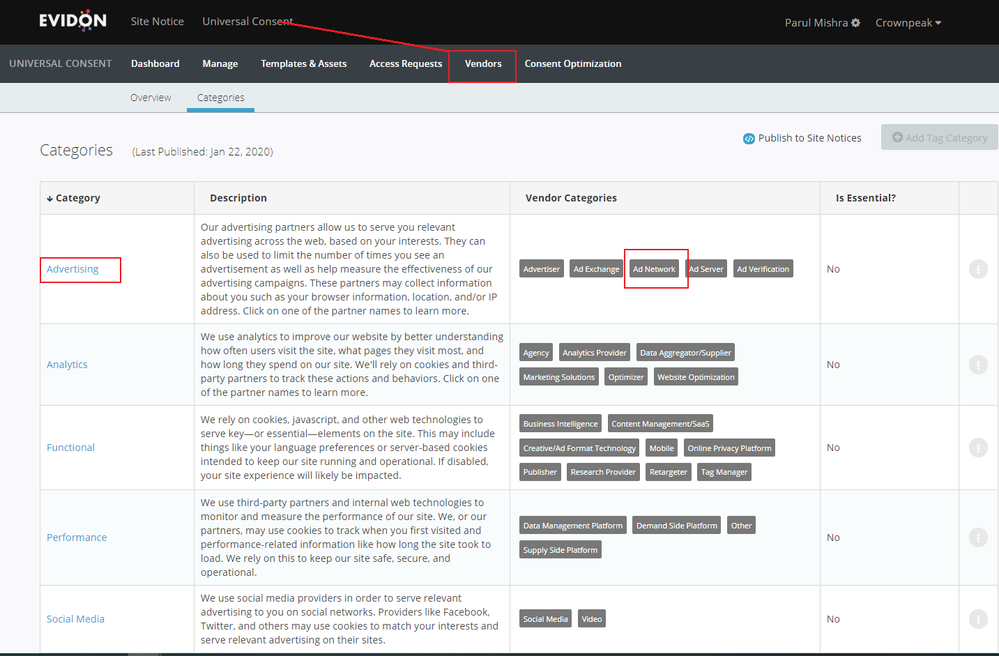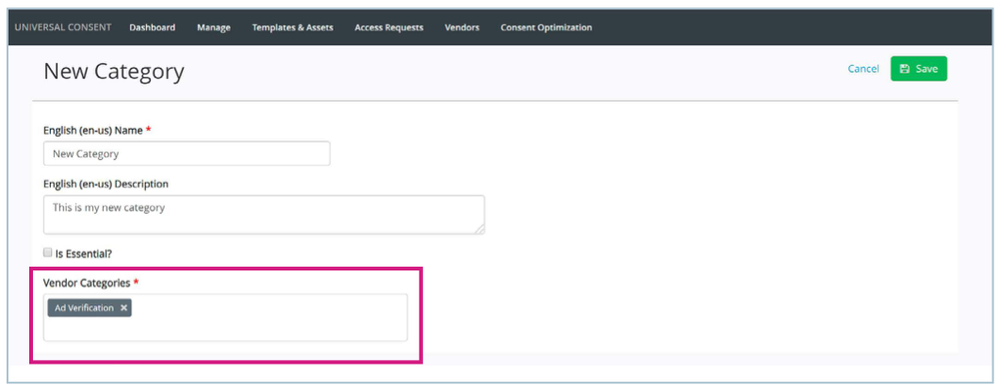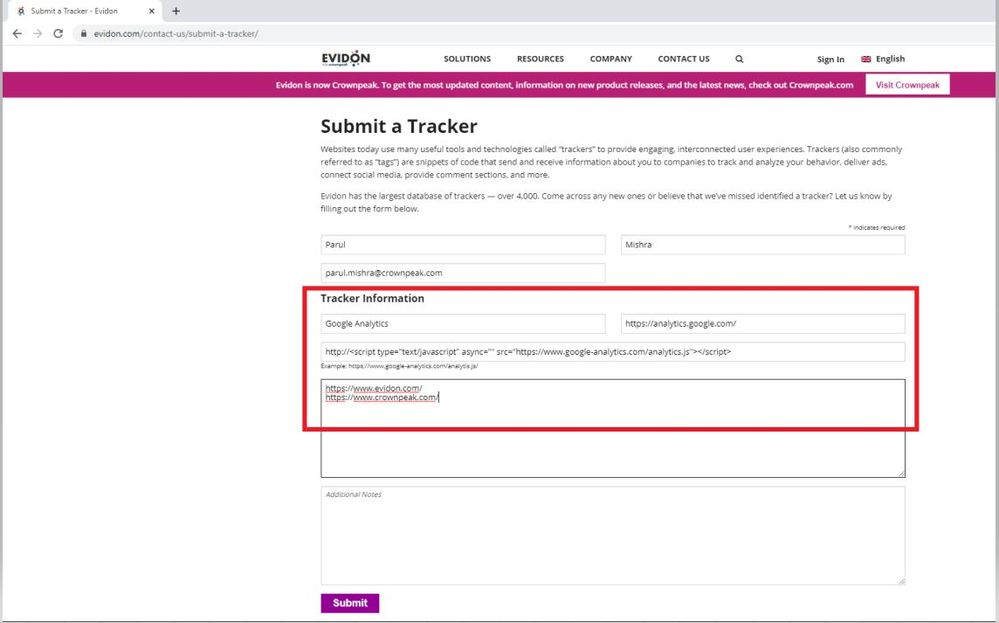Vendors are the companies whose technologies run on your website, typically to perform advertising and tracking functionality. The Crownpeak vendor database maintains lots of vendors’ data and their tag pattern information.
For example, “Google Ads” comes under the “Ad Network” Vendor category.
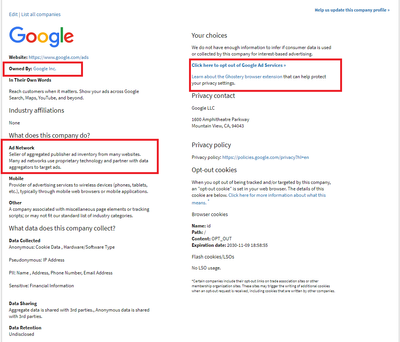
You can see a visualization of the vendors on your site using our Trackermap product.
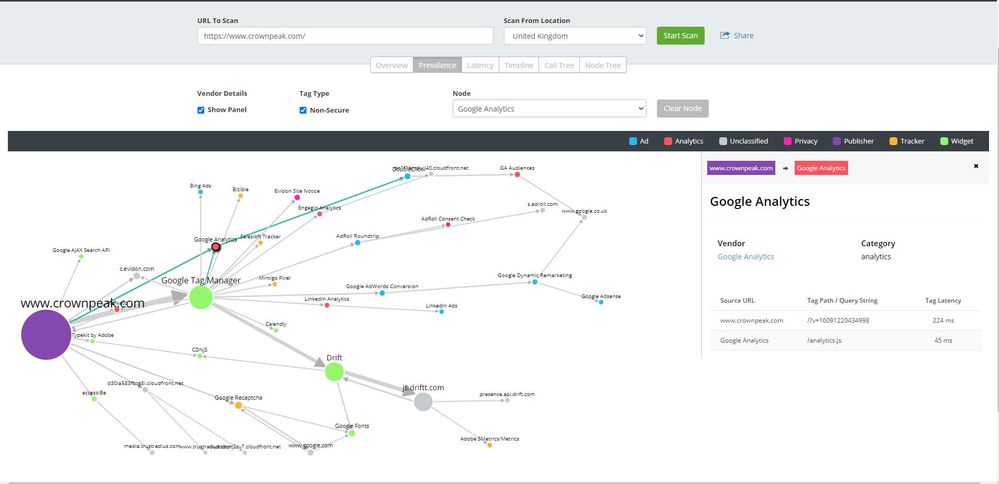
Vendor Examples:
https://cop.evidon.com/companies/evidon
https://cop.evidon.com/companies/adobe
How are vendors tracked
In order for a company to collect data from consumers on your site, they need a ‘Tag’ with their code to load in one or more of the pages on your site. Tags come in several forms, including JavaScript tags, image tags, Flash objects (not as popular as in the past due to browsers blocking Flash (SWF) files, and more. For our purposes, what they share in common is that they are bit of code that loads on a page or pages with instructions that include a call to a server for further instructions. Those instructions frequently include some combination of checking for existing cookies from the Tracking Company, the setting of new cookies if none are found, and the storing of information on the server associated with unique ID’s placed in each cookie.
Autopop: Automated vendor tracking
Autopop is a feature that auto-populates the vendors disclosed in your notices. Autopop will scan your domains on a monthly basis. On completion of these scans, your notices will be updated with a list of vendors found from the scan. Autopop can be turned on by your Customer Success Manager or through a request to Crownpeak Support.
Managing your Vendor Categories
Vendor categories offer the ability to group similar vendors together. This allows a way to customize the categories that are displayed to site users, making it easier to communicate what purpose the vendors are serving on a site and whether consent is required. Customizing categories also allows site owners to create descriptions for each category, allowing for more control of messaging within the Universal Consent Platform.
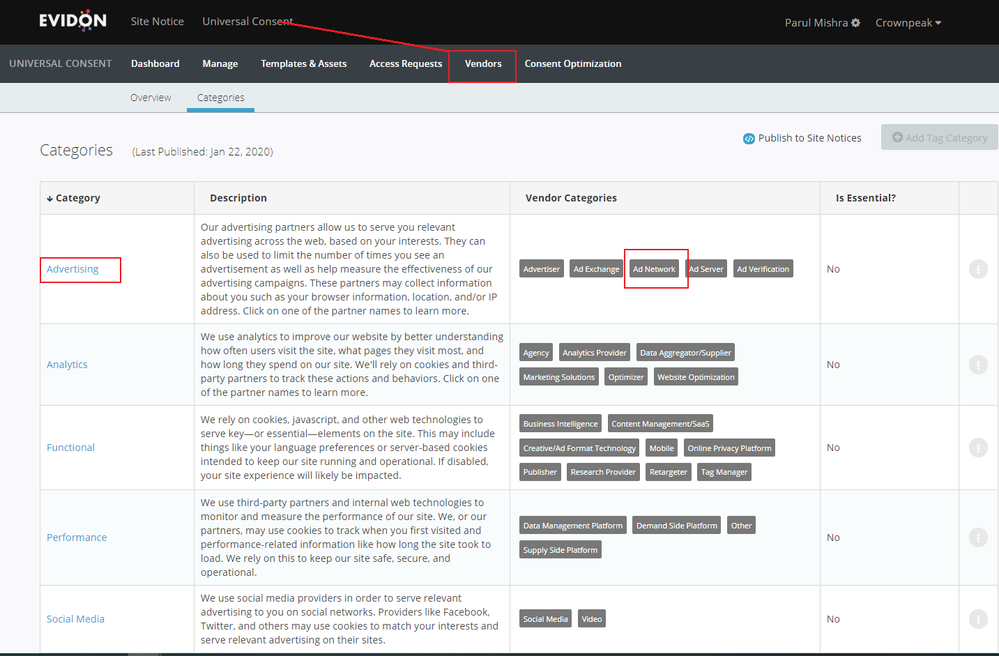
Vendor Categories vs Categories
Categories are customer-made groupings of Vendor Categories. Categories are displayed in the options dialog when a user clicks for additional details and more granular control of their privacy options. A Vendor Category is a group of vendors defined in our Vendor Database which you can use as a starting point..
There are 26 vendor categories in the vendor database. the Categories feature allows you to group those into fewer chunks and provide descriptions to simplify the decision-making process for your users when they are choosing their consent options.
Creating a Category
To create a new category you must first delete the vendor categories you want to be included in the bucket to 'free' them. Once they are deleted click Add Tag Category.
The Add Tag Category button becomes active when there are free Vendor Categories. This signals that a vendor category tag is unassigned, and you are able to create a new category.

Complete the fields for name and description and add the vendor categories you want in the “Vendor Categories” field using the dropdown. Use to checkbox to mark a category (and therefore all included vendors) as essential.
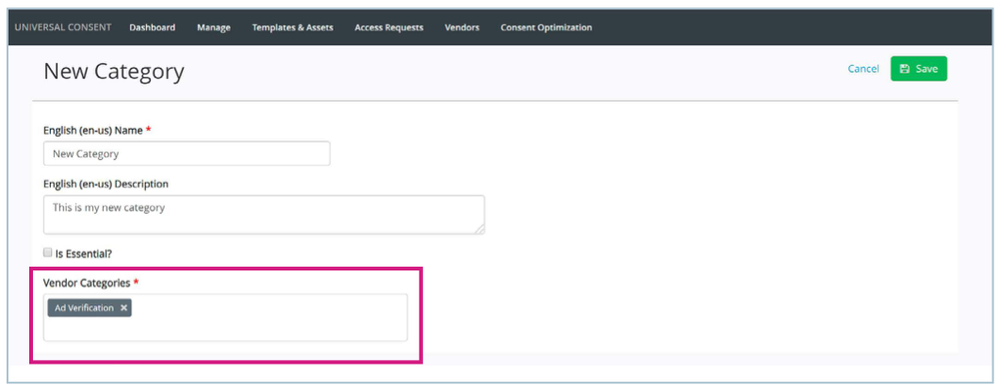
Renaming a Category
To rename a category, click on the category name and make changes in the text fields. You can change category names for each translation below in the Translations section

To delete the category or save your changes, use the controls in the top right.

Modifying a Category translations
You have the option to modify the translations for your newly created category. The first time you click “Save” for a category, the new category name and description will populate (in English) for each of the translations. You can manually change the name and description for each language as needed
Publishing updated categories
Once all of your Categories are established, Publish to Site Notices. You will see this popup that emphasizes that once published, you cannot undo the changes and they will be visible on your site notices..
Manually managing Vendor Categories on a site notice

Vendor categories are defined on Step 4 of the notice creation flow. From this step, you can manually add vendors and customize their categories. If the vendor already exists in the list, then you need to delete the Vendor from the list and add it again, with the updated category.
Adding vendors to our database
If you can't find an existing tag or vendor, it may be because it's not available in our database. You will need to submit a request to have the vendor added.
The new Vendor request should be submitted through https://www.evidon.com/contact-us/submit-a-tracker/ which will create a ticket for our team.
To submit a request, you will need to include:
- Tracker Name
- Company website link
- Tracker Pattern
- Optout information -'Global opt-out list ' or "indirect opt-out".
Note: To add "indirect opt-out" we need the URL which needs to be clicked and Optout cookie info which is going to be dropped.