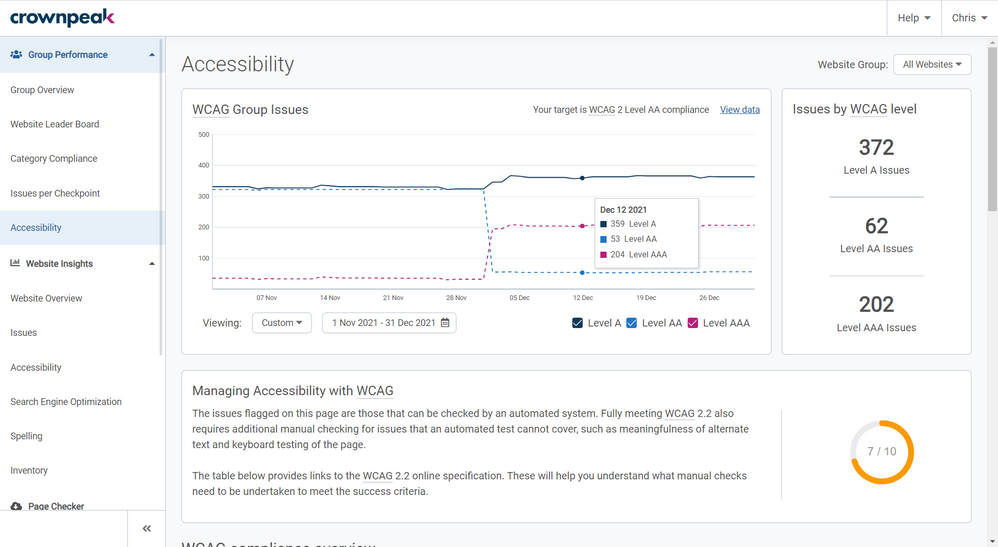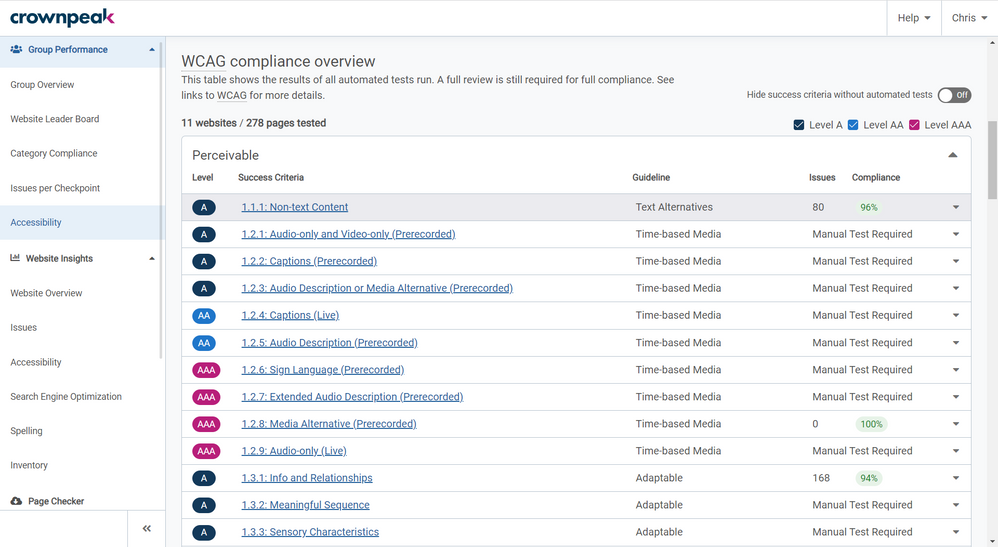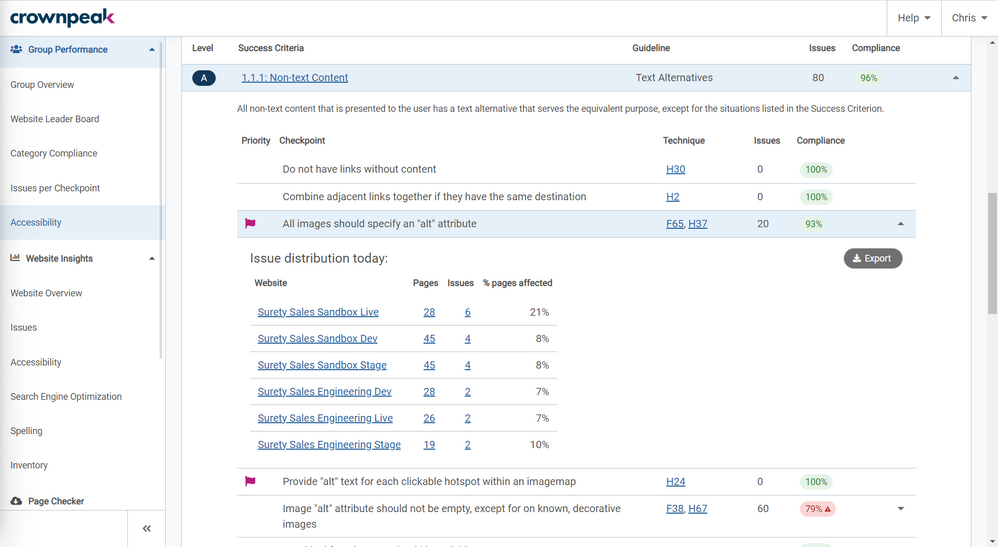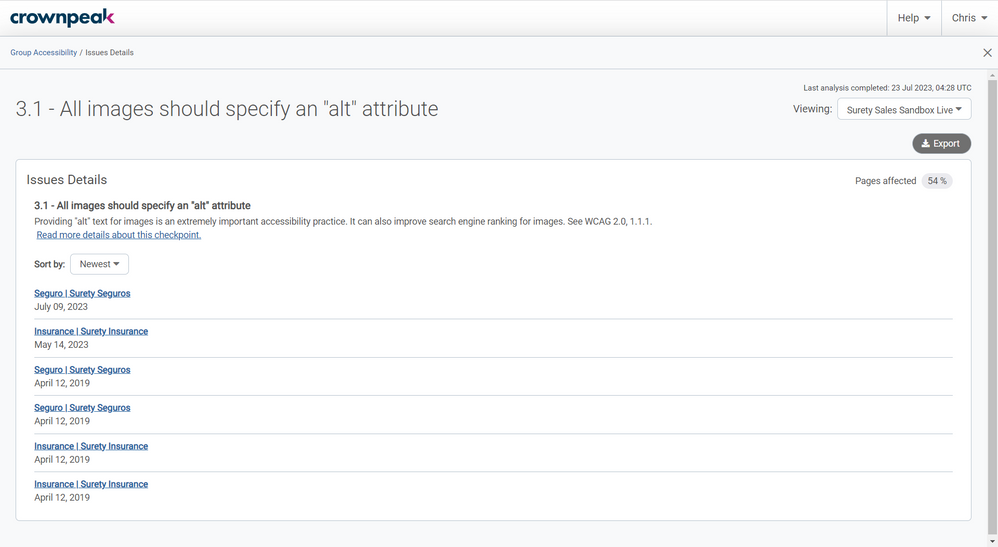The Group Performance section of DQM shows the combined data for all of the websites in a Group. A Group is a collection of websites and every DQM instance has at least the “All Websites” Group. It is possible for Admins to create and manage groups to contain any number of the websites set up in the DQM instance. Details on how to do this can be found in the “Admin Tools - Group Management” section.
If you have website-level access only, you will not have access to this section. Only Admins, or users with permissions set to “See the Group Performance Dashboard” can access the Group Performance pages. If you need access to these pages, you should speak to an Admin of your account.
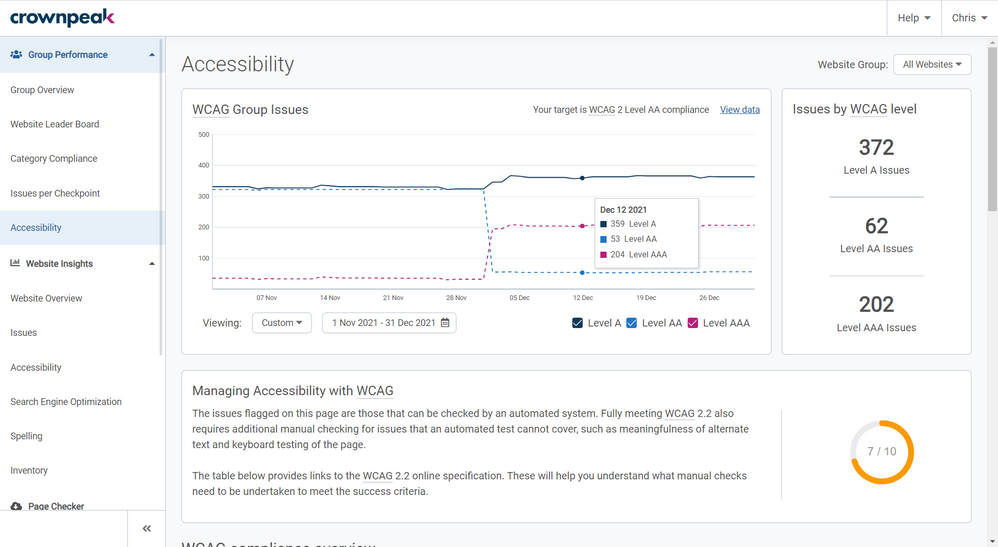 Group Performance Accessibility page in Crownpeak DQM
Group Performance Accessibility page in Crownpeak DQM
Accessibility (Group Performance) shows information on all of the Web Content Accessibility Guidelines (WCAG) Level checkpoints you have set up reporting across all of the websites in the group you are viewing. You can change the group you are viewing using the dropdown in the top-right.
To understand the information on this page, it is important to understand a little about WCAG. As described on www.w3.org:
Web Content Accessibility Guidelines (WCAG) 2 is developed through the W3C process in cooperation with individuals and organizations around the world, with a goal of providing a single shared standard for web content accessibility that meets the needs of individuals, organizations, and governments internationally.
The WCAG documents explain how to make web content more accessible to people with disabilities. Web “content” generally refers to the information in a web page or web application, including:
- natural information such as text, images, and sounds
- code or markup that defines structure, presentation, etc.
WCAG is broken down into multiple testable Success Criteria. The Success Criteria determines “conformance” to WCAG. To meet WCAG standards, the content needs to meet the Success Criteria. Each Success Criteria is given a level – A, AA or AAA:
- Level A is generally easier to achieve and all level A Success Criteria should be met to reach a basic level of accessibility. This is the foundational level for an accessible site.
- Level AA goes further than Level A toward making web content accessible for all users. This level is generally considered the conformance level to meet to ensure strong accessibility across your web content.
- Level AAA is the highest conformance level. Achieving this level would provide users of your content with the best level of accessibility. Although, as noted on W3C.org: “It is not recommended that Level AAA conformance be required as a general policy for entire sites because it is not possible to satisfy all Level AAA Success Criteria for some content.”
The criteria are designed to build upon each other. So, to meet Level AA conformance, a website must also meet the Success Criteria for Level A. Equally, to meet Level AAA conformance, a website must also meet the Success Criteria for Levels A and AA.
In DQM, each Accessibility checkpoint falls into at least one WCAG Success Criteria. Issues counts for each of these checkpoints will contribute to the total number of issues for the WCAG level of that Success Criteria.
For example, if there are 10 issues reporting for the checkpoint “Do not have links without content” for a website, this checkpoint relates to the Level A Success Criteria “1.1.1: Non-text Content” and will therefore contribute 10 issues to the total number of Level A issues reported for the website.
The WCAG Group Issues graph shows the total number of Level A, Level AA and Level AAA issues reporting for all of the websites in this group over time. By default, this shows the last 3 months, but you can use the Viewing drop-down menu to select the “Last Week”, the “Last Month”, or a “Custom” range which you can set yourself. You can also choose to view the data in a table form using the “View data” option in the top-right of the graph. There are checkboxes in the bottom-right of the graph to toggle showing or hiding the data for each WCAG Level.
The Issues by WCAG level box to the right of the graph shows the current number of issues reporting for the group at each WCAG Level (A, AA and AAA).
Your group’s Accessibility Benchmarking score is shown in the gauge chart. Scores above 8 will be green, Scores between 5 and 8 will be orange, and scores below 5 will be red. For more information about Benchmarking, see “Benchmarking Scores”.
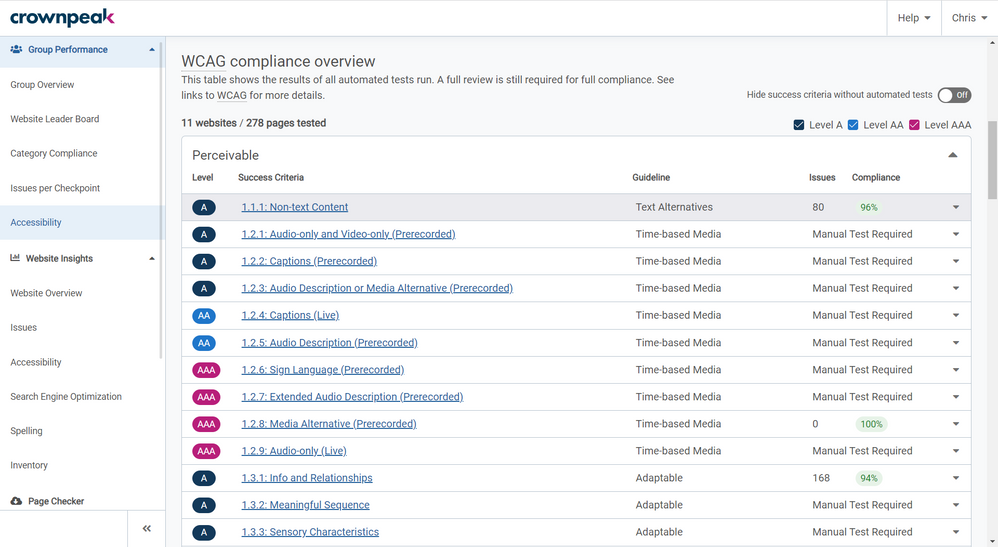 WCAG compliance overview section on the Group Performance Accessibility page in Crownpeak DQM
WCAG compliance overview section on the Group Performance Accessibility page in Crownpeak DQM
The WCAG compliance overview table shows a full list of all WCAG Success Criteria, along with the level of WCAG compliance they help achieve and the type of Guideline they refer to. Not all Success Criteria can be met with the automated testing that DQM provides. Some Success Criteria can only be tested manually, and all these Success Criteria can be seen on the Accessibility page.
There is a toggle button to the top right of the table where you may choose to hide checks requiring manual testing by selecting “Hide success criteria without automated tests.” By default, this is “On” meaning only Success Criteria that have a corresponding checkpoint or checkpoints will show. This helps keep focus on what is actionable from the information in this page. But if you turn it off, you will see all of the Success Criteria with “Manual Test Required”.
You can choose which Success Criteria Levels you want to see using the Level A, Level AA and Level AAA checkboxes to the top-right of the table. Deselecting any of these will hide the Success Criteria relating to that WCAG Level.
The numbers of websites and total number of pages across all of these websites tested against the Accessibility checkpoints is shown to the top-left of the table. This should be the total number of websites in the group, and the combined total number of pages scanned across all of these websites.
If you want to find out more information about any of the Success Criteria, simply click on the name of it and you will be taken to the w3.org webpage for that Success Criteria (this will open in a new window).
 Expanded Success Criteria on the Group Performance Accessibility page in Crownpeak DQM
Expanded Success Criteria on the Group Performance Accessibility page in Crownpeak DQM
To the far right of each Success Criteria row, there is an arrow. Clicking here, or anywhere on the row will expand it to show a description of the Success criteria, along with a list of all of the DQM checkpoints that relate to it. Each checkpoint links to at least one WCAG Technique on the W3C website. Techniques are examples of ways to meet WCAG requirements and can help in understanding how to fix reported issues.
Priority flags will be visible for any checkpoints that have been set as Priority (For more information, see “Priority Checkpoints”).
A Compliance percentage for each checkpoint is shown, which is calculated as the number of pages that pass the checkpoint (and therefore do not report issues for the checkpoint) divided by the total number of pages in all of the websites in this group. The compliance percentage highlights in red if it is below 80% compliance. Otherwise, it is green. If there are multiple checkpoints under a Success Criteria, the Compliance percentages are averaged to give you a Compliance percentage for the Success Criteria.
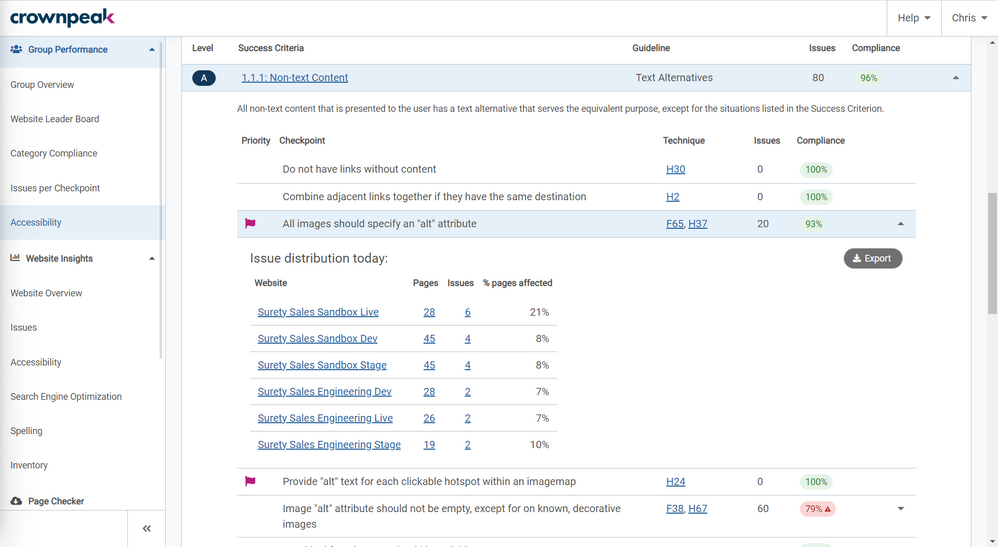 Expanded Checkpoint on the Group Performance Accessibility page in Crownpeak DQM
Expanded Checkpoint on the Group Performance Accessibility page in Crownpeak DQM
If there are any issues reporting for a checkpoint for any of the websites in the group you are viewing, an arrow will be visible to the far right of the row, and the checkpoint itself will be clickable. Clicking on the checkpoint will expand it to reveal the list of websites in the group that report at least 1 issue for the checkpoint. The total number of pages for each website is shown, along with the number of issues reporting for this checkpoint on that website, and the percentage of pages affected by this checkpoint on that website.
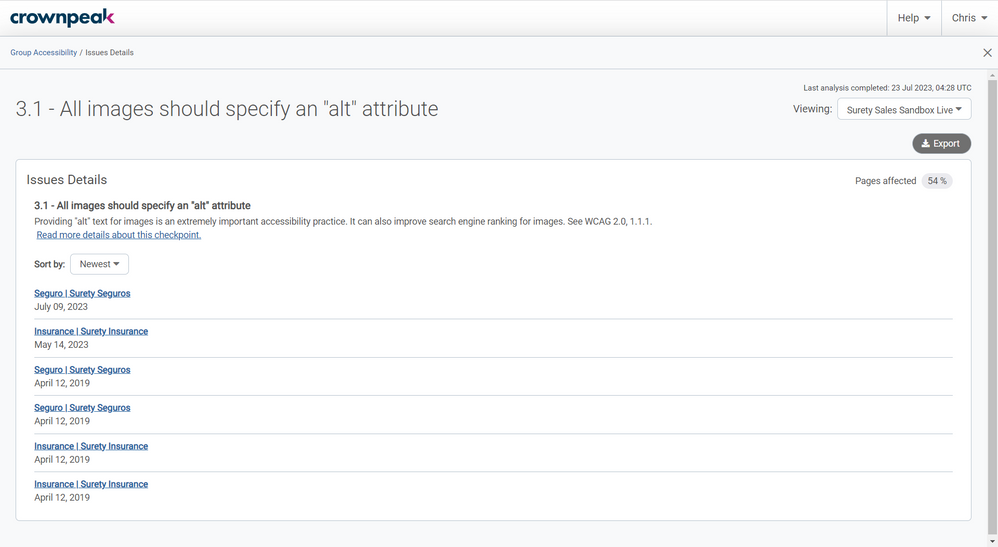 Issue Details overlay on the Group Performance Accessibility page in Crownpeak DQM
Issue Details overlay on the Group Performance Accessibility page in Crownpeak DQM
Clicking on a checkpoint that reports issues opens an overlay providing more details, including a short description of the checkpoint, and the list of pages that contain an issue for this checkpoint. This is similar to the “Website Insights: Issues” page.
The date shown under each page listed is the date that we first reported this page as an issue. This date will remain the same with each subsequent scan where the issue remains unresolved.
The percentage of pages on the website that report this issue is shown to the far right of the checkpoint name, along with a button to Export the list of issues for this checkpoint to a CSV.
From the list of pages shown that report an issue for this checkpoint, clicking on one will open the Analyzer as an overlay (See “Website Insights: Issues – Analyzer” for more details). To close the checkpoint overlay or the analyzer overlay, click the “X” in the top-right (just below your name).
Fixing issues for checkpoints under each Success Criteria will lower the total number of issues for that Success Criteria and reduce the total number of issues for the WCAG Level it is part of.