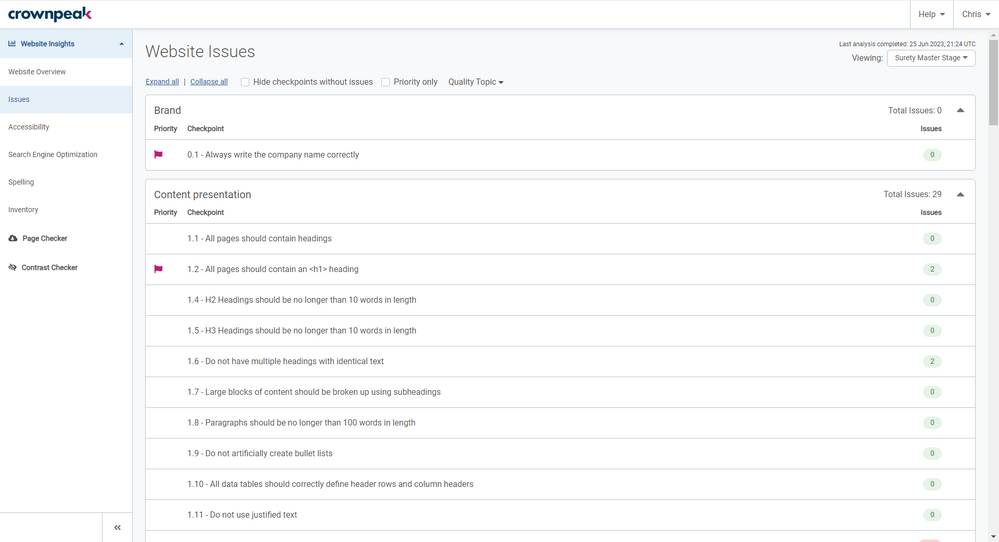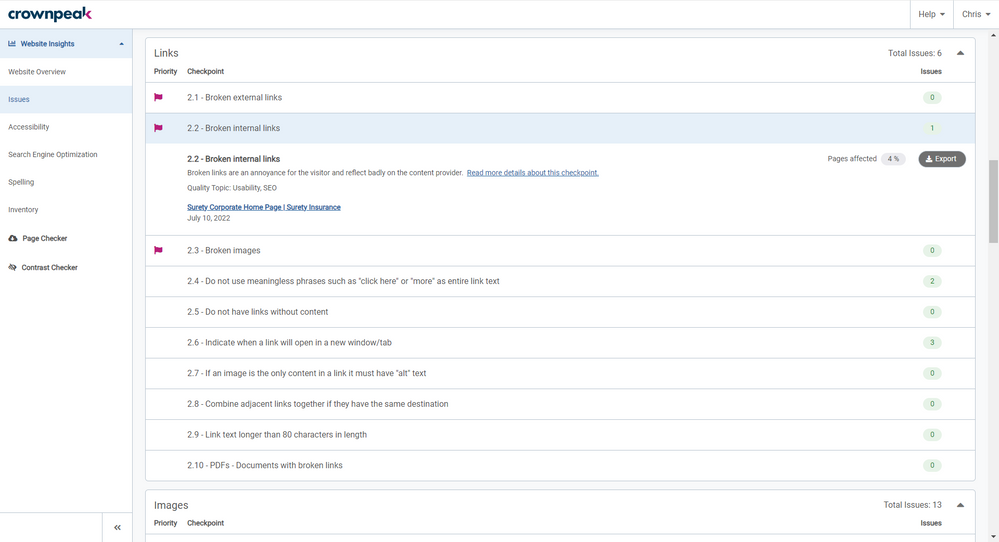The Website Insights section of DQM shows data for one website scan. It is the place you can see the total issues, pages and misspellings for that website, the progress being made overtime, as well as diving deeper into specific issues to see where they occur on a page.
If you have website-level access only, you will see a navigation bar on the left similar to the images in this section of the guide. If you are an Admin, or if you have permissions set to “See the Group Performance Dashboard”, your navigation will also contain links to Group Performance.
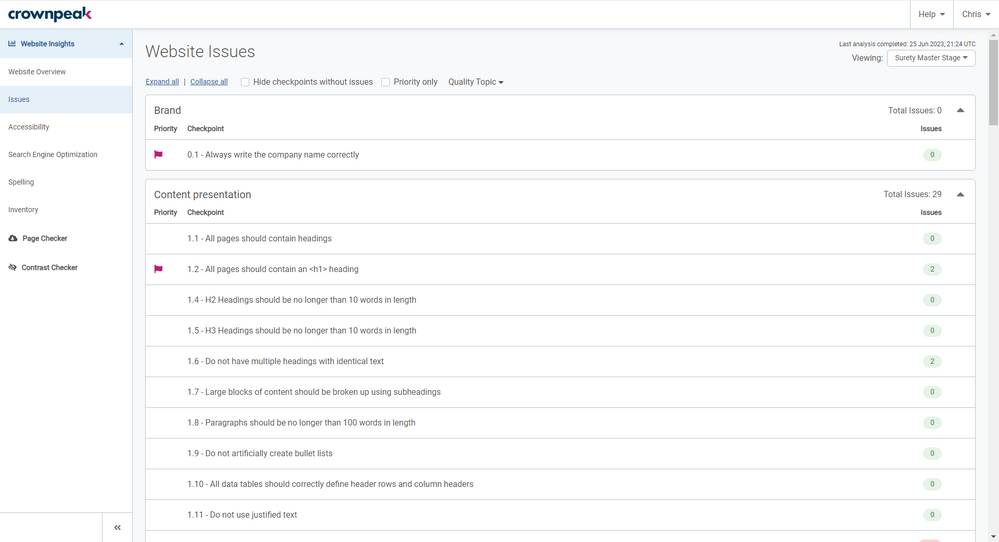 Website Issues page in Crownpeak DQM
Website Issues page in Crownpeak DQM
Issues shows a list of all of the checkpoints reporting on this website and allows you to dive into specific issues on specific pages to see where the problems occur. If you have access to view data for more than one website, you can change the website you are viewing using the dropdown in the top-right.
The checkpoints listed are sorted into categories. By default, categories include, for example, “Brand”, “Content Presentation” and “Links”. You can expand and collapse each category using the arrows to the far right of each category title, or you can “Expand all” and “Collapse all” using the buttons in the top-left above the first category shown.
In the same row as each checkpoint, you will see a number. This number shows the number of pages (or web assets) that have reported at least one issue for this checkpoint. If the number is less than 20% of pages on the website, the number will be green. If it is more than 20% of pages, the number will be red. At the top of the page, there is an option to “Hide checkpoints without issues” which will hide all checkpoints except those that report at least 1 issue.
Some checkpoints will have a red flag to the left of them. These checkpoints are Priority Checkpoints. Priority checkpoints are set by the admins of the instance (and can therefore be controlled by your organization). Priority checkpoints are considered to be more important to address, and knowing which checkpoints are a priority can help to focus and suggest a starting point when you are investigating issues on your website. (For more information, see “Priority Checkpoints”).
Checkpoints can also belong to a Quality Topic. Topics are “Accessibility”, “Brand”, “Legal”, “SEO” and “Usability”. Crownpeak has over 80 library checkpoints, and most of them by default are part of at least one of these topics. Topics help you if you need to focus on improving your website in a specific topic. For example, if you are interested in improving the Accessibility of your website, choosing “Accessibility” in the topic selector will show you checkpoints that relate to Accessibility. Checkpoints can belong to more than one topic. This is because fixing certain issues can improve your website in multiple ways.
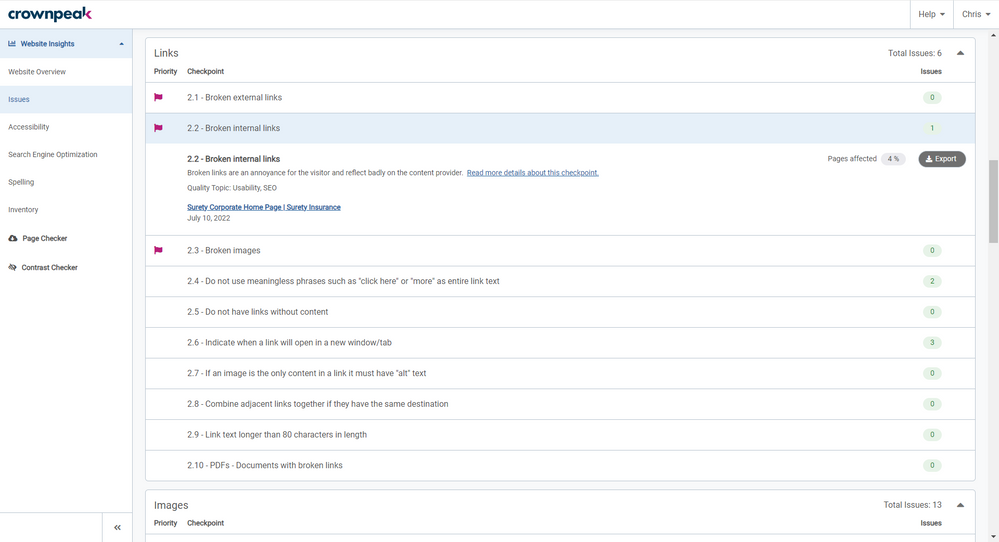 Website Issues page with expanded checkpoint in Crownpeak DQM
Website Issues page with expanded checkpoint in Crownpeak DQM
Clicking on a checkpoint will expand it to show a short description of the checkpoint, the Quality Topics the checkpoint belongs to, and the list of pages that contain at least one issue for this checkpoint.
The date shown under each page listed is the date that we first reported this page as an issue. This date will remain the same with each subsequent scan where the issue remains unresolved.
The percentage of pages on the website that report this issue is shown to the far right of the checkpoint name, along with a button to Export the list of issues for this checkpoint to a CSV.
From the list of pages shown that report an issue for this checkpoint, clicking on one will open the Analyzer as an overlay. To close the analyzer, click “X” in the top-right (just below your name).