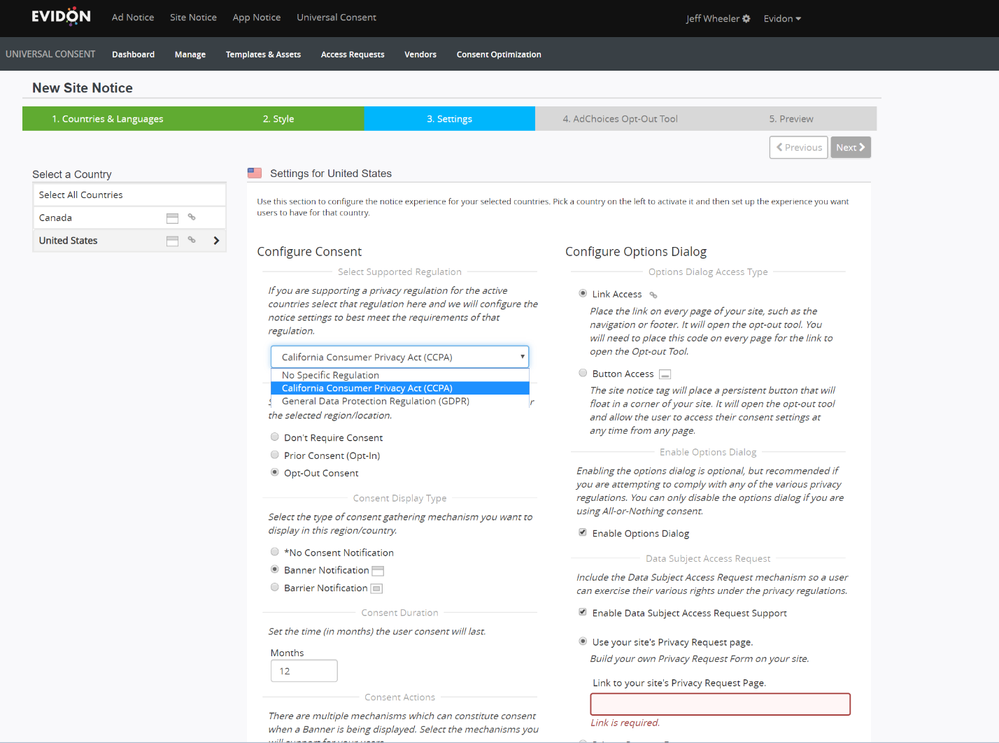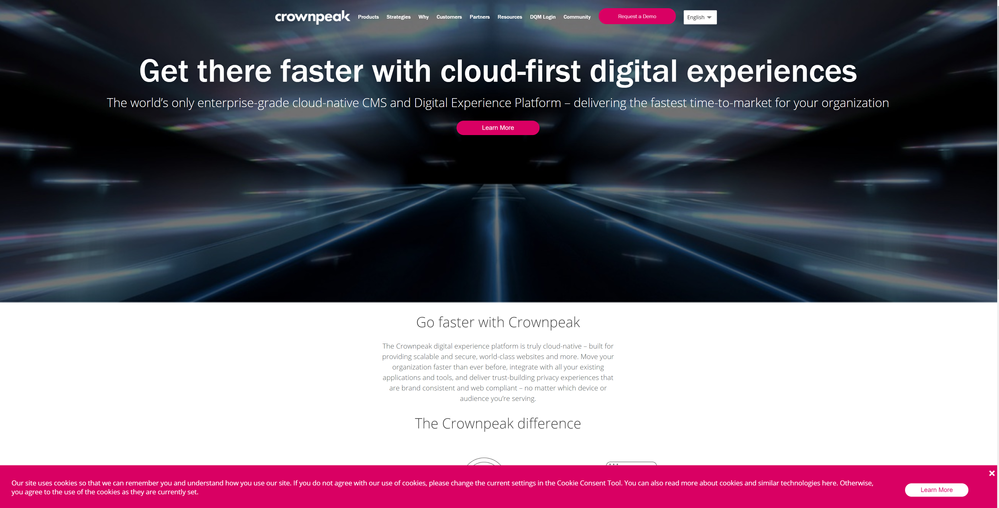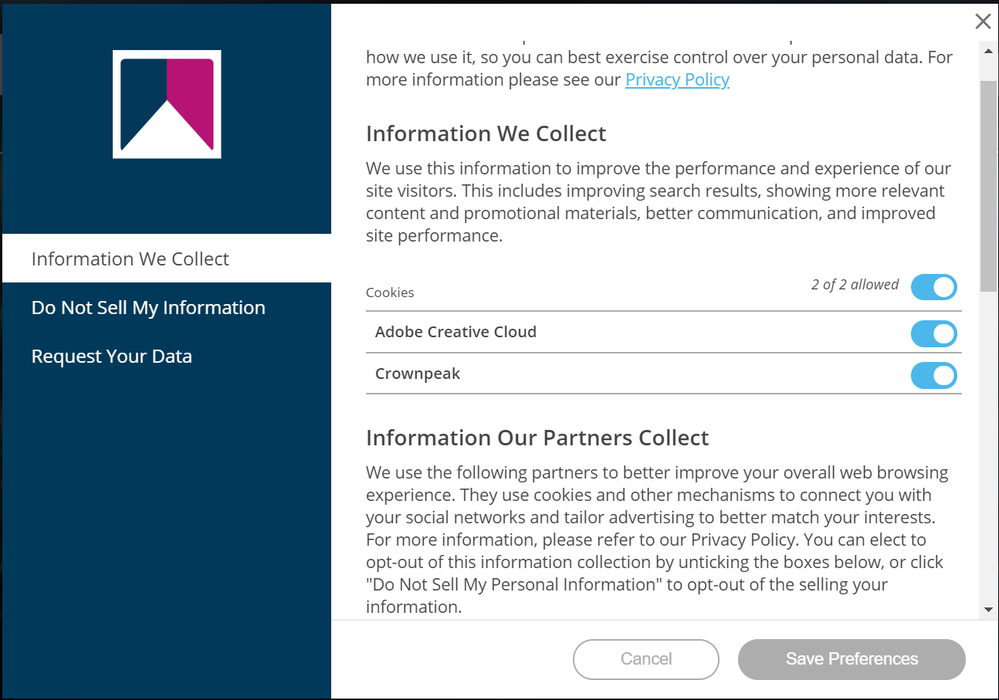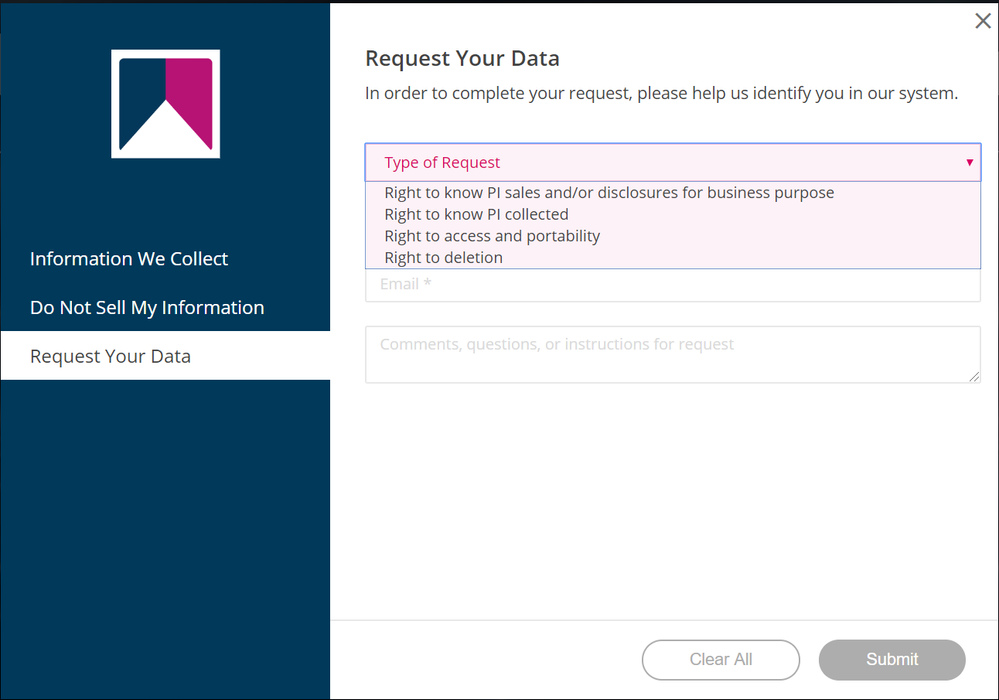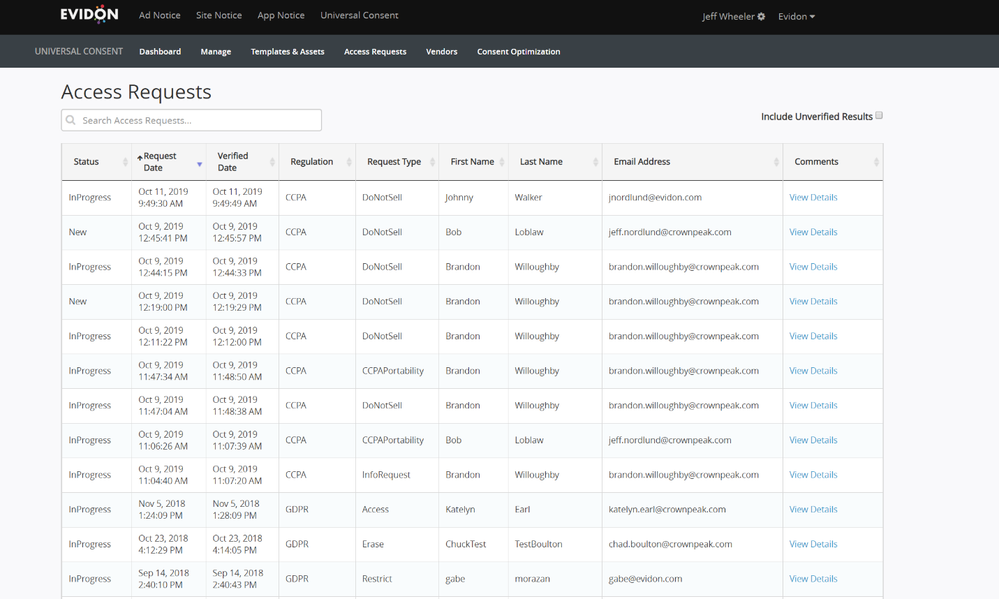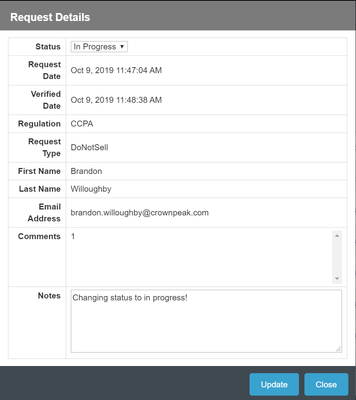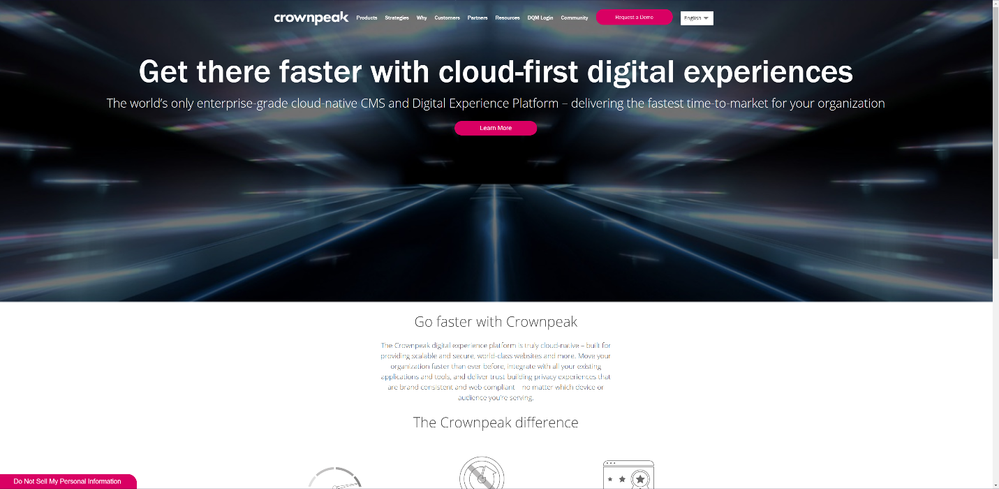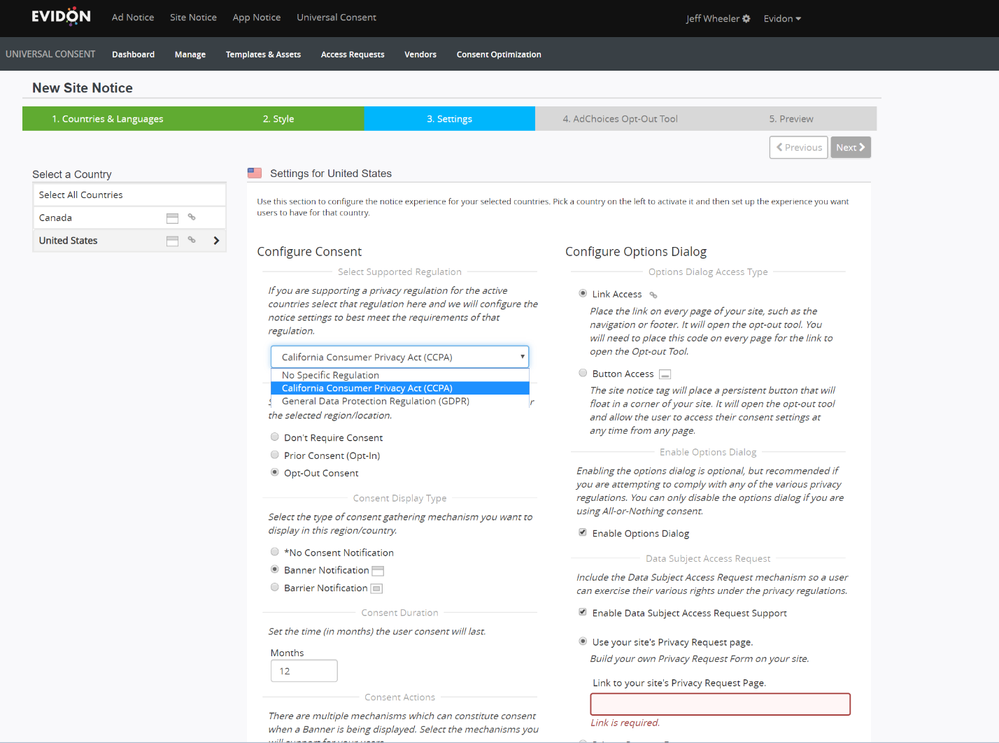CCPA Support in Universal Consent Platform Part 1:
Happy Monday All:
Today we are releasing our initial support of CCPA within the Universal Consent Platform.
For this release we address a few of the major points of CCPA including:
- Do Not Sell
- Data Subject Rights
- Demo able Sites
This release will be followed by another CCPA update that will include:
- CCPA Categories
- State Level Support
- Integration into Notice Templates
What this means for you: We are committed to keeping Universal Consent Platform up to date with evolving global privacy regulations with the CCPA being the most relevant example of that. As a Crownpeak customer, you can be confident that your consent solution will help you stay ahead of changing legislation and provide your visitors with world-class privacy experiences.
Let’s look at look at an example of what we can help you build, starting on the front-end. CCPA requires you to have a Do Not Sell Button on every page where data is sold. What you see first is banner: this is the initial notification. From here a user can click the “Learn More” button in this instance to open the next dialogue.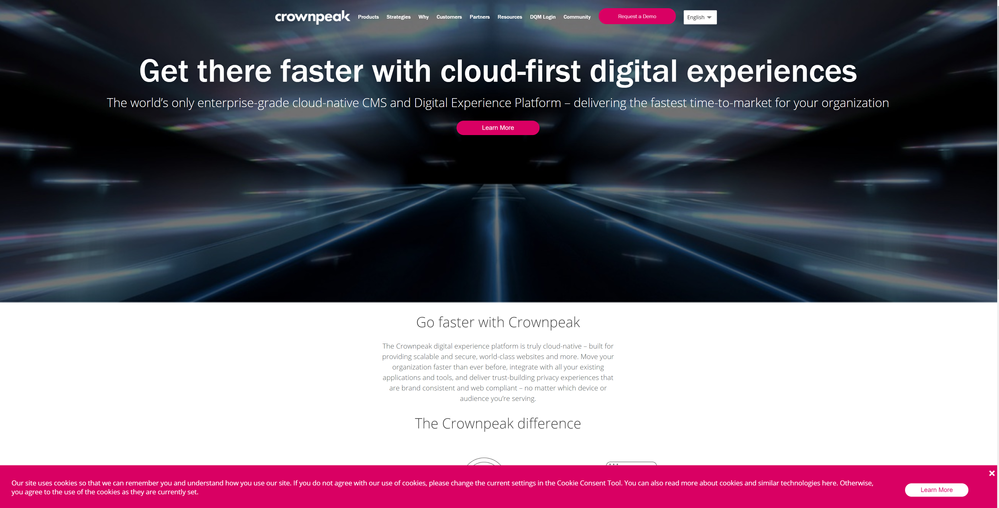
In this dialogue, there is a new tab - “Do Not Sell My Information.” This tab now lets the end user fill out their information, which will help you identify the requester. This information is then stored in our back-end.
In the “Information We Collect” tab, you will notice that there are toggles like GDPR. Because CCPA broadly defines personal information, we have brought the toggles back! These allow the user to manage their preferences and turn Tags/Cookies off. 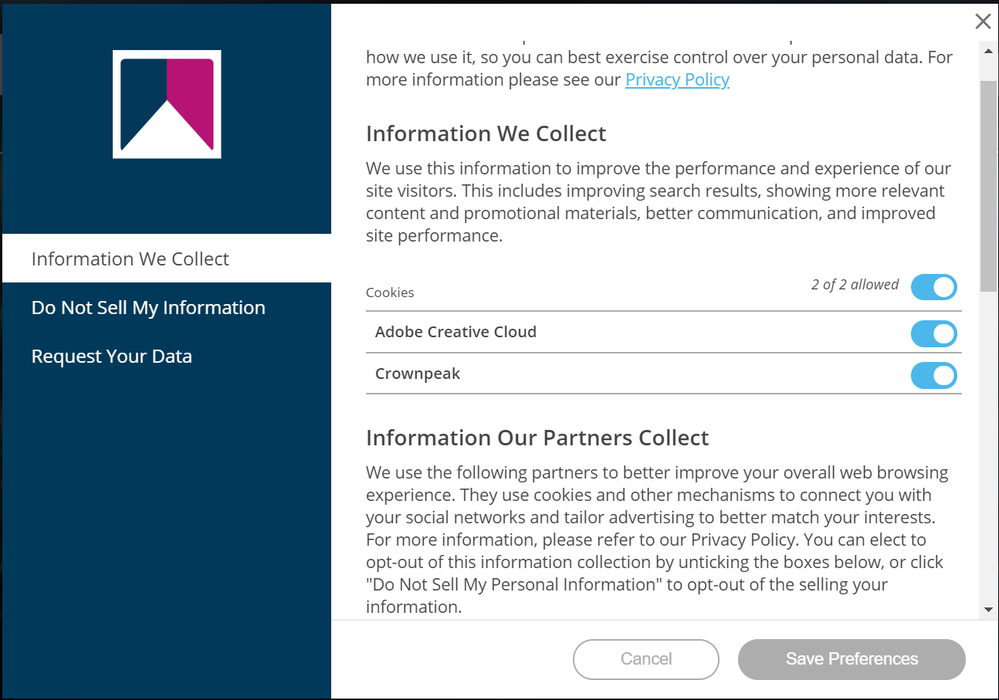
The last tab in the dialogue is “Request Your Data,” which has been updated with new request types specific to CCPA.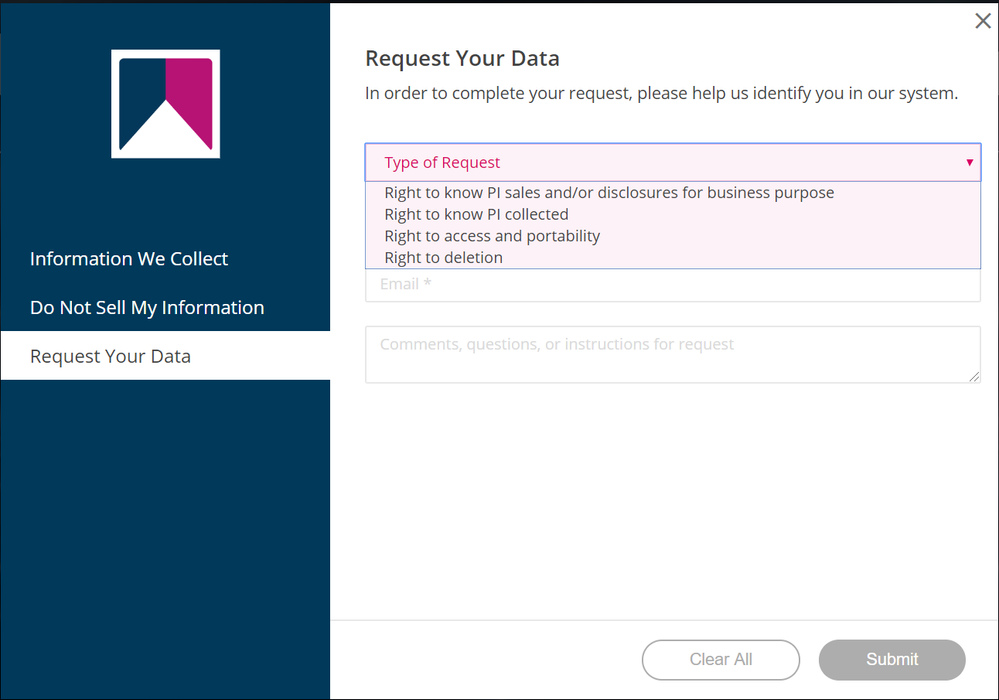
After these forms are filled out (DNS and DSAR) an automated email is sent to the user to verify who they are and the data is saved within the privacy UI.
To access these forms login to the privacy UI (privacy.evidon.com) and choose the “Access Requests” link in the menu. Once in this menu you will have access to your list of access requests for both GDPR and CCPA. You can use basic sorting and wildcard search to filter to whatever level is needed. On the right side above the table there is a checkbox that lets you see the results that have not yet been verified by email.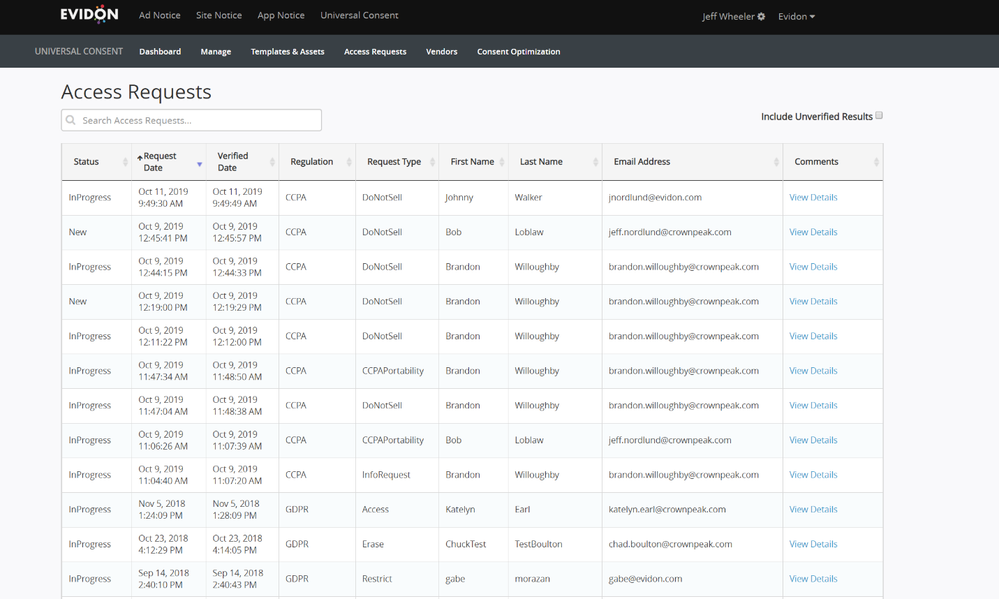
One of the new features we’ve added to this area is the ability to change statuses of requests. This will help you manage progress when handling requests. By clicking “View Details” in the right column you can change/update statues and add notes on what work has been done.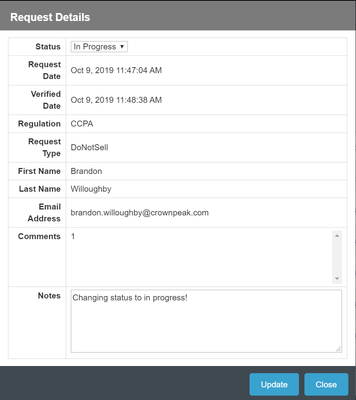
Finally, back on the original page there is a persistent “Do Not Sell My Personal Info” button. this button appears after the banner is closed and opens the previous dialogue.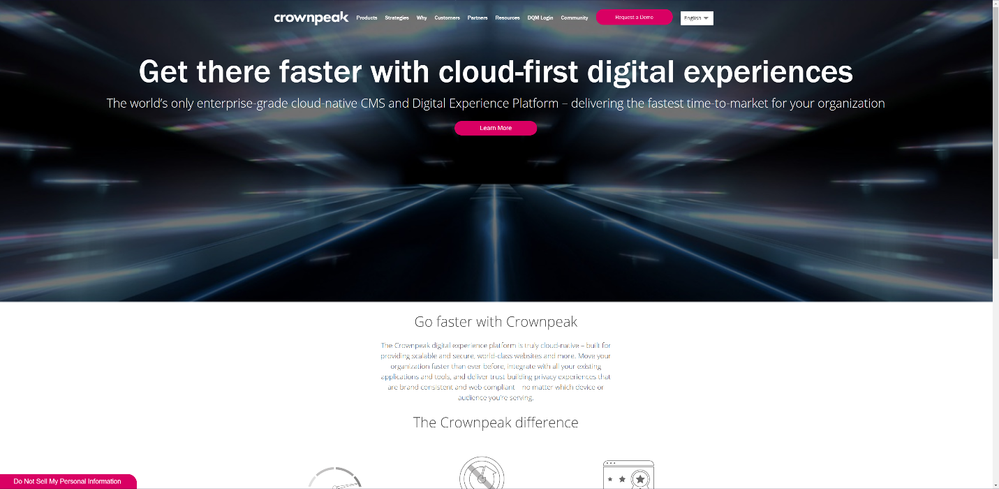
How to set up new notices for CCPA:
- Login to UCP and go to “Manage” in the menu section.
- From there, choose the domain you wish to set up.
- Once in the setup page navigate to the settings.
From here in the “Configure Consent” column you will see a new drop down to choose the regulation you wish to set up with the following options:
- No Specific Regulation
- CCPA
- GDPR
Selecting one of these options will automatically choose default fields for setting up a notice for that regulation. You can then customize and make changes to fit your specific needs.