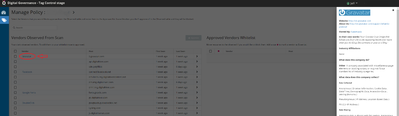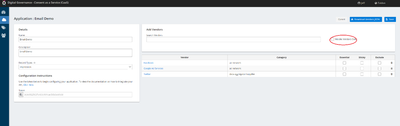DG Release 16 June 2020
Digital Governance Release
Today’s release contains updates to TagControl and Consent as a Service (CaaS). Like in the past few updates, these changes came from requests made by customers, and will help create more consistency throughout our Digital Governance products. Also, as part of this release we are adding functionality and support for the Vendor Database to both CaaS and the TagControl UI.
TagControl Updates
In today’s update we have made some adjustments to the TagControl UI to make setup easier.
Manage Sites Screen UI Changes
The first update is on the manage sites screen. Previously, clicking on the site name would take you to specific settings for your site. This was creating confusion for users who thought they would go to their policy page. With this update it now goes to that policy page for managing your whitelist.
To access settings for each site we have added a menu on the far right of each site setup that can be accessed by clicking the 3 dots. Within this menu you can now access site details.
Additionally, in this new menu we have added functionality that lets you delete URLs from your notices.
Vendor Database Information in TagControl
To help you make better decisions about the companies and tags you want to whitelist, we have added in more vendor information to TagControl. When you click on a vendor name, a pop out will appear on the right side. This pop out connects to our Vendor Database and displays specific information about each vendor.
Headless (CaaS) Updates
Updated developer documentation
We have updated our developer documentation to better support CaaS. This has now been cleaned up and can be access at caas.evidon.com. This documentation will take you through the process to use our headless APIs.
Vendor and SDK List Support in CaaS
To better support headless implementations, we have added the ability to create vendor and SDK lists from the Vendor Database.
After setting up a CaaS experience (ex: mobile application), you can now build a vendor list with a downloadable JSON that can be implemented in your setup.
To build your list:
- Navigate to: https://caas.evidonstage.com/applications
- Click on the specific application name. This will open the new vendor screens.
- Search for a vendor. Note that you have the option to limit to mobile specific vendors if setting up a mobile app.
- After you are done adding vendors, simply save and download your vendor.json. It will be saved as the application_name.json.