The following query from the previous write up has been modified to display the user email.
SELECT c.company_name, u.user_email, a.an_internal_name
FROM ad_notice as a
left outer join company as c on c.company_id = a.an_company_id
left outer join user as u on u.user_id = a.an_created_by_user_id
WHERE a.an_id = 70473

In 1.2, User emails are account names. We will use annemarie.kalink@amnetgroup.com to gain access to the notice ID in question and view its configuration.
Log into the 1.2 UI by navigating to my.evidon.com (The site will redirect you to my.ghosteryenterprise.com but the original link is much easier to type)
Click the drop down next to your name.
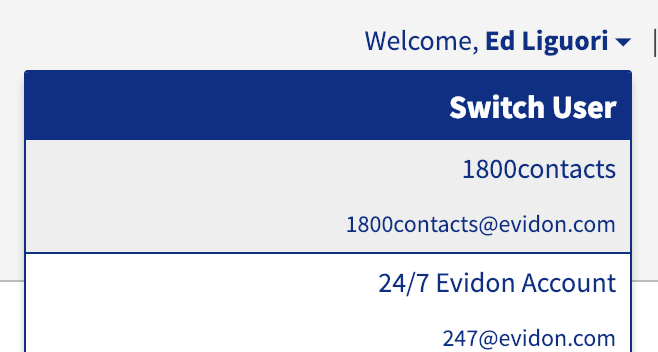
Once this drop down opens, you must use CTRL+F (with the drop down remaining open) to find the account in question.
Insert annemarie.kalink@amnetgroup.com into the CTRL+F window

Click to enter the account.
Now that you’ve obtained access to the correct account, the Ad notice ID can be input directly into the ad notice URL:
https://my.ghosteryenterprise.com/tag/70473
You now have access to the configuration of notice 70473