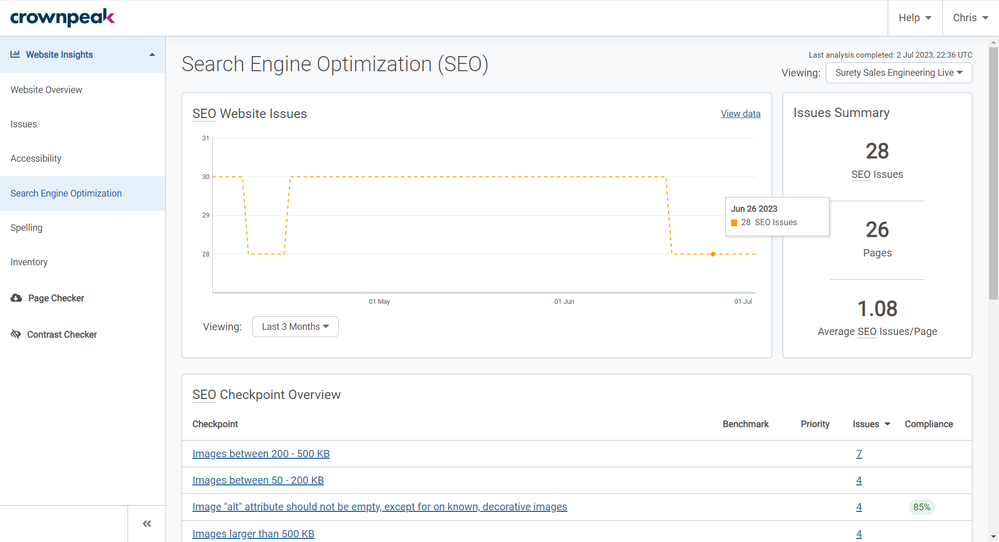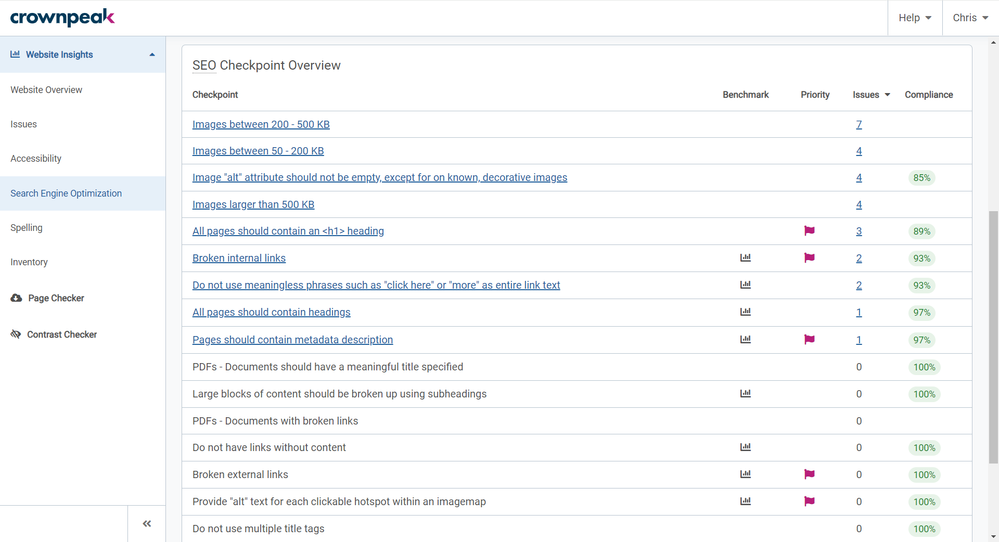The Website Insights section of DQM shows data for one website scan. It is the place you can see the total issues, pages and misspellings for that website, the progress being made overtime, as well as diving deeper into specific issues to see where they occur on a page.
If you have website-level access only, you will see a navigation bar on the left similar to the images in this section of the guide. If you are an Admin, or if you have permissions set to “See the Group Performance Dashboard”, your navigation will also contain links to Group Performance.
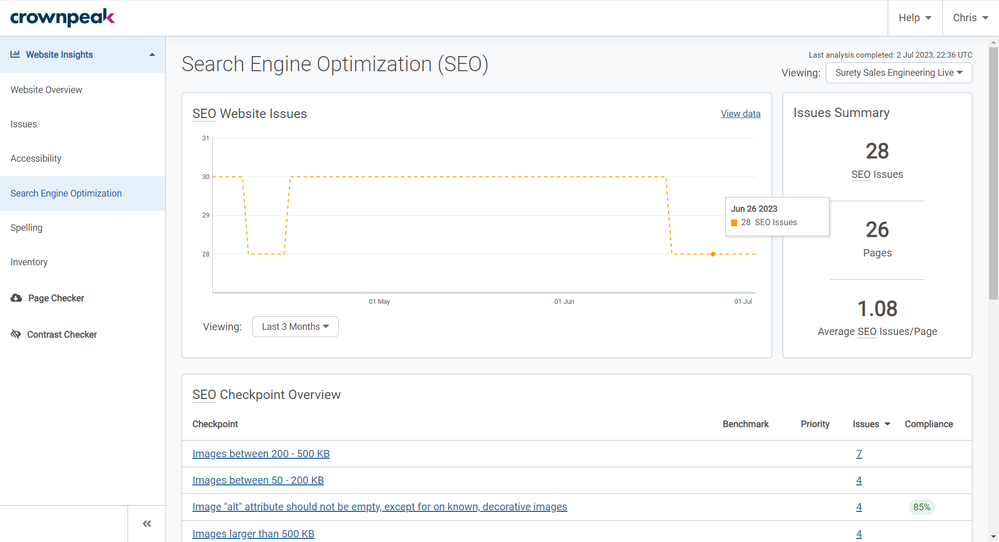 Search Engine Optimization page in Crownpeak DQM
Search Engine Optimization page in Crownpeak DQM
Search Engine Optimization (SEO) shows information on all the SEO checkpoints you have set up reporting on the specific website you are viewing. If you have access to view data for more than one website, you can change the website you are viewing using the dropdown in the top-right.
The SEO Website Issues graph shows the total number of SEO issues reporting for the website over time. By default, this shows the last 3 months, but you can use the Viewing drop-down menu to select the “Last Week”, the “Last Month”, or a “Custom” range which you can set yourself. You can also choose to view the data in a table form using the “View data” option in the top-right of the graph.
The Issues Summary box to the right of the graph shows the current number of SEO issues reporting for the website, as well as total pages on the website and the average number of SEO issues per page.
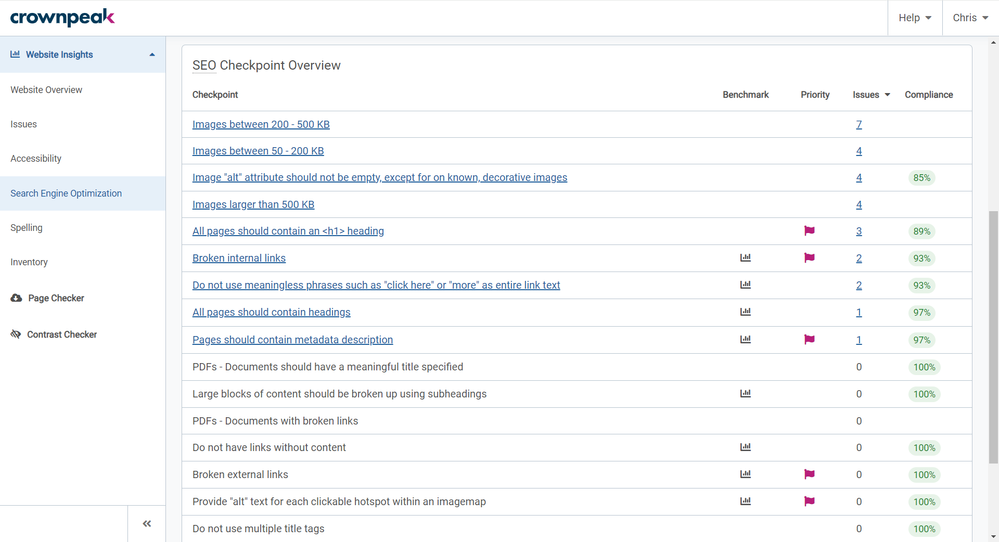 SEO Checkpoint Overview section on the Search Engine Optimization page in Crownpeak DQM
SEO Checkpoint Overview section on the Search Engine Optimization page in Crownpeak DQM
The SEO Checkpoint Overview table lists all of the SEO checkpoints you have set up reporting on the specific website you are viewing. Priority flags show for any checkpoints that have been set as Priority, and if there are any issues reporting for a checkpoint for the website you are viewing, the checkpoint itself will be clickable. Clicking on the checkpoint will take you to that checkpoint in the Issues page.
Checkpoints that show a graph icon in their row contribute to the SEO benchmarking score. Fixing issues for these checkpoints will increase your SEO benchmarking score. Not all SEO checkpoints affect benchmarking – those that do not are recommendations that relate to SEO, and are good practice, but may not necessarily improve SEO. For more information about Benchmarking, see “Benchmarking Scores”.
A Compliance percentage for each checkpoint is shown, which is calculated as the number of pages that pass the checkpoint (and therefore do not report issues for the checkpoint) divided by the total number of pages in the Website Dashboard. The compliance percentage highlights in red if it is below 80%. Otherwise, it is green.