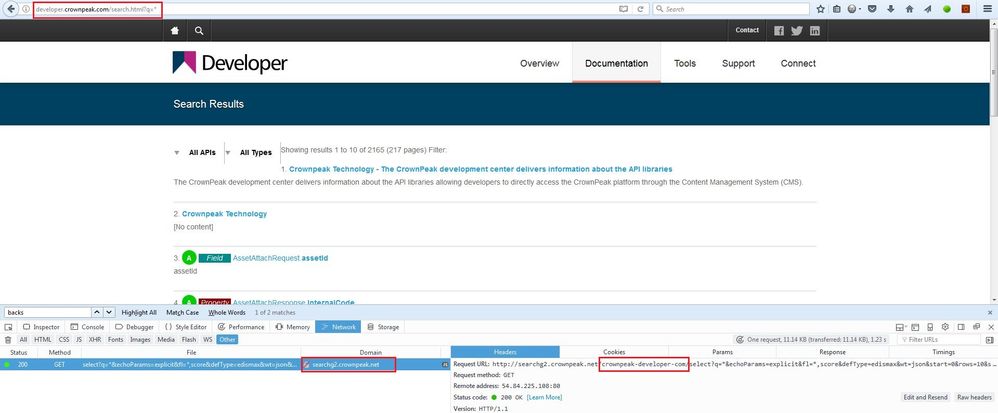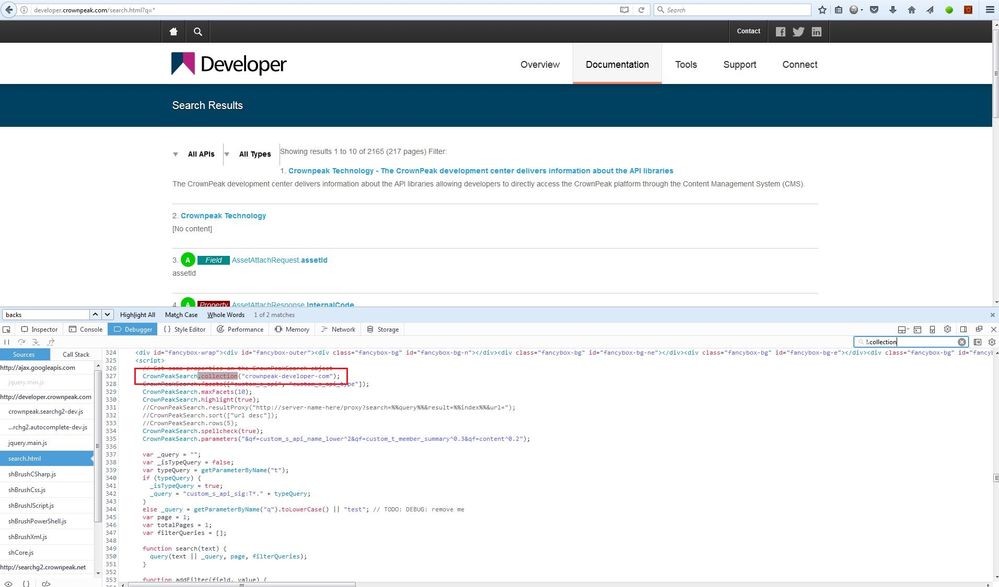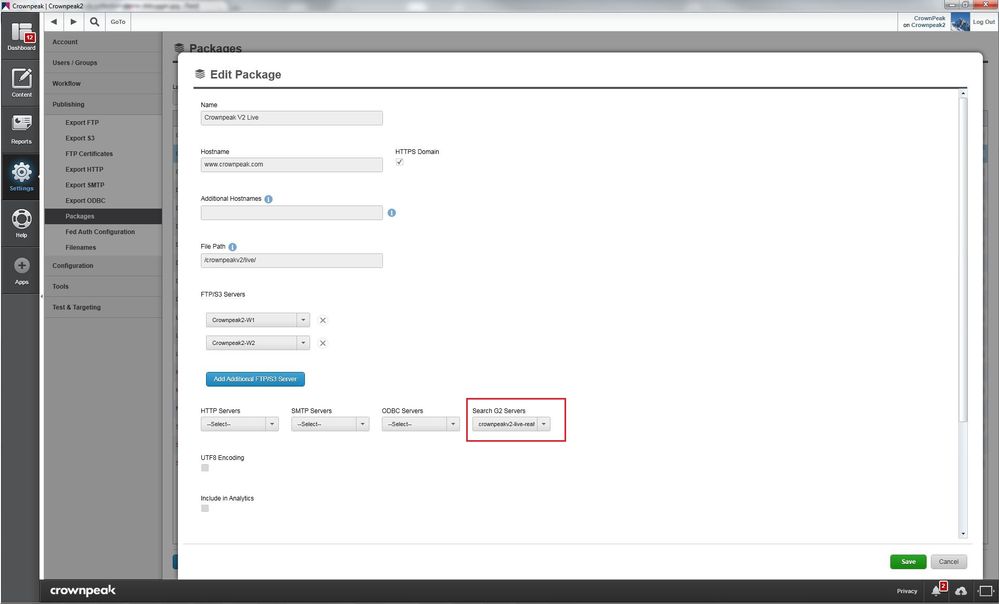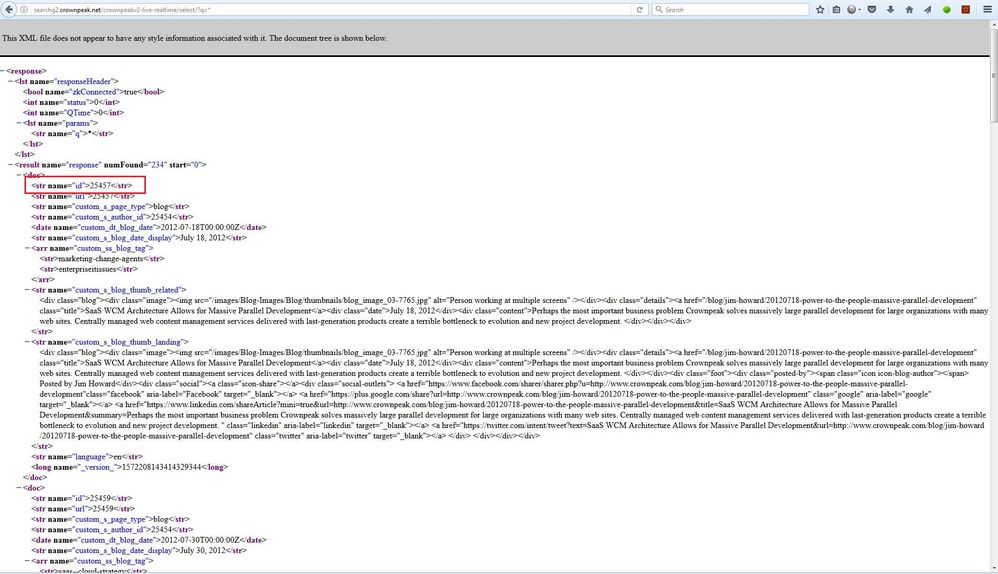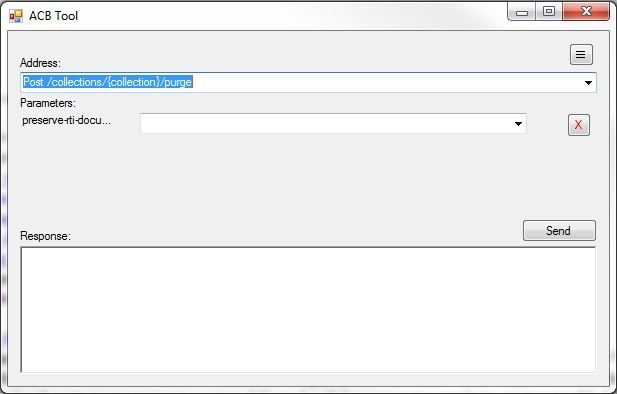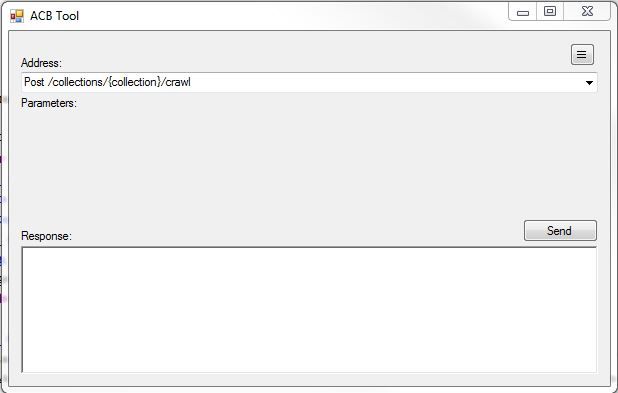G2 Search Purge and Re-Crawl
There are several ways to locate the collection name:
1. Goto the search page and monitor network activity through your browsers developer tools. There will be a request to the searchg2.crownpeak.net domain which will contain the collection name in the url (ie. http://searchg2.crownpeak.net/<colleciton-name>/select?q=*...
2. Use your browser's developer tools to search for ".collection." If the site is using the Crownpeak JavaScript library, there will be a call to CrownPeakSearch.collection("<collection-name>") to set the collection name. The parameter passed to this method call will be the collection name.
Step 2: Verify the collection is not a Real Time Indexing collection
We do not want to purge collections that are populated via Real Time Indexing (RTI). Purging a collection populated via RTI would mean that you would have to re-publish every all site assets from the CMS in order to re-populate the G2 Search collection. This is an expensive task and should be avoided. To verify that we are not purging a RTI collection:
1. Log into the CMS
2. Navigate to the publishing package used by the site (ie. Settings > Publishing > Packages)
3. If the collection identified in step 1 can be found under the "Search G2 Servers" dropdown, then the collection is most likely being populated via RTI.
You can also verify by issuing the following query in your browser: http://searchg2.crownpeak.net/<collection-name>/select/?q=* (ex. http://searchg2.crownpeak.net/crownpeakv2-live-realtime/select/?q=*). Generally, if a collection is populated via RTI, it will have an asset id for the id node in the results. With a crawled collection, the id node would contain the source url instead.
Step 3*: Purge the Collection
1. Launch the ACB Tool
2. Select Post /collections/{collection}/purge from the "Address" dropdown
3. Replace {collection} with the collection name found in Step 1.
4. Click Send
Step 4: Verify that the collection has been purged.
You can either run a search from the website and verify that no items are being returned or issue the following query (make sure to replace <collection-name> with the collection name found in step 1).
http://searchg2.crownpeak.net/<collection-name>/select/?q=*
1. Using the ACB Tool, select Post /collections/{collection}/crawl from the "Address" dropdown
2. Replace {colleciton} in the "Address" with the collection name found in step 1.
3. Click Send
- Mark as Read
- Mark as New
- Bookmark
- Permalink
- Report Inappropriate Content
Where I can find this ACB tool? I do not see this in the recent Crownpeak V3.
- Mark as Read
- Mark as New
- Bookmark
- Permalink
- Report Inappropriate Content
Hi Amitabh,
The ACB tool is an internal Crownpeak tool. Please submit a new support case if you need help with this.
Regards,
Ed