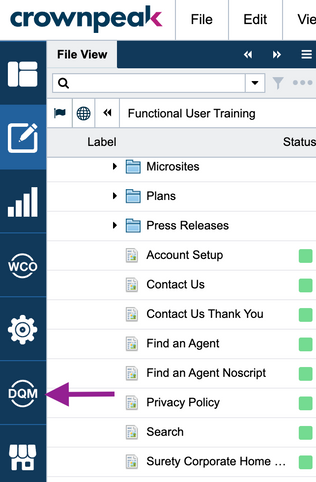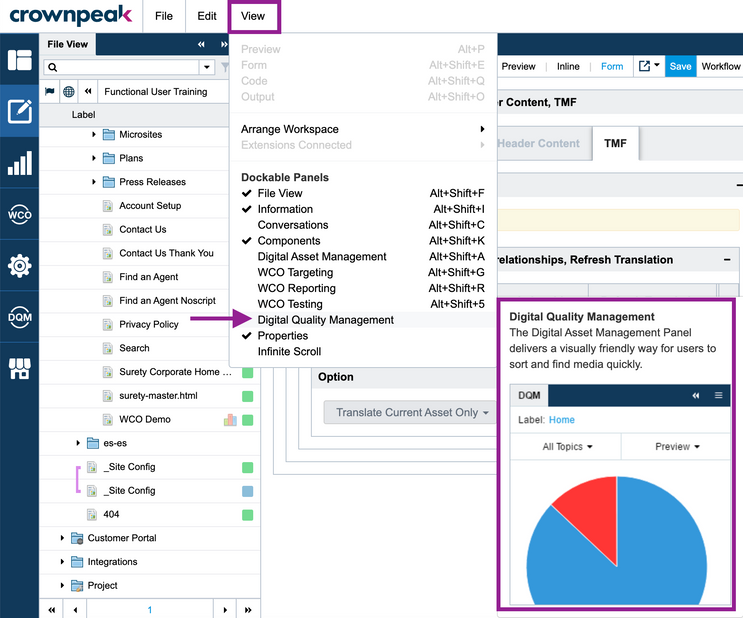About DQM
Digital Quality Management (DQM) is Crownpeak's quality management tool for websites. It works by regularly scanning your websites against a number of best practice digital policies and standards, providing reports on any potential issues.
To learn more about DQM, see DQM Getting Started Guide.
Accessing DQM in DXM
There are two ways to access DQM from the DXM interface:
- DQM icon - Click the DQM icon from the left menu. DQM will open in a separate browser window where you can log in with your environment access credentials.
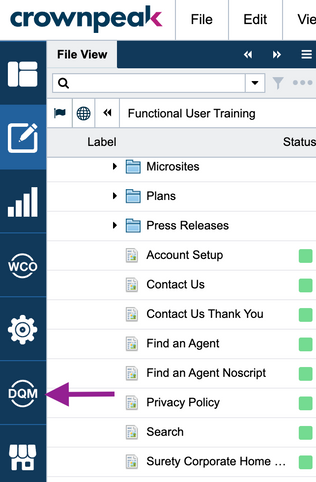 DQM icon
DQM icon
- DQM Panel - Click View > Digital Quality Management. DXM will open the DQM panel. If the DQM connector is installed in your environment, you will be able to select asset(s) for DQM to scan for issues.
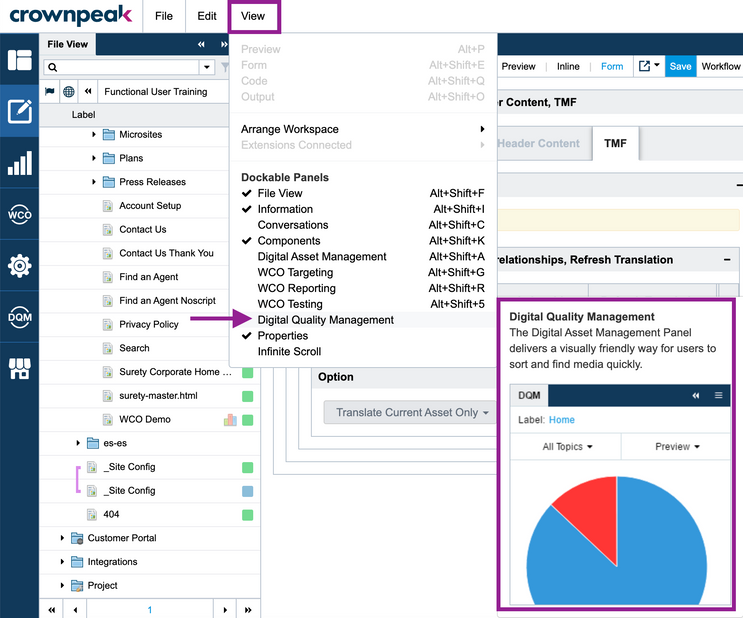 DQM Panel
DQM Panel
DQM in DXM webinar
I've completed modifying a press release.
Jonathan from the compliance team has asked me to make sure there are no SEO, accessibility, branding, usability, or regulatory compliance errors with DXM.
This is easily done by selecting the quality workspace and switching to inline mode.
Digital Quality Management (DQM) automatically runs a scan of the page using checkpoints that test for SEO, accessibility, branding, usability, and regulatory compliance best practices as well as the standard checkpoints that DQM includes.
Jonathan and Mark have added custom checkpoints to make sure that our corporate standards are also hit.
There are a couple of items highlighted that need attention.
Let's look at the pie chart that is shown along with the errors with red bullet points.
I can quickly map the highlighted items to the failed checkpoints.
The first item highlighted is an issue with a "learn more" link.
I'm not sure why it's an error so I'll click more so I can learn about the reason for the issue.
The second item highlighted is missing alternate text on an image.
I can quickly fix this by selecting the inline wheel.
Now the form view automatically brings me to the image and as I can see the alt text is empty.
I'll quickly enter in a descriptive phrase for the image.
Now save.