Community Manager
Finding content in DXM using the File View
In this article, you'll learn how to find content in DXM using the File View.
Navigating the File View
Use the following guide to learn about all the File View menu options.
| Navigating the File View | |
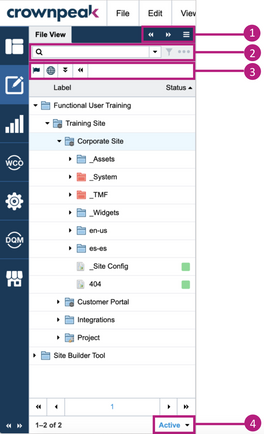 |
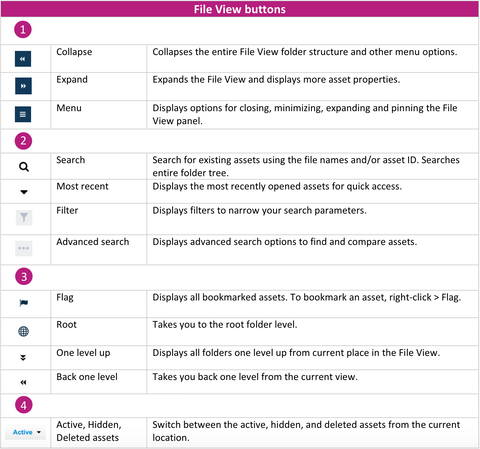 |
Search terms that do not return results
DXM search indexing excludes certain common words. These will words will not return results in DXM search.
See attachment below to view all stop words in DXM.
Right-click menu
The Right-click menu contains various options to interact with content in the File View. For example, create a new asset, clone or copy an asset, flag an asset, etc. It also contains the same options you'd see if you have a selected asset and click File.
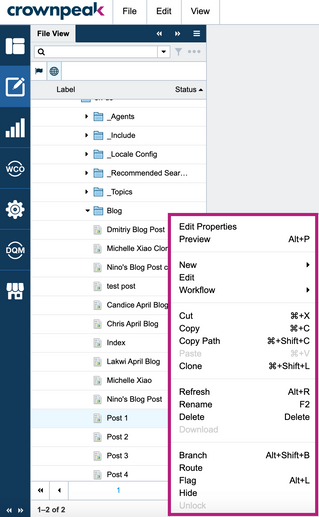
Right-click menu options:
- Are the same as the ones in the File menu when you have the asset selected
- Will vary depending on user permission