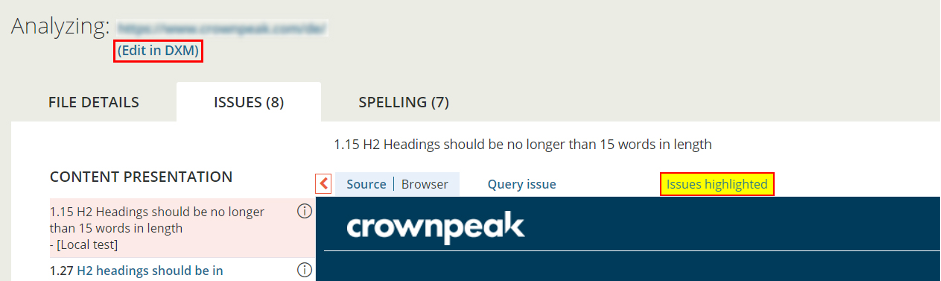In DXM, you can utilize the deep linking feature to open a specific asset or page by using the publicly available URL.
To perform a deep link, the public URL needs to be in an HTML encoded URL format. Use the following format to open the deep link:
https://cms.crownpeak.net/<Instance Name>/#/content;url=<HTML encoded URL>
For example, if the page https://www.crownpeak.com/about/contact-us needed to be opened in the DXM and it exists in the Crownpeak instance, the page can be opened by using the following URL:
https://cms.crownpeak.net/Crownpeak /#/content;url=https%3A%2F%2Fwww.crownpeak.com%2Fabout%2Fcontact-us
Specifying View mode
By default, the deep link will open in preview mode. To open a page using inline please use add view=Inline; or if you would like to open the page in form view use view=Edit; before the url variable.
For example, if the page https://www.crownpeak.com/about/contact-us needed to be opened in Inline view, the page can be opened by using the URL:
https://cms.crownpeak.net/Crownpeak/#/content;view=Inline;url=https%3A%2F%2Fwww.crownpeak.com%2Fabout%2Fcontact-us
Analyzing issues in DQM
DQM analyzes websites against different quality metrics such as Accessibility, Search Engine Optimization, Usability, Brand, and Legal. Developers and content editors can in turn look at issues on the page level and see where the issues are for a particular page.
With DXM deep linking, you can now enable a new link in DQM. When clicked, the following log opens to the specific analyzed page in DXM:
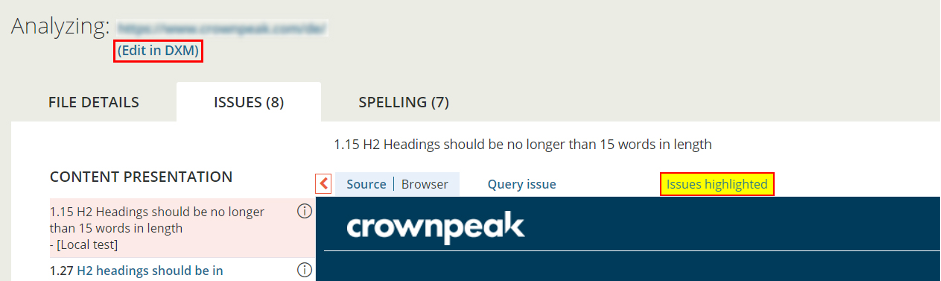
This makes it easier to correct and investigate issues for a particular page since it reduces the time needed to find the page in DXM.
Enabling the Edit in DXM link
You can enable the link for clients who have both a DXM and DQM instance.
To enable this feature, create a DQM support ticket informing us that you would like to enable this feature. be sure to indicate the DXM instance that is to be linked from the DQM instance as only one DQM instance can be linked to one DXM instance.