Create a Community Account
To access the Crownpeak Support case portal, you will need a user account. If you don't have an account, Click Sign In at the to of the page and then the New User link in the modal pop-up.
Tip: You will need to verify your email address. When you finish creating your account, you will receive an email with a link that will complete the registration.
Request case portal access
Only validated customers are granted access to the Support case portal. Complete this form to request access. The request goes directly to the Support team who will grant the appropriate permissions in the Community.
Creating a new case
Once you have been granted access, hover over the Resources menu and click on My Case Portal.
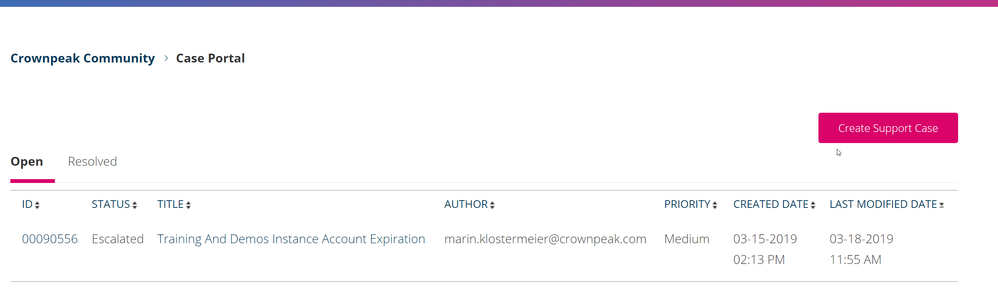
In the case portal, click on Create Support Case button and fill in all fields. Make sure to enter a descriptive subject and description.
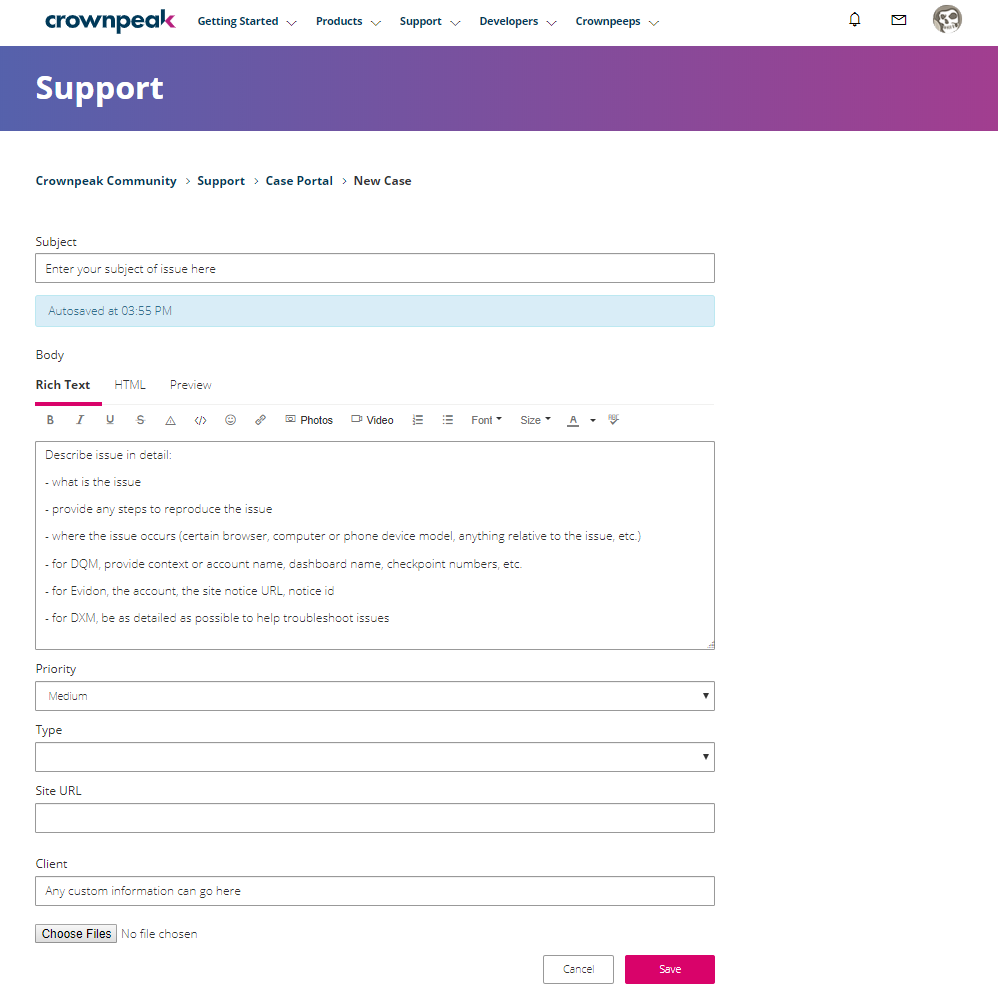
Priority
Priority is set to medium by default. The other available options include:
- Urgent: the platform is down or live sites are down or being impacted
- High: When a ticket needs to be resolved ASAP but does not fall under the Urgent status
- Low: Information requests and platform assistance
Case Type
Case Type identifies which product or service your request relates to and will direct the case to the correct Support queue.
Site URL
If the request is related to a specific site, please include it in the description or the site URL field. This will allow the Support team to begin troubleshooting more quickly.
Client
The Client field is optional.
New Case Confirmation
Once the Case has been submitted, a confirmation email will be sent which includes a case ID for future reference and a link back the case portal, should you need to add additional details to the case.
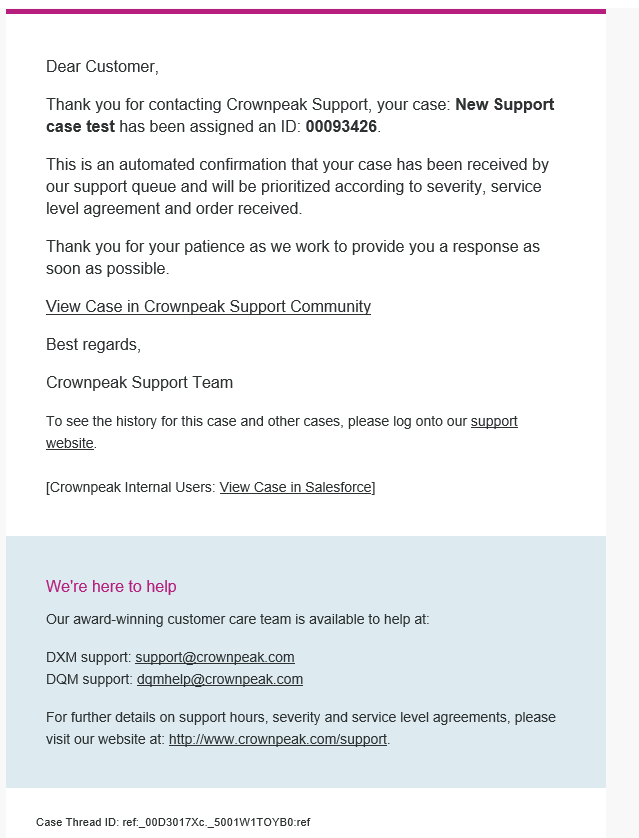
Reviewing Cases
You can return to the case portal at any time to create a new case or to check on or update an existing case. Closed cases can be found by clicking on the Resolved tab at the top of the table.