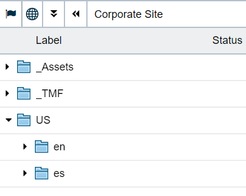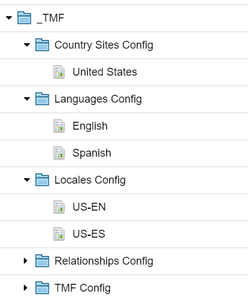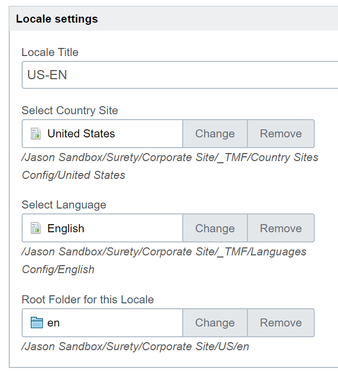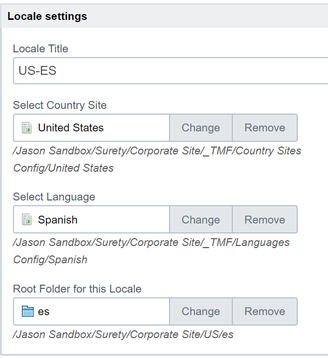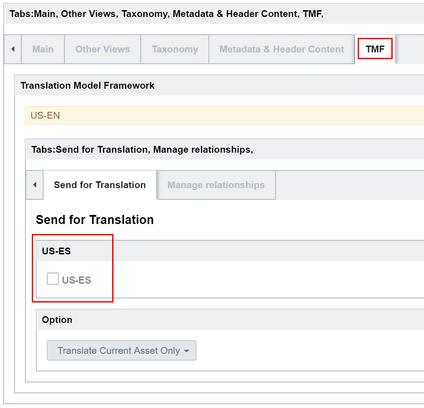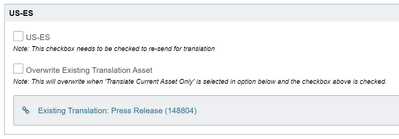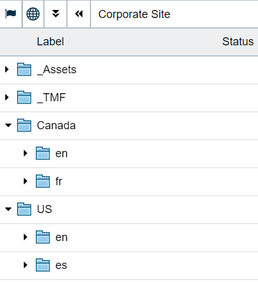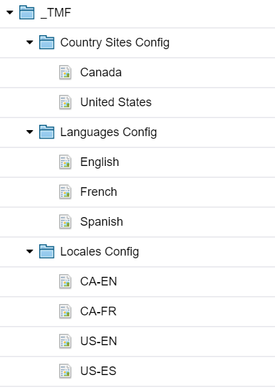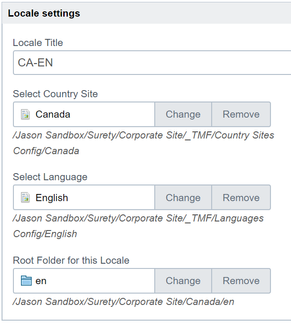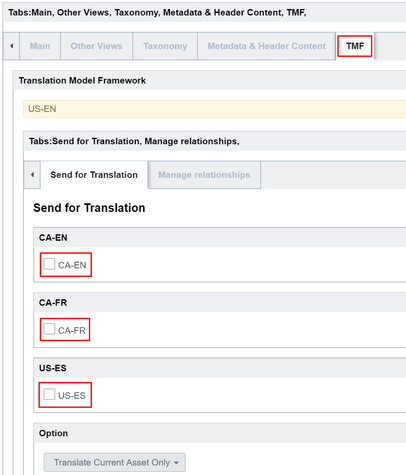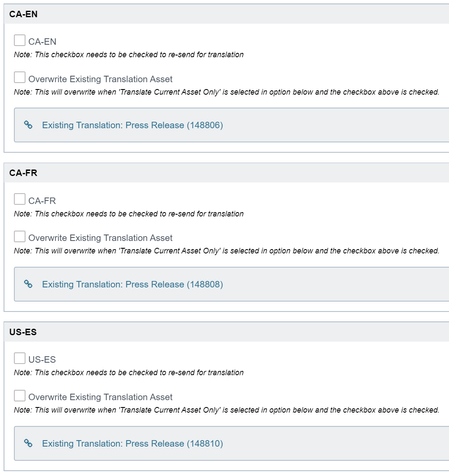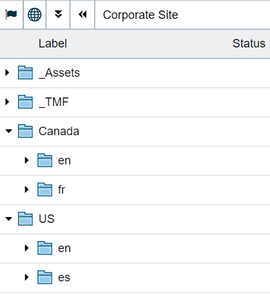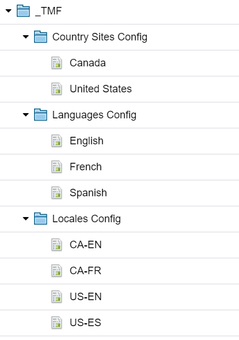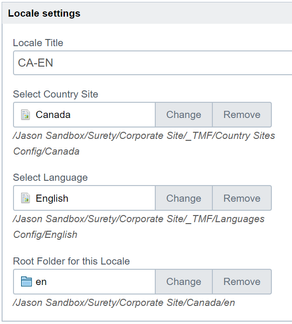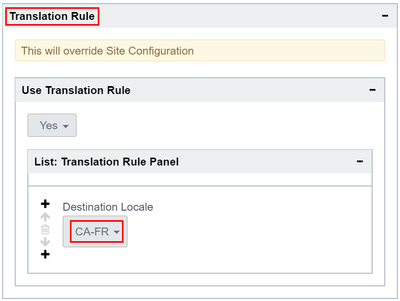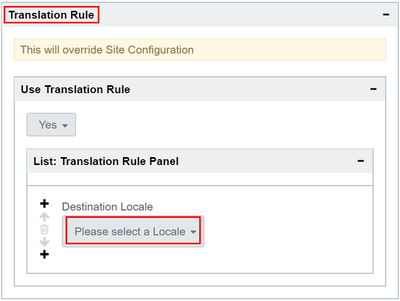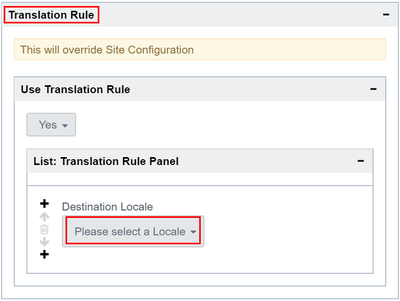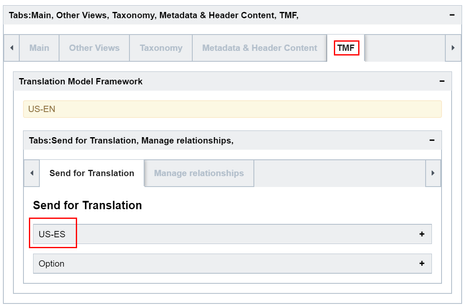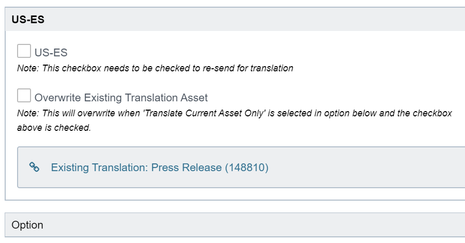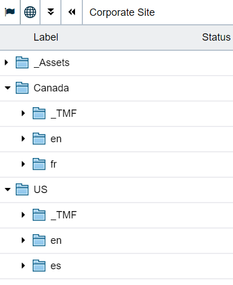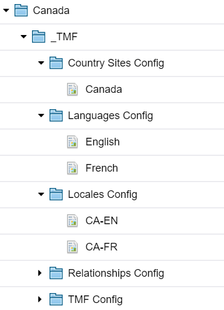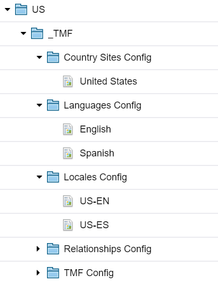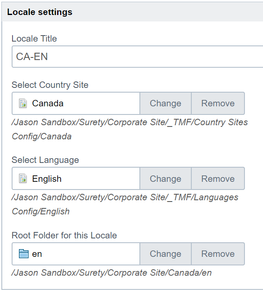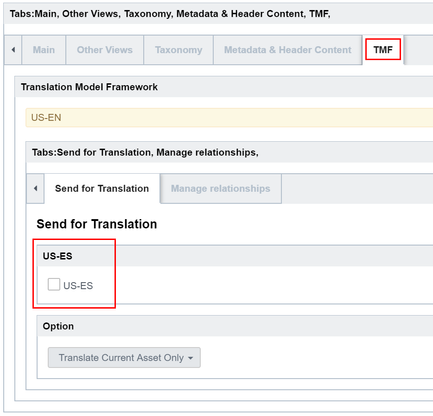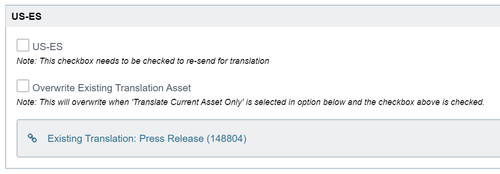Implementation Scenarios
Below are examples of TMF best practice implementations. The scenarios lay out configuration requirements to support frequent localization needs.
Scenario A
Conditions
- Single country
- Multiple languages (English, Spanish)
- Master content in English folder
Site Structure
This is the preferred site structure. If you are focusing on only one country, the country folder is optional.
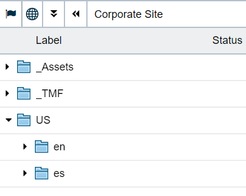
Your TMF folder structure should look like this:
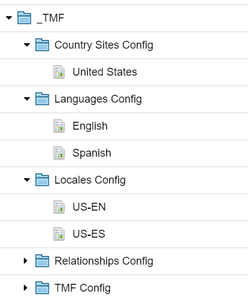
Locales Config
Configure US-EN
- Select the appropriate country and language, in the example it’s “United States” for country and “English” for language.
- Select the Site Root. In this case, it could be “/US/en/”.
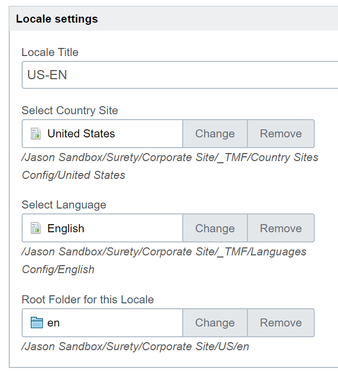
Configure US-ES
- Select the appropriate country and language, in the example it’s “United States” for country and “Spanish” for language.
- Select the Site Root. In this case, it could be “/US/es/”.
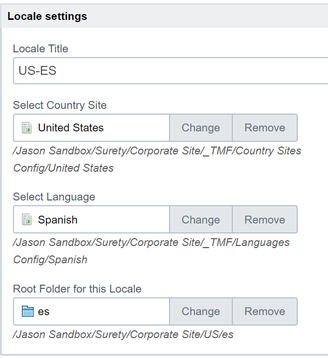
Use TMF to derive the content
- Create master content in “/US/en/”.
- Select one of the content pages and click Edit > Form.
- Expand TMF panel.
- If you don’t see the TMF input fields like the screenshot below, please double check if locale configs are properly set up or template files are correctly implemented.
- Choose where you want to send for translation. In this case, US-ES is the only option available in the list.
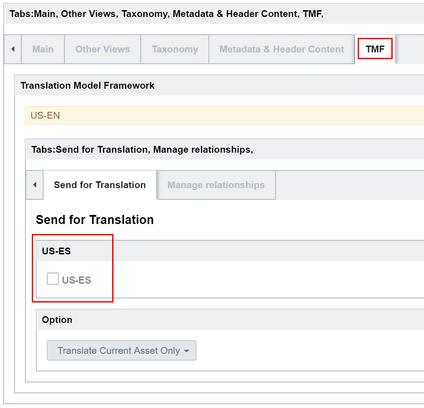
- Tick “US-ES” checkbox and click Save.
- TMF will create a same asset in the selected locale folder.
- Refresh the input screen.
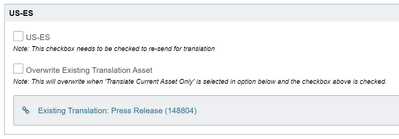
- Click Existing Translation link to check the asset.
Scenario B
Conditions
- Multiple countries (United States, Canada)
- Multiple languages (English, Spanish, French)
- Master content in United States > English folder
Site Structure
This is the preferred site structure. If you are focusing on only one country, the country folder is optional.
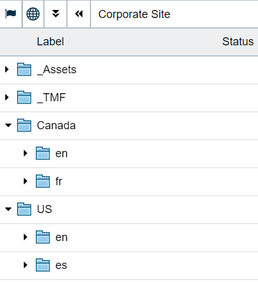
TMF Configuration
Your TMF folder structure should look like this.
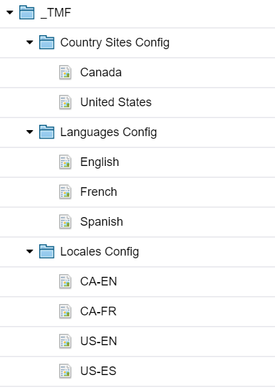
Locales Config
Configuring CA-EN
- Select the appropriate country and language, in the example it’s "Canada” for country and “English” for language.
- Select the Site Root. In this case, it could be “/Canada/en/”.
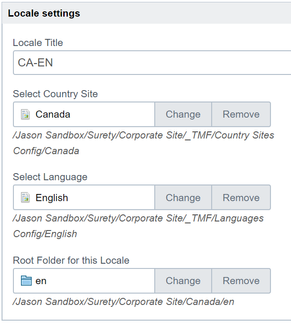
Configuring CA-FR
- Select the appropriate country and language, in the example it’s "Canada” for country and "French" for language.
- Select the Site Root. In this case, it could be “/Canada/fr/”.
Configuring US-EN
- Select the appropriate country and language, in the example it’s "United States” for country and "English" for language.
- Select the Site Root. In this case, it could be “/US/en/”.
Configuring US-ES
- Select the appropriate country and language, in the example it’s "United States” for country and "Spanish" for language.
- Select the Site Root. In this case, it could be “/US/es/”.
Use TMF to derive the content
- Select one of the content pages and click Edit > Form.
- Expand TMF panel.
- If you don’t see the TMF input fields like the screenshot below, please double check if locale configs are properly set up or template files are correctly implemented.
- If you don’t see the TMF input fields like the screenshot below, then please double check if locale configs are properly set up and template files are correctly implemented.
- Choose where you want to send for translation.
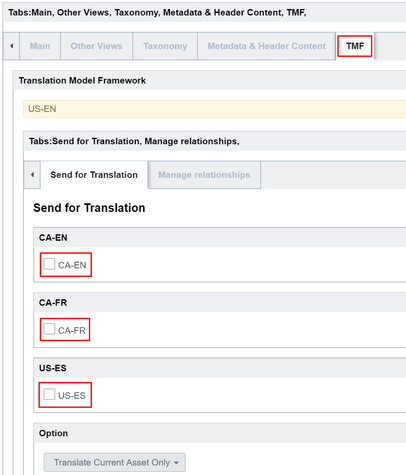
- Select locale(s), tick the checkbox(es) and click Save.
- TMF will create an asset in the selected locale folder(s).
- Refresh the input screen.
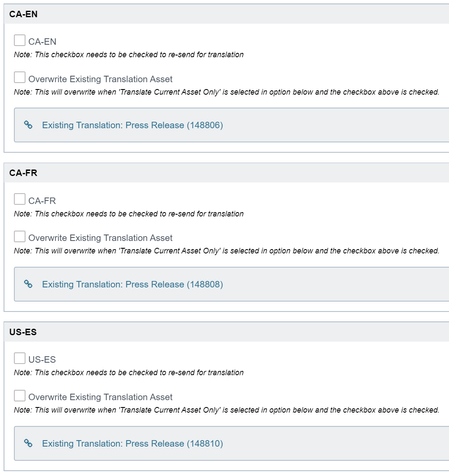
- Click Existing Translation link to check the asset.
Scenario C
Conditions
These are the same conditions as Scenario B but the Translation Rule is configured to limit the accessible locales.
- Multiple countries (United States, Canada)
- Multiple languages (English, Spanish, French)
- Master content in United States > English folder
Site Structure
This is the preferred site structure. If you are focusing on only one country, the country folder is optional.
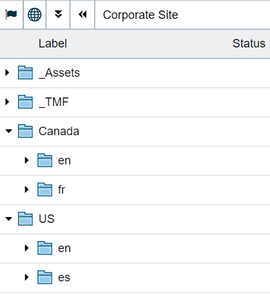
TMF Configuration
Your TMF folder structure should look like this:
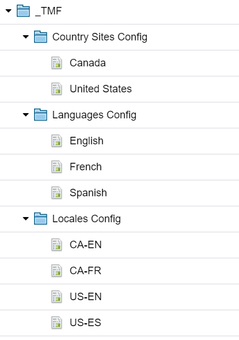
Locales Config
Configuring CA-EN
- Select the appropriate country and language, in this case it’s “Canada” for country and “English” for language.
- Select the Site Root. In this case, it “/Canada/en/” .
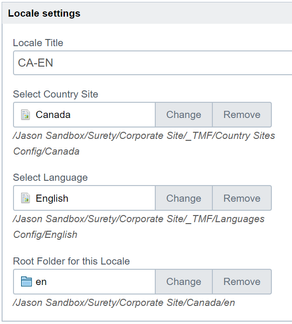
- Hide all the locales (US-EN, US-ES).
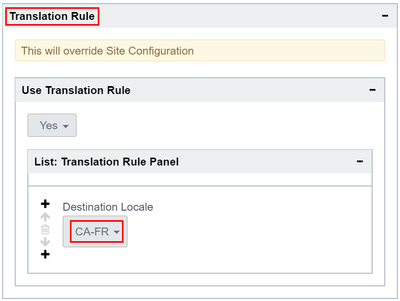
Configuring CA-FR
- Select the appropriate country and language, in this case it’s “Canada” for country and “French” for language.
- Select the Site Root. In this case, it could be “/Canada/fr/”.
- The screenshot below is a recommended setup for the destination locale. This will only allow the selected locale content to be derived.
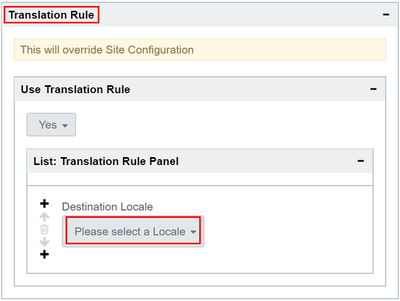
Configure US-EN
- Select the appropriate country and language, in this case it’s “United States” for country and “English” for language.
- Select the Site Root. In this case, it could be “/US/en/”.
- Hide all the locales (CA-EN, CA-FR) except US-ES.

Configure US-ES
- Select the appropriate country and language, in this case it’s “United States” for country and “Spanish” for language.
- Select the Site Root. In this case, it could be “/US/es/” or “/US-es/” based on the folder structure.
- The screenshot below is a recommended setup for the destination locale. This will only allow the selected locale content to be derived.
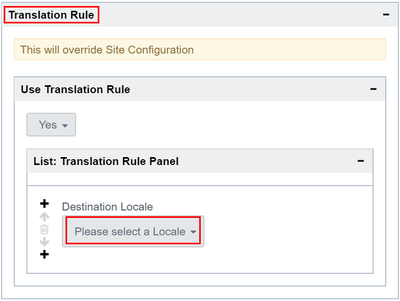
Use TMF to derive the content
- Select one of the content pages and click Edit > Form.
- Expand TMF panel.
- If you don’t see the TMF input fields like the screenshot below, please double check if locale configs are properly set up or template files are correctly implemented.
- If you don’t see the TMF input fields like the screenshot below, then please double check if locale configs are properly set up and template files are correctly implemented.
- Confirm that it only shows the selected locales in the Translation Rule. Choose where you want to send for translation.
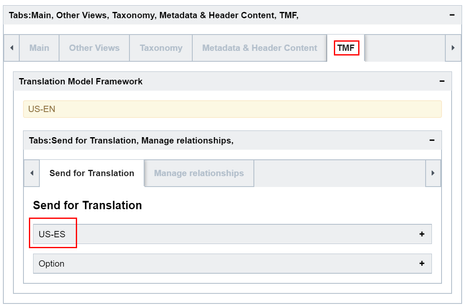
- Select locale(s), tick the checkbox(es) and click Save button.
- TMF will create a same asset in the selected locale folder(s).
- Refresh the input screen.
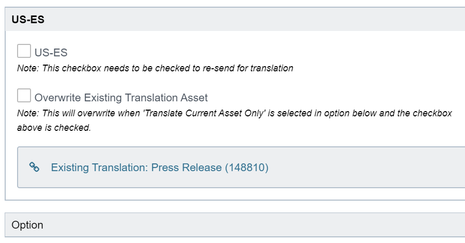
- Click Existing Translation link to check.
Scenario D
Conditions
These are the same conditions as Scenario B but the Translation Rule is configured to limit the accessible locales
- Multiple master contents in the project
- Multiple countries (United States, Canada)
- TMF configuration folder per country folder
- Multiple languages (English, Spanish, French)
Site Structure
This is the preferred site structure.
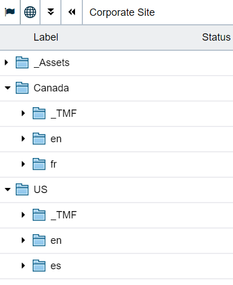
TMF Configuration
TMF folder for Canada
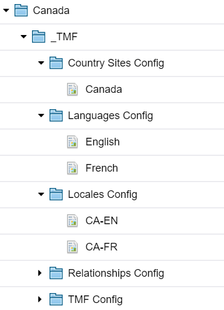
TMF folder for US
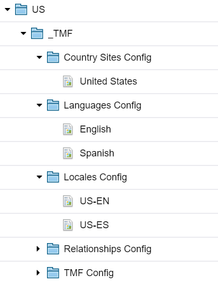
Locales Config
Configuring CA-EN
- Select the appropriate country and language, in this case it’s “Canada” for country and “English” for language.
- Select “/Canada/en/” folder for the Site Root.
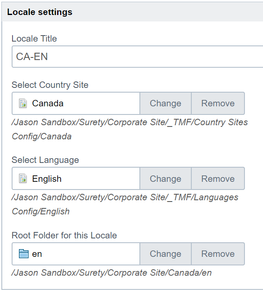
Configuring CA-FR
- Select the appropriate country and language, in this case it’s “Canada” for country and "French" for language.
- Select “/Canada/fr/” folder for the Site Root.
Configuring US-EN
- Select the appropriate country and language, in this case it’s "United States" for country and "English" for language.
- Select “/US/en/” folder for the Site Root.
Configuring US-ES
- Select the appropriate country and language, in this case it’s "United States" for country and "Spanish" for language.
- Select “/US/es/” folder for the Site Root.
Use TMF to derive the content
- Create master content in “/US/en/” folder
- Create master content in “/Canada/en/” folder
- Select one of the content pages and click Edit > Form.
- Expand TMF (Translation Model Framework) panel.
- If you don’t see the TMF input fields like the screenshot below, please double check if locale configs are properly set up or template files are correctly implemented.
- Tick “US-ES” checkbox and click Save button.
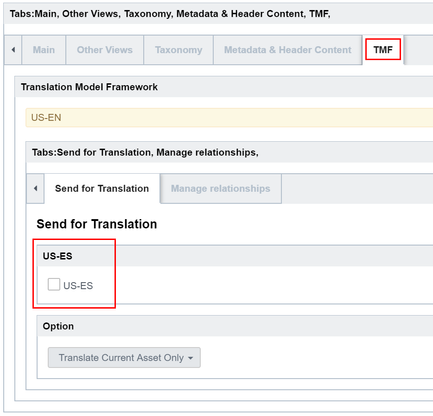
- TMF will create a same asset in the selected locale folder.
- Refresh the input screen.
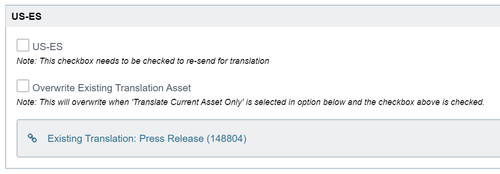
- Click Existing Translation link to check the asset.