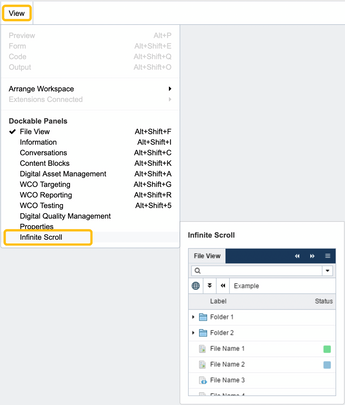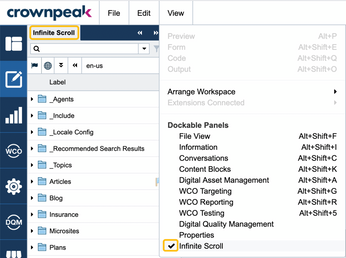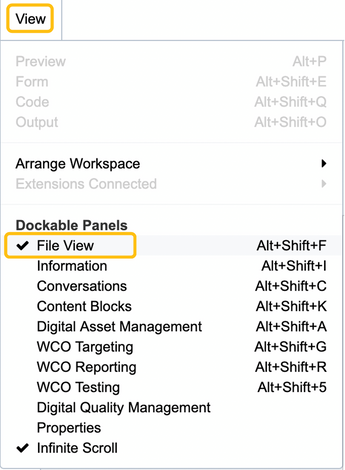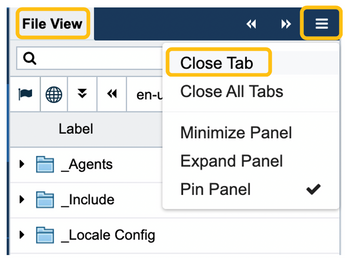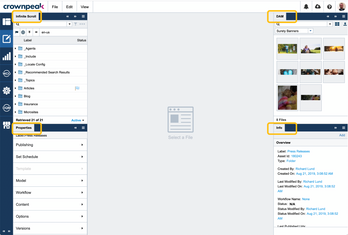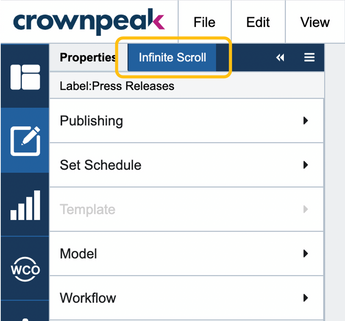Build 10549, 18 March 2020
Infinite Scrolling in File View
To be enabled Tuesday, March 24th.
In this release, we introduce a new file navigation experience leveraging infinite scrolling to browse through your list of files and folders.
The Crownpeak DXM UI was designed from the ground up to be flexible and customizable, and to that end, panels were introduced to incorporate various capabilities and functionalities in a modular and user customizable way. The File View panel is arguably the most important and most used panel of all, giving you access to the CMS’s filesystem and allowing you to navigate the hierarchical structure of your site(s) and content.
The File View panel previously leveraged pagination to access content. However, this became a source of frustration for many users, and it continually comes up as one of the top issues that impact the usability of DXM. In response to the overwhelming feedback from our users, we are pleased to announce the introduction of a new file view panel called Infinite Scroll that brings infinite scrolling as a new experience of loading and accessing content.
Infinite scrolling is a web-design interaction behavior that loads content continuously as the user scrolls down the page.
Besides infinite scrolling, the new Infinite Scroll panel matches the current File View panel in every way. You can still expand folders to see their content or double click a folder to jump into it and access its content, as well as perform content searches or expand the panel to see additional information about your content.
The Infinite Scroll panel is a new capability in DXM that we’re currently gating behind a feature flag to control its general availability. We have already enabled Infinite Scroll for several of our customers who have been helping us test the capability as part of our beta program. Our plan is to enable this for all customers by March 24th and soon have Infinite Scroll replace the original File View panel completely.
Use the following steps to take advantage of Infinite Scrolling
- Select the [Infinite Scroll] panel from the [View] menu. The panel will open on the left side of your workspace. (Figure 1)
If there is a checkmark to the left of the panel name in the [View] menu, then the panel is already opened. (Figure 2)
- Close the [File View] panel. This can be accomplished in two ways
- Deselect the [File View] panel from the [View] menu; the checkmark to the left of the panel will be removed. If there is no checkmark to the left of the panel name, then the panel is already closed. (Figure 3)
- Or, click on the [hamburger] menu of the [File View] Panel and select [Close Tab]. (Figure 4)
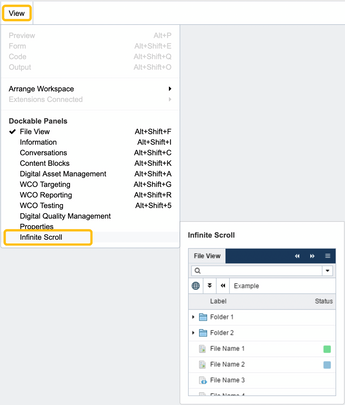 Figure 1- Click on panel name to open. Checkmark will appear after the panel opens
Figure 1- Click on panel name to open. Checkmark will appear after the panel opens
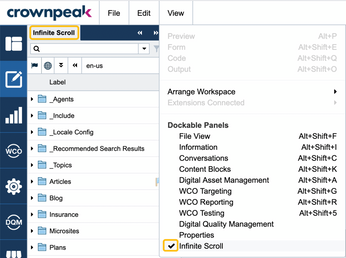 Figure 2- Checkmark indicates a panel is open
Figure 2- Checkmark indicates a panel is open
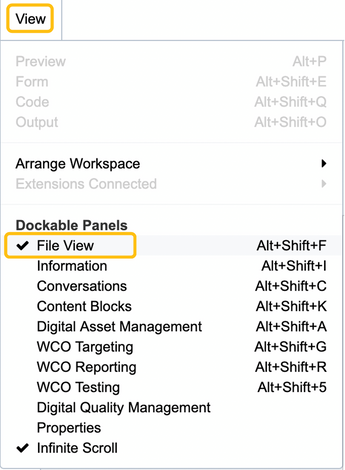 Figure 3- Click on panel name to show or hide. Checkmark indicates panel is open.
Figure 3- Click on panel name to show or hide. Checkmark indicates panel is open.
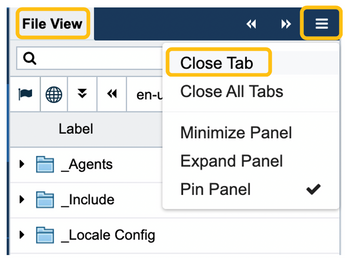 Figure 4- Close a panel through its hamburger menu
Figure 4- Close a panel through its hamburger menu
What do I do if I don’t see the option to launch the Infinite Scroll panel in the View menu?
Infinite Scrolling may not be enabled in your CMS instance if you don’t see [Infinite Scroll] as a selectable panel option. If this is the case, please contact Crownpeak Support or your Customer Success Manager to enable it.
I see checkmarks next to the File View or Infinite Scroll panels in the View menu, but I don’t see them. Where are the panels?
The DXM UI supports four panel zones: Top left, bottom left, top right, and bottom right. Open panels should be in one of these zones. (Figure 5)
It is also possible that the panel may be positioned behind another panel. (Figure 6)
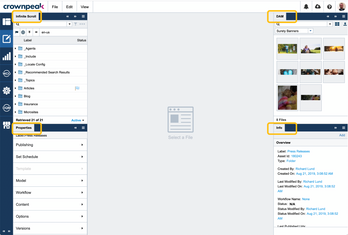 Figure 5 - DXM workspace with four panel zones
Figure 5 - DXM workspace with four panel zones
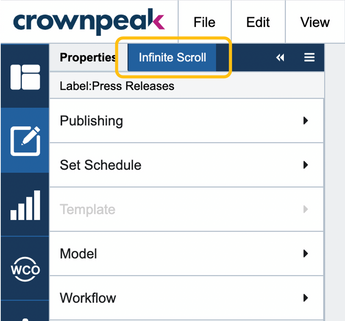 Figure 6- Panel may be hidden behind another
Figure 6- Panel may be hidden behind another
Is it ok to have both the File View and Infinite Scroll panels open at the same time?
No, it is not ok to have them both panels open at the same time. Please ensure that you only have one of these panels open at any point in time. Both panels attempt to stay in sync with the selected asset in your workspace, and since both panels impact what is selected, they will inadvertently impact each other and the performance of the UI. This will only be an issue for the short period that the Infinite Scroll panel is in Beta.
What will happen to the current File View panel?
The goal is to retire the current File View once we have ensured the Infinite Scroll panel meets your needs. We would love to hear your thoughts on the new feature and any ideas on how we can continue to improve the experience for you. Your feedback is crucial … so please let us know what you think.
DXM Improvements
- Not setting an asset id for asset reports. (OCD-16590)
- User is unable to return to default sorting. (OCD-18326)
- Advanced Search sorting not applied to search results. (OCD-16627)
- Username verification and support for dashes. (OCD-18117)
- Can’t see a list of users in groups. (OCD-18304)
- Sort user dropdown in System Audit report is alphabetically. (OCD-14790)