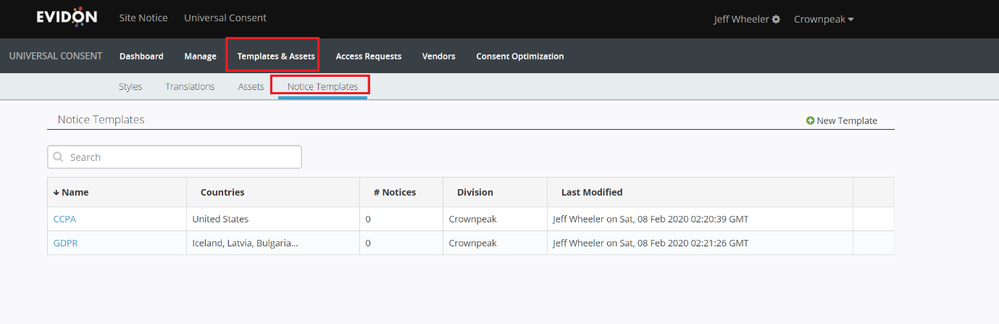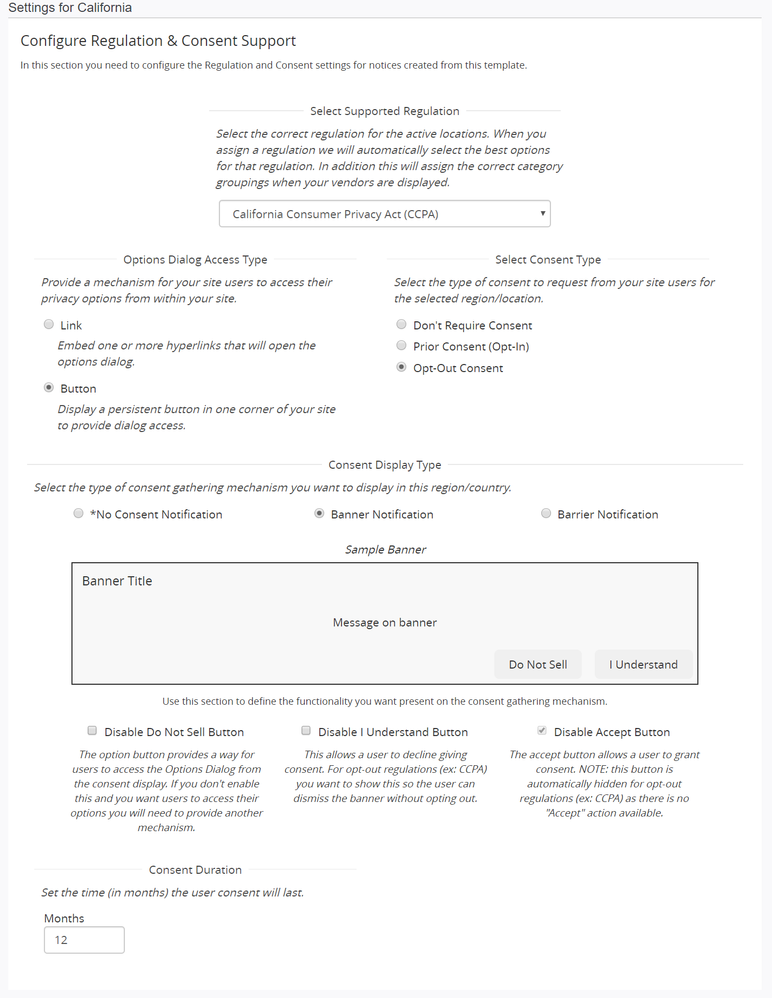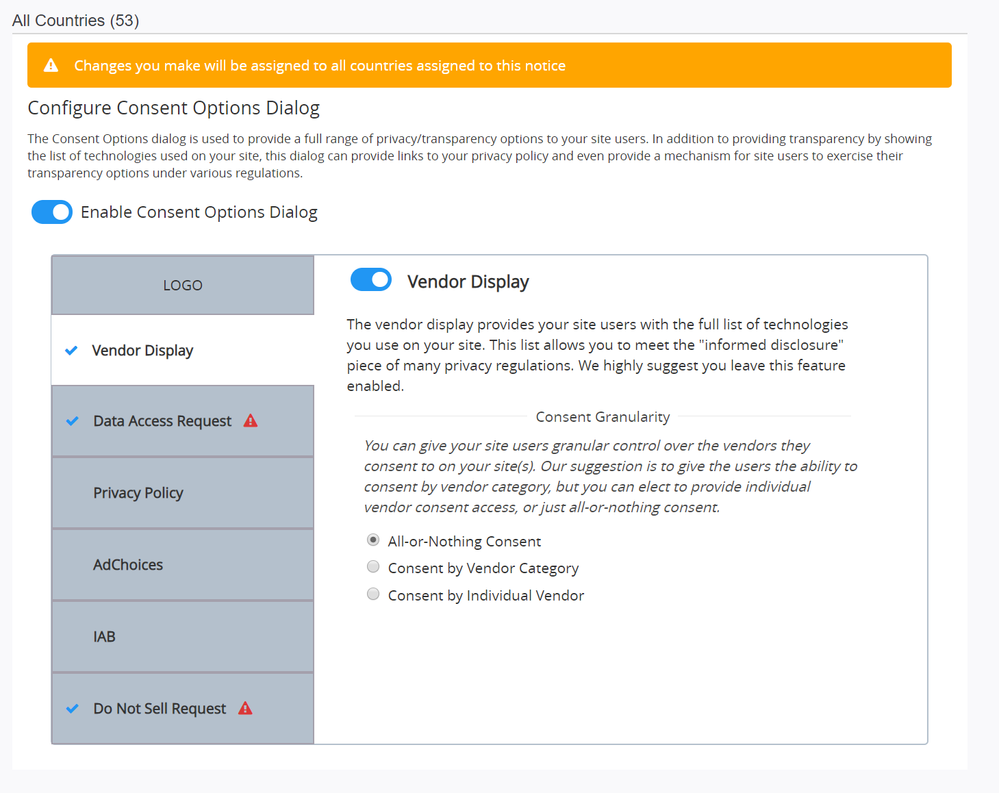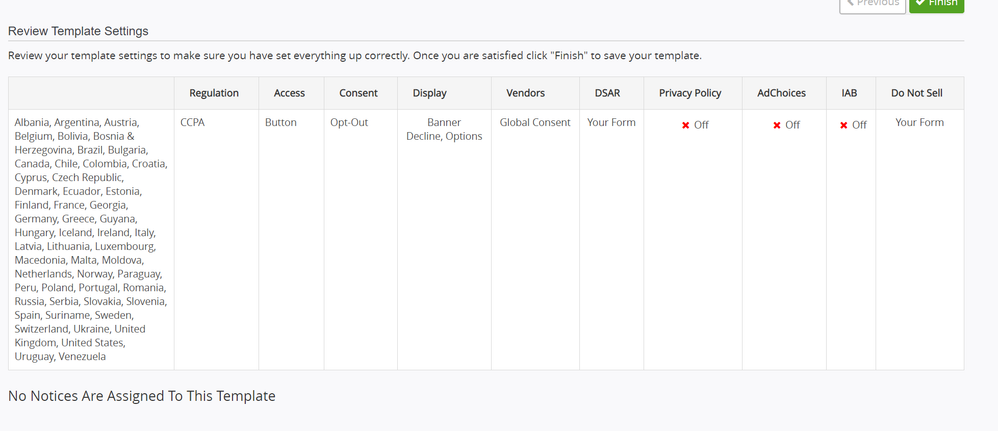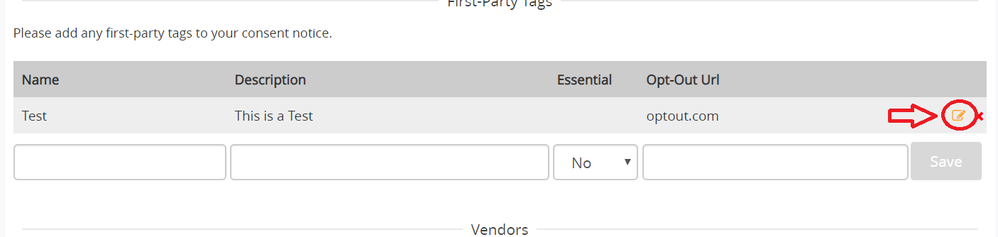April 2020: UCP UI Update Consent Control Tag Control V2
DG Release
Privacy regulations can be confusing to wade through but managing your privacy needs doesn’t need to be. We have been working hard to make the entire process easier, faster, and better for our customers. The past couple of months we have been heads down making usability improvements to our suite of products and we are excited to finally be able to share them with you!
UCP UI Updates
First, we wanted to address the experience of setting up notices within UCP by updating notice templates.
When you navigate to your notice templates you will see 2 default regulations templates ready for you to use.
These templates can be assigned to existing notices or used for starting new notices. They are prepopulated with notice settings based on our interpretation of best practices for GDPR or CCPA. If you would rather start from scratch, you can create a new template with custom settings.
Once in the details of the template, you will see a new process for setting up your notice with five steps:
- Names & Countries
- Name the template and choose countries for setup.
- Regulation & Consent Support
- This section will be used for the settings of the regulation you choose.
- The available settings change based on what you choose in the “Select Supported Regulation” section and are prepopulated based on best practices. There is also more information about what each setting is used for.
- Consent Options Dialog
- This is used to edit the tabs included on your options dialog. This is fully customizable by regulation and country.
* Data Access, Do Not Sell, and Privacy policy can be enabled for a custom page but are blank in a template if the page will differ by notice.
- Notices
- Notices can be added or removed in bulk here.
- Review
- This step is used to give a final overview of the settings you have chosen.
These updates also carry over to setting up your notices individually. In addition, we have added the “Disclosure” screen when editing or creating individual notices. The first-time you go through this screen it will do a one-page scan of your site and populate your notice. After the notices populate, and upon returning visits, you can adjust the vendors on your notices here.
We have also added the ability to edit first-party tags by clicking on the pencil icon on the right side of the table.
Consent Control/Tag Control V2
Along with this release we’ve updated some new features in relation to Tag Control and UCP deployment. We have consolidated tags into a single “Omni Tag” to simplify deployment and help you get up and running with notices on your sites faster. By adding the Omni Tag to your site you can deploy a notice on a page and have it block non-essential tags from firing until consent is given without any coding or tag-wrapping. This same tag can also be used in conjunction with our TagControl product.
Consent Control
Consent Control is a simpler way of auto-blocking your tags until consent has been given. With Consent Control you no longer need to wrap tags or build rules within a tag manager to use UCP. By simply creating a list of “Essential” resources and implementing the tag in the <head> of the website you can be up and running. This can be done in the TagControl UI using three easy steps:
- Build you site lists.
- Create a list of essential tags.
- These are the tags that will be allowed to fire until consent has been given
- Submit a request to have Consent Control enabled.
Tag Control V2
Also include in this release is an update to the TagControl UI. Now with the single “Omni Tag” you can have better control over your sites and manage multiple sites. There are 2 main steps to this process:
- Build you site lists.
- Build and maintain your whitelist.
Once your whitelist is built simply move your site to enforce mode (by submitting a request to Crownpeak Support), and then save and generate a new policy. You’re done and now enforcing your whitelists.
For more detailed instructions on these changes, please see our new updated user guides in the Crownpeak community.
A special shout-out goes out the entire DG Engineering Team. This is been a mammoth effort to get this release out and it will be hugely impactful to our customers. I cannot say enough about the effort they put into this. I also want to thank Ari and Janna in UX for their help on the UI changes.