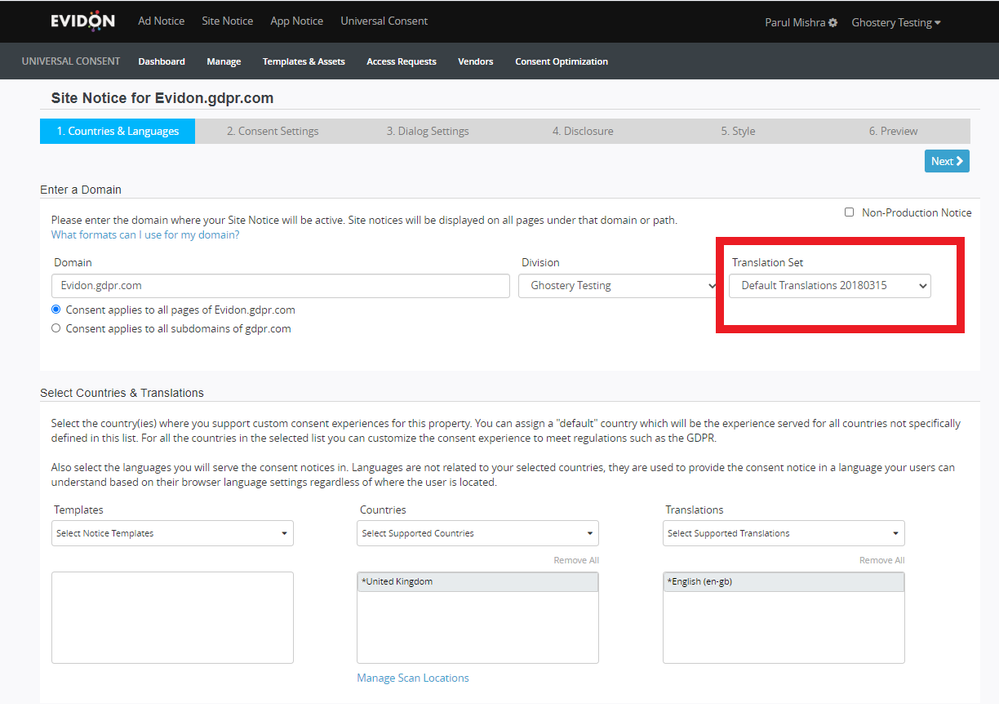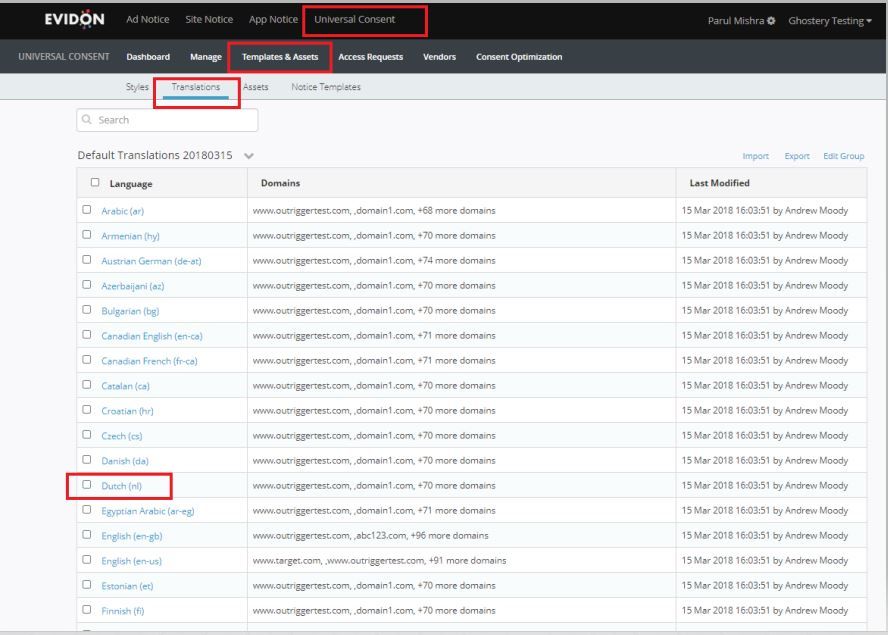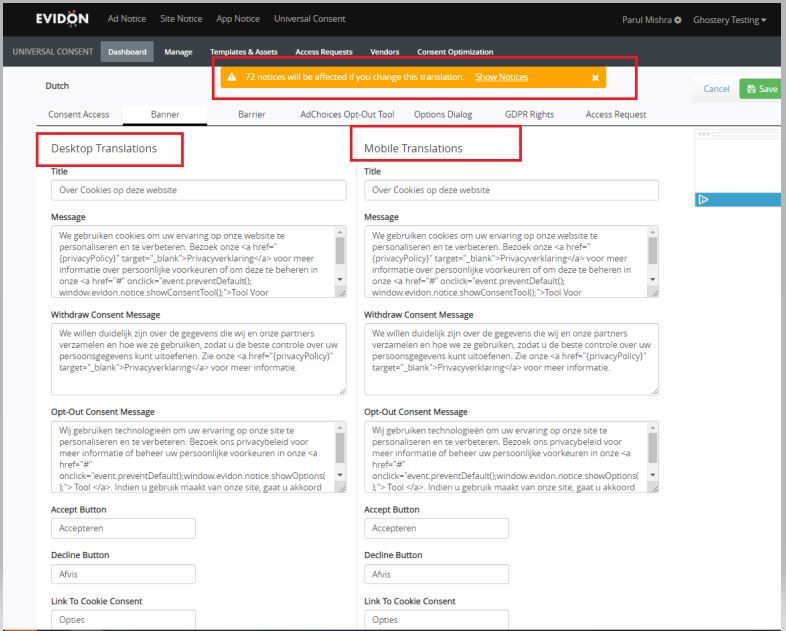As per the country/company requirements, you can update the Banner text for existing UCPs.
- Login to Privacy Portal https://privacy.evidon.com/.
- Select the UCP and go to Step1 'Countries & Languages' and copy the mentioned ‘Translation Set’ name.
Note: Different UCP can have different translation set.
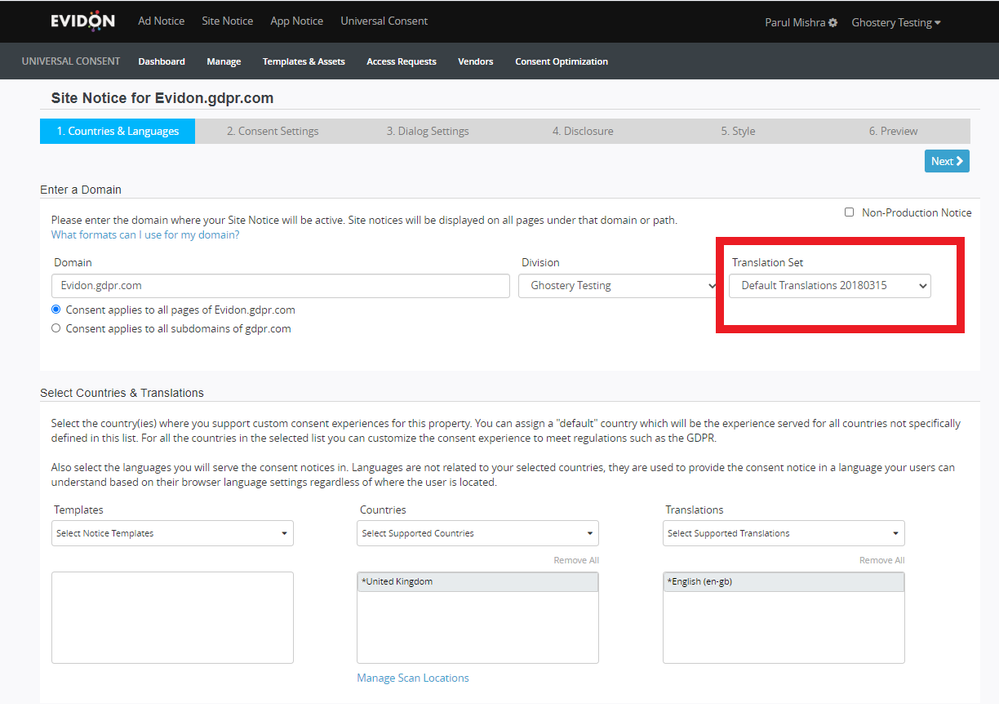
- Goto on 'Templates & Assets' tab and select 'Translations'.
- Go to your mention UCP translation and click on language option which needs to be updated.
- Let’s assume that you want to update the Dutch(NL) version 'Banner' Message.
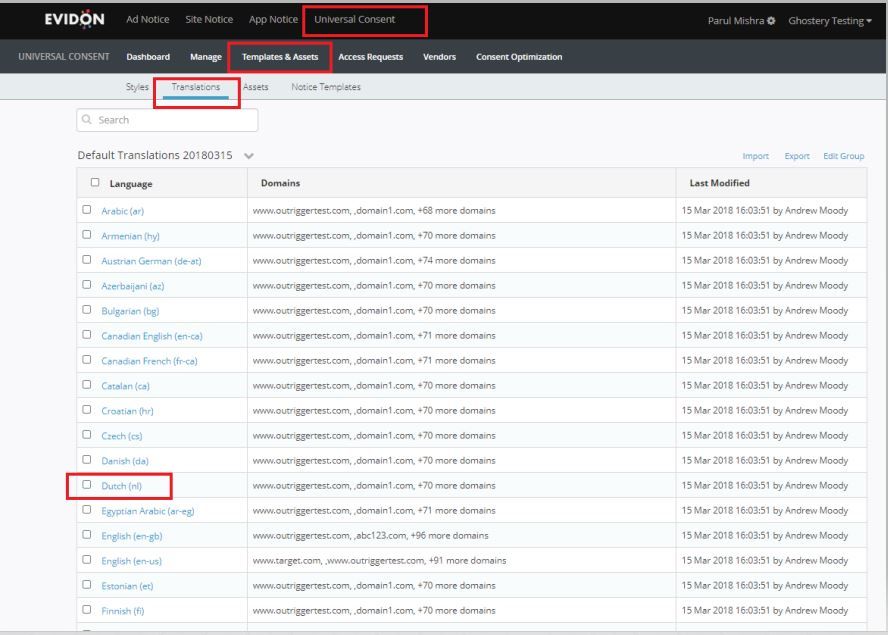
6. You can select the language and go to the 'Banner' tab to update the Banner content.
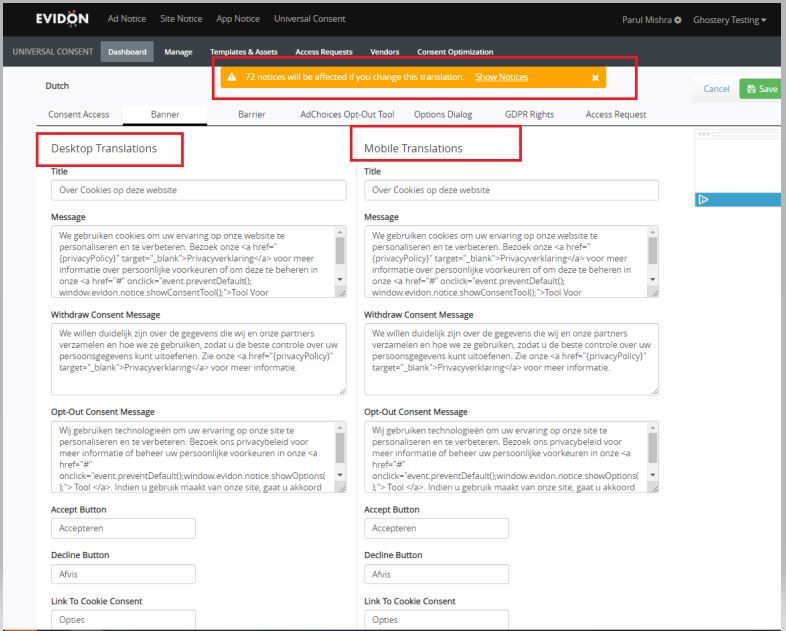
Note: You can also update other fields like Banner Title, Accept or Decline button text from here.
But any update in translation would impact all other UCPs which are supporting the same translation set.