As mentioned in the announcement there will be a downtime in the night of January 31st to February 1st (CET) due to a community update to a new version. Furthermore the community will only be readable on the 1st and 2nd of February, before the update is completed on February 3rd. From this date on the new version of the community is available.
Because of the fact that the new version is going to look a little different we want to present you a brief overview of the new community and to explain where the most common functions can be found.
Login
Visiting the community start page will show you the following view as long as you are not logged in.
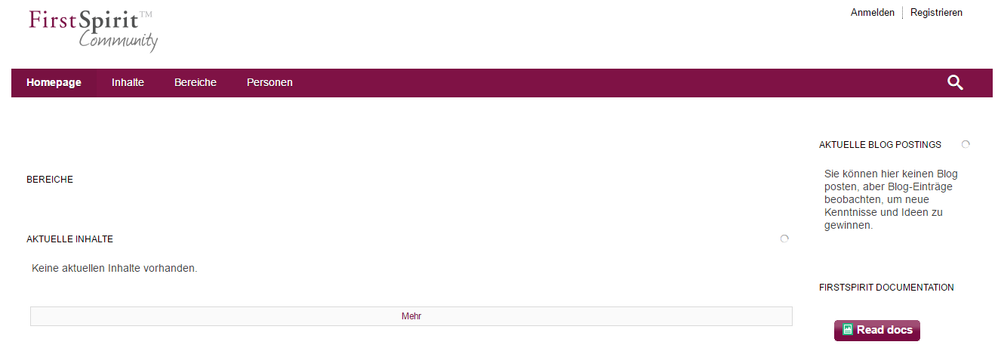
The link “Login” or “Anmelden” in the right upper corner opens the login dialog. After a successful login, it will redirect you to the community homepage.
Community Homepage
The community homepage looks similar to the homepage of the current community. All categories and most of the functions are kept but in some cases they are placed somewhere else.
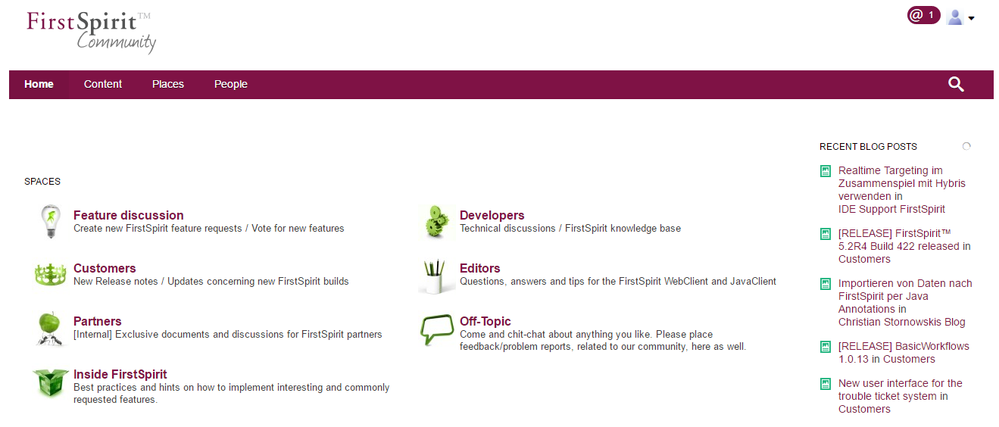
Profile Image
In the upper right corner you can find your profile image. A click on it opens a menu with all personal links. With these links you can edit your profile, change your password, configure your preferences and find all your content as well as the groups you are a member off.
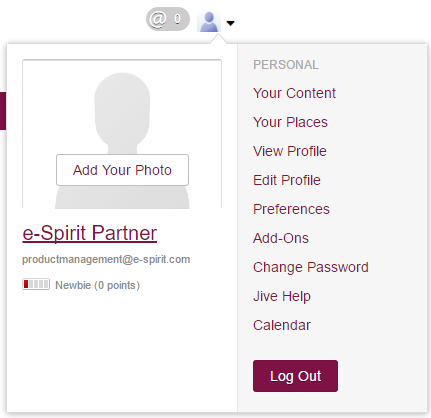
Messages
Next to your profile image an “@” symbol is visible which informs you about the number of new messages. A click on it opens your inbox.
Search Icon
The search icon is a part of the menu bar and opens the search field. Furthermore it displays your suggestions, your history and your bookmarks.
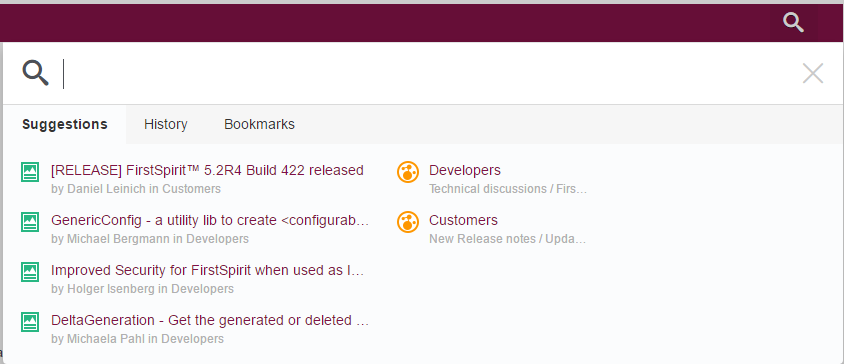
Category page
As soon as you switch to a category a second menu bar will appear. Next to the common menu items it contains the possibility to create new content via Actions, to get further information via About or to send any content to another person via Share.
