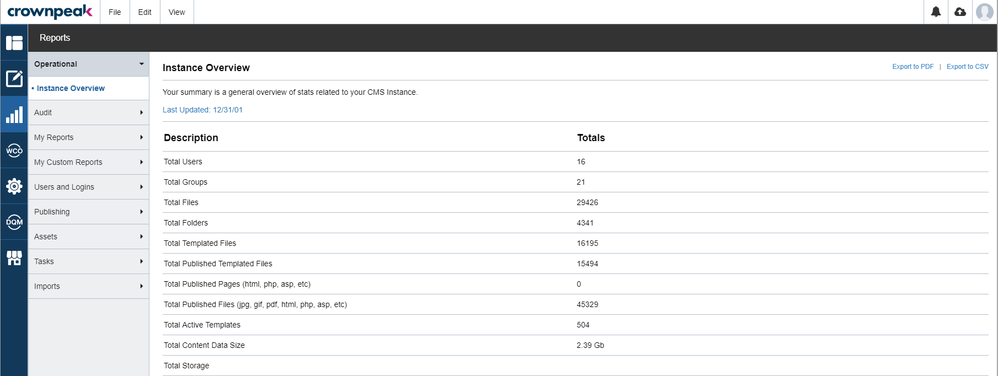The reporting section within the Crownpeak CMS offers insight into the different events within your instance. Use the built-in reports to see activities related to publishing, assets, users log ins, tasks within the CMS, and imported items.
The reporting dashboard is divided into different sections, and this guide provides a brief overview of each reporting section available. Locate reports on the DXM dashboard, under the bar graph logo.
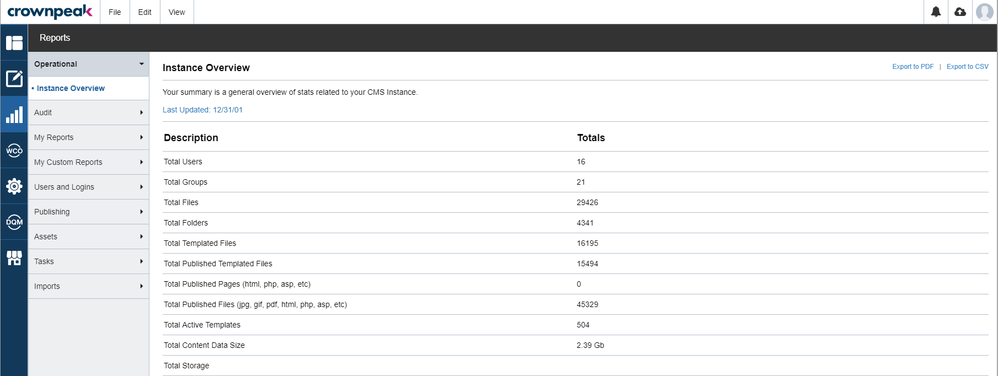
Filtering Results and Configuring Columns
In general, each report is presented in a table which you can search for assets by name, or filter by a date range. As you may notice, some of the reports also feature more advanced filtering possibilities. You can also configure the columns you want displayed in your reports from the Configure Columns dropdown.

Export as a CSV
You can export each report by clicking the Export to CSV link in the top right corner. The downloaded report will be a CSV file, downloaded to your download folder, and share the same name as the selected report:

Operational
- Instance Overview - This report opens by default when opening up Reports, and gives an overview of the total stats of your CMS instance. This report includes stats and information to help customers know if they are within contract limitations.
Audit
The auditing reports section allow for administrators to run system reports on the CMS. These reports highlight publishing events, system usage, and orphan content found within your instance.
- Asset Publish - This report displays the asset publishing entries for one or more CMS asset. You can search by Asset ID, Filename, or Session ID, etc to view the publishing audit entries that apply to the corresponding search criteria.
- Publish - This report displays the publishing events associated with your CMS Instance. This report displays the assets published, along with the other assets that are connected or dependent on the published asset.
- System - This report highlights the individual usage on your instance and provides a detailed log report of user’s actions.
- Orphan Content -This report displays the Orphan Content associated with various websites managed within your CMS instance. Orphan content refers to any content that exists on your website that is not accessible via a link from parent pages. Orphan content may still be valid but must be determined by the website owner if that content should remain on the site, be added as a link or removed via an unpublish event.
My Reports
The reports in this section focus on the assets that you, a user within the CMS, have worked with. These reports are a useful way to navigate to individual work within the CMS, and search for flagged or logged assets, along with assets in the publishing queue, or assets that have been modified but not published.
- My Flagged Assets – This report displays a list of all the Assets in the CMS that have the Flag enabled. For example, flags are a simple way to build a bookmark list of frequently used files.
- My Locked Assets - This report displays a list of the locked assets in the CMS. A locked asset means that a user is in the process of editing the content.
- My Queued Assets - This report displays a list of all the assets in the CMS that are currently in the publishing queue. The report is used by the Administrator to determine when assets will be delivered to the hosting environment.
- My Last Modified - This report displays a list of last 50 assets that were changed based on change on date.
- My Modified Unpublished - This report displays a list of all assets in the CMS that have been modified but not published to the hosting environment.
My Custom Reports
This section will display any custom reports that you have set up for your CMS instance (if applicable). Setting up custom reporting will be covered in its own userguide.
Users and Logins
These reports allow for a broader overview into all the users working in your Crownpeak Instance. You will find reporting options for the most active/least active users, login alerts, along with the ability to run reports on employees who have never logged in, and the last to login.
- Most Active Users - This report displays a list of the CMS users that have the most amount of activity on the platform.
- Least Active Users - This report displays a list of the CMS users that have the least amount of activity on the platform.
- Login Alerts - This report displays purely informational alerts and does not reflect any of the security settings configured for the CMS.
- Never Logged In - This report displays a list of the CMS users that have accounts in the CMS but have never logged onto the platform.
- Last Logins - This report displays a list of the most CMS users that have logged onto the platform.
Publishing
The reports in this section cover publishing events, and include Last Published, Assets Near Publishing, Modified Unpublished, Asset Refresh Schedule, Queued Assets, Queue Size, and Errors.
- Last Published - This report displays the last published assets associated with your CMS instance.
- Assets Near Publishing - This report displays the publishing assets near publishing associated with your CMS instance.
- Modified Unpublished - This report displays a list of CMS Assets that have been changed but not published to the hosting environment.
- Asset Refresh Schedule - This report displays assets that have been scheduled to be published as well as the dates scheduled and frequency for assets that republish regularly.
- Queued Assets - This report displays a list of assets that have been placed in the publishing queue but have not yet been processed. This report is often used to determine when an asset will be sent to the hosting web server.
- Queue Size - This report displays historical publishing history and the queue size as well as publishing throughput that has either occurred in the past or is in progress within your CMS instance.
- Errors - This report displays a list of CMS publishing errors related to the asset most recently published.
Assets
These reports focus on the performance and status of the assets and templates within your CMS. You can run reports on the Locked Assets, Templates, New Assets, Oldest Pages, Last Modified, and the Slow Performing Templates in your CMS.
- Locked Assets - This report displays the current locked assets in the content section associated with your CMS instance. Asset are locked when opened for editing.
- Templates - This report displays a list of CMS templates and template files by usage, cost, and speed.
- New Assets - This report displays a list of the most recently created or changed assets in the CMS.
- Oldest Pages - This report displays the oldest assets associated with your CMS instance.
- Last Modified - This report displays a list of assets that have recently been modified. This report is often used to determine the active asset pages in the CMS.
- Slow Performing Templates - This report displays the slowest performing templates in the CMS. This will lead to continued optimization in each customer's instance. Please note that rendering stats are disabled by default as it will add overhead to asset rendering. This can be enabled for short periods by submitting a request to support.
Tasks
- Workflow Tasks - This report displays a list of workflow tasks that need to be completed in the CMS. By default, this report will be set to display pending workflow tasks.
- Site Tasks - This report displays a list of site tasks in the CMS. Site Tasks will include any Task assets that can be found within your Tasks folder (if applicable).
Imports
If your instance is configured to import files or emails, these reports will display the imported information.
- Received Emails - This report displays emails imported into the CMS via SMTP.
- Processed Files - This report displays files imported into the CMS via SFTP.