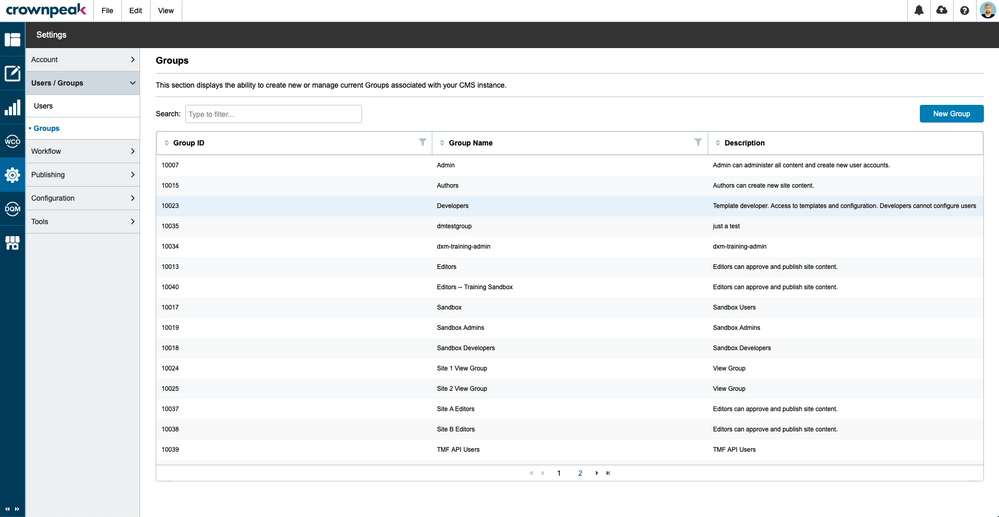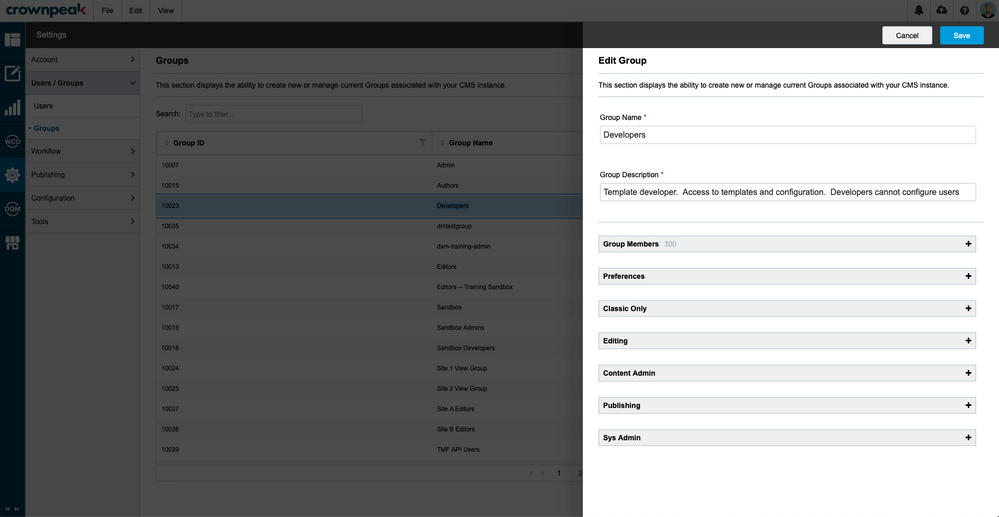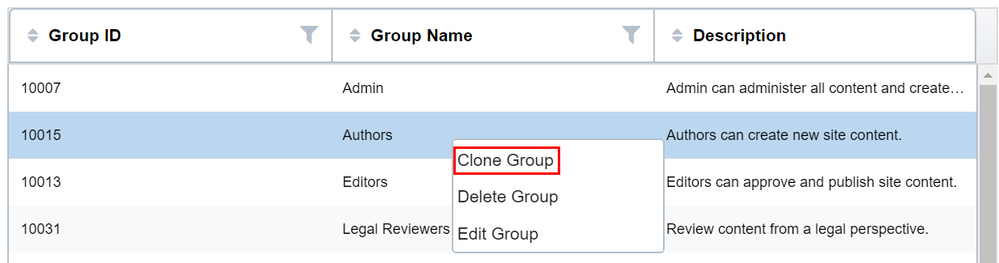Overview
Setting up user accounts and groups can be done from the Settings app and the Users/Groups section.
 Users & Groups Settings
Users & Groups Settings
Groups
The group listing view can be accessed by navigating to Settings > Users / Groups > Groups. The view shows key information on each group defined in the CMS.
Editing Group Settings
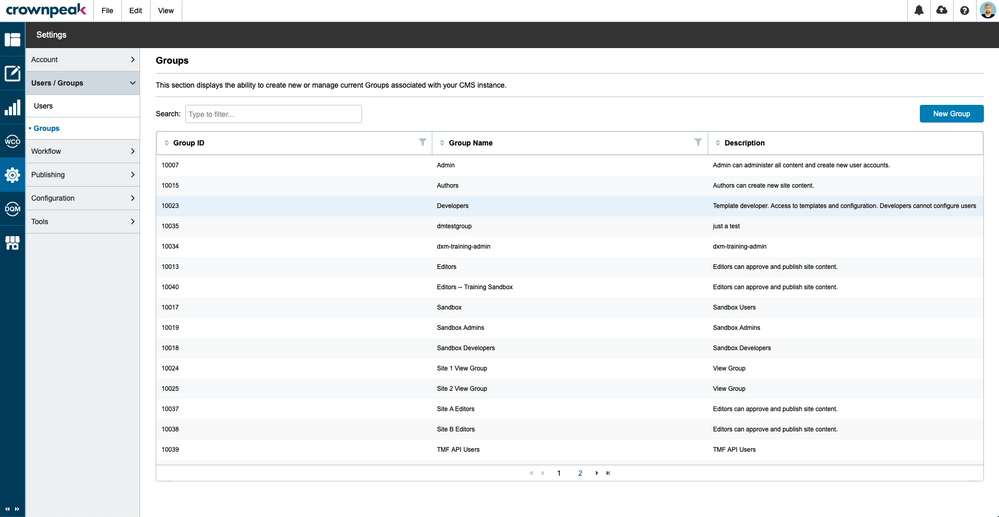 Groups List
Groups List
To see the group details view, double-click on the group name or right-click and select Edit from the context menu.
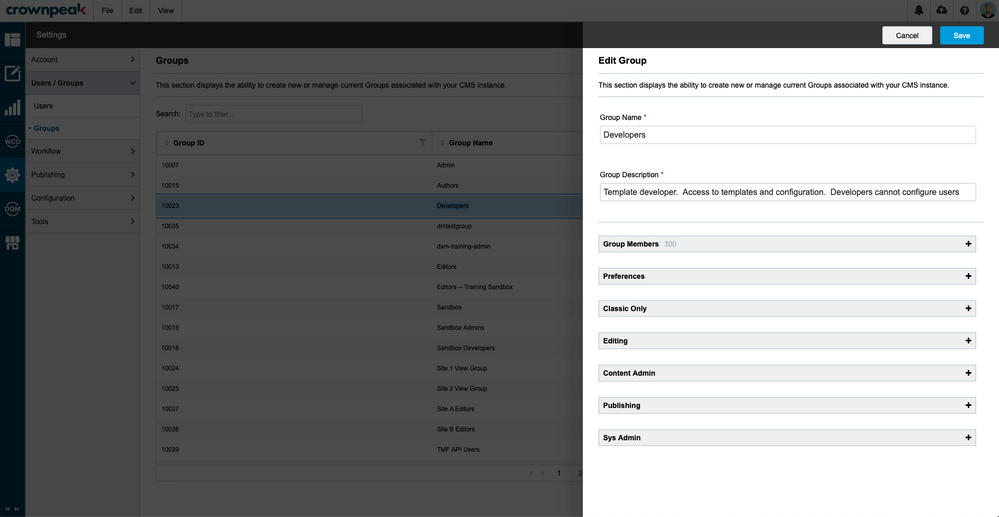 Edit Group
Edit Group
In the initial details view, you can see the group name and description followed by a number of sections. Each section header can be clicked to reveal a list of capabilities, each with a checkbox that determines whether the group enables the capability of not.
The sections include:
- Preferences controls how the user can modify their own experience.
- Classic Only controls the features that are only available in our original web interface.
- Content Admin and Sys Admin control what Administrators can modify.
- Publishing provides access to important publishing processes like workflow commands
- Editing is typically the most utilized category
Creating a New Group
When creating a new Group, if you are not 100% sure which permissions to enable, best practice is to clone an existing group, and update the permissions based on your group requirements. To clone a Group, right-click on a Group name and select Clone Group.
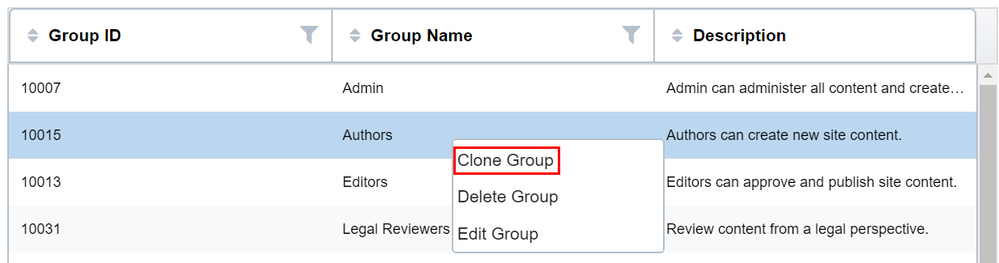
Cloning migrates all the users from the original group over to the new group. So, if you don’t want the same users, you can either simply create a new group or update the users in the cloned group.
To start from scratch, click the New Group button on the Groups list page.