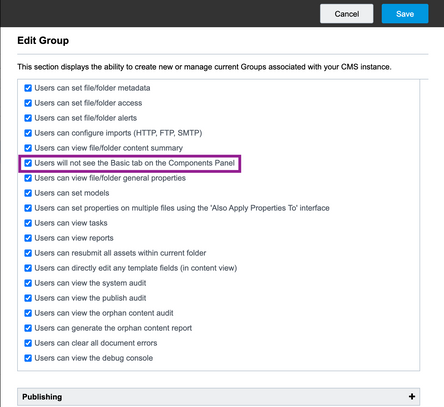In this article, you’ll learn how to hide the Basic tab in the Components panel from your users’ view. You may wish to hide the Basic tab because you have custom components such as specific markup that are only available in the Advanced tab, or that replace the functionality that the Basic components DXM provides. You may also wish to simplify or limit the choices available to your users.
 Components panel showing Basic and Advanced tabs
Components panel showing Basic and Advanced tabs
Notes:
- This only impacts assets viewed from the Inline view while using the Components panel.
- Any kind of admin can hide the Basic tab in the Components panel. Users that belong to a group with group level permissions can also set the asset level permissions to hide the Basic tab.
- These instructions are applicable at the site root, project, and template level.
Hiding the Basic tab in the Components panel
The Components panel contains two tabs: Basic and Advanced. This panel provides powerful development abilities such as reusable components defined in the component libraries, layouts, and integration capabilities.
You can access the Components panel by selecting View > Components.
- From the Settings menu, navigate to Users / Groups > Groups.
- Locate the user group you wish to edit and double-click it to edit. (This is the user group for which you wish to edit permissions.)
- From the Edit Group screen, expand the Content Admin section.
- Locate and select the Users will not see the Basic tab on the Components Panel checkbox.
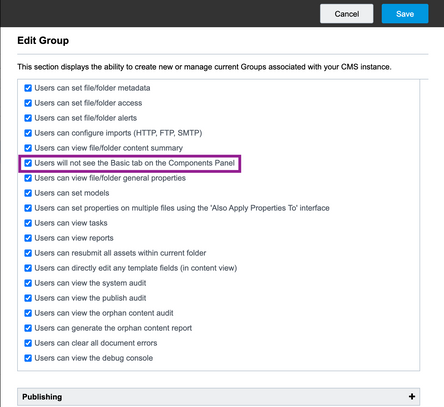 Users will not see the Basic tab on the Components Panel checkbox selected
Users will not see the Basic tab on the Components Panel checkbox selected
- Click Save. All users in this group will not be able to view the Basic tab. You can add additional users to this group if desired.