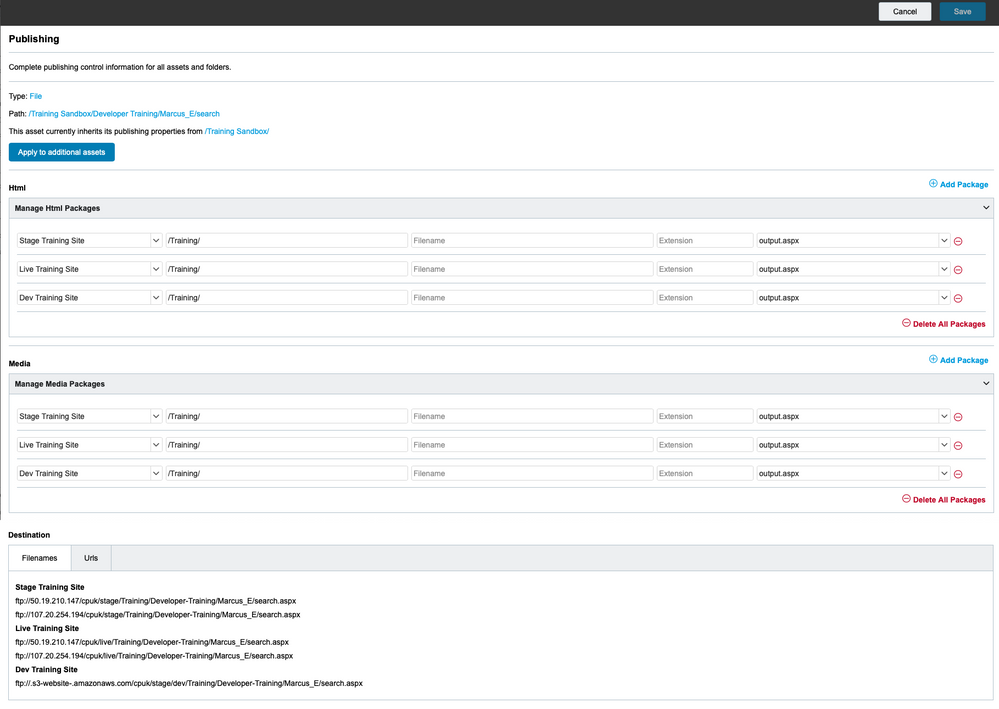Overview
In this section, we're going to be looking at applying publishing configuration that has previously been set up in the publishing settings.
Like all asset properties, the publishing properties can be accessed by selecting an asset in the file view and then looking in the Publishing properties panel in the Properties panel.
If the Properties panel is not visible, you can reveal this by selecting View > Properties.
 File > View Menu
File > View Menu
Once you have the Properties panel visible, you can select the Publishing panel in the list of properties.
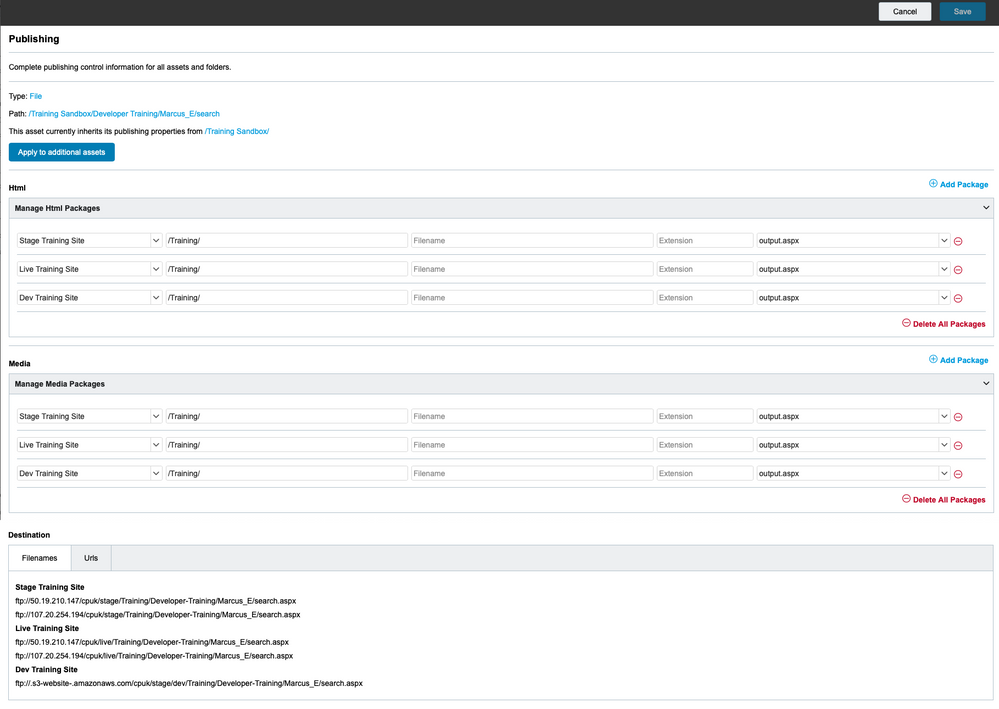 Properties Publishing Panel
Properties Publishing Panel
The publishing properties panel is complex but can be considered in four sections:
- Header section
- HTML section
- Media section
- Filename / URL section
Header
 Header Section
Header Section
The header sections confirms the type and the CMS path to the asset. One important thing to note is an indication of whether the publishing properties are inherited and if so, where they are inherited from.
Properties inheritance allows you set set up the publishing properties once, typically on the site root, and then have all assets under the site root inherit from that. Inheritance also allows you to override the publishing properties at a lower level, down to the individual asset if necessary.
The "Apply to additional assets" button opens a dialog that allows you to apply the publishing properties to a set up assets that you choose. This feature should be used with caution as it is often better to use inheritence rather than setting properties on individual assets.
HTML (Templated Assets)
 HTML Section
HTML Section
The HTML section is a bit of a misnomer as not every project will be producing HTML. A better name would be "Templated Assets" as this section allows you to set up the publishing properties for these types of assets.
Each row in the section lists the following:
| Name |
Description |
| Publishing Package |
Select from one of the pre-configured publishing packages. |
| Path |
Any additional path elements that will be added to the paths provided by the publishing package. |
| Filename |
The filename to use for the asset. Clearly, it would not make any sense to set this property when applying the settings to the site root as all assets would then publish with the same name. However, this is useful if you need to provide a "technical" name for an asset, e.g. Homepage should publish as index.html |
| Extension |
The file extension to use for the asset. This could be set at the site root level so that all assets publish as .html or .aspx files for example. |
| Handler |
The output handler the publishing system should use when publishing is triggered. In most cases, this should always be "output.aspx", the default output handler. If you have multiple outputs for each asset, perhaps an output_json or output_xml handler for example, you can select that here. |
Media (Digital Assets)
 Media Section
Media Section
Media here refers to any digital asset, or an asset that is not associated with a template.
Each row in the section lists the following:
| Name |
Description |
| Publishing Package |
Select from one of the pre-configured publishing packages. |
| Path |
Any additional path elements that will be added to the paths provided by the publishing package. |
| Filename |
The filename to use for the asset. Clearly, it would not make any sense to set this property when applying the settings to the site root as all assets would then publish with the same name. However, this is useful if you need to provide a "technical" name for an asset, e.g. Homepage should publish as index.html |
| Extension |
The file extension to use for the asset. This could be set at the site root level so that all assets publish as .html or .aspx files for example. |
| Handler |
This field should always be set to output.aspx. |
Filename and URL
 Effect of the publishing properties
Effect of the publishing properties
This section provides feedback on the effect of the publishing properties on the asset.
The filenames tab lists out the exact filenames, specified here as an ftp:// URL irrespective of whether you have SFTP or FTPS configured in your publishing package, per publishing package.
Note: Where the publishing package has more than one exporter configured, you will see an filename for each exporter.
Similarly, the URLs tab lists out the URL, one per publishing package, that the asset would be available from once publishing has been completed by the package.
|
This section shows the effect of the current configuration. It does not show the filenames or URLs that the asset may previously been published to. To see this information, you can use the Info panel (View > Information).
|