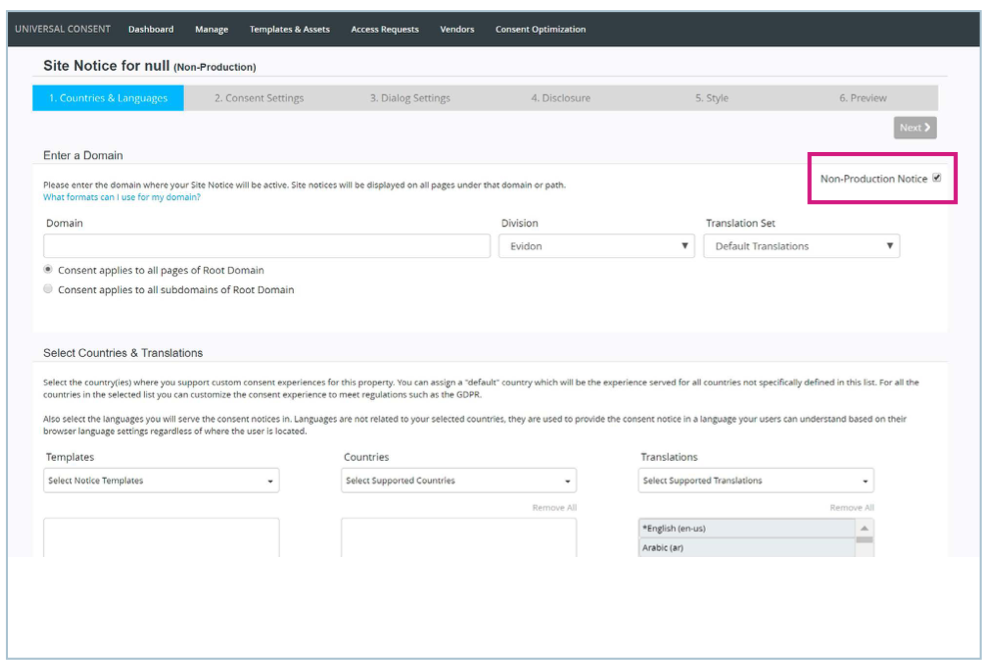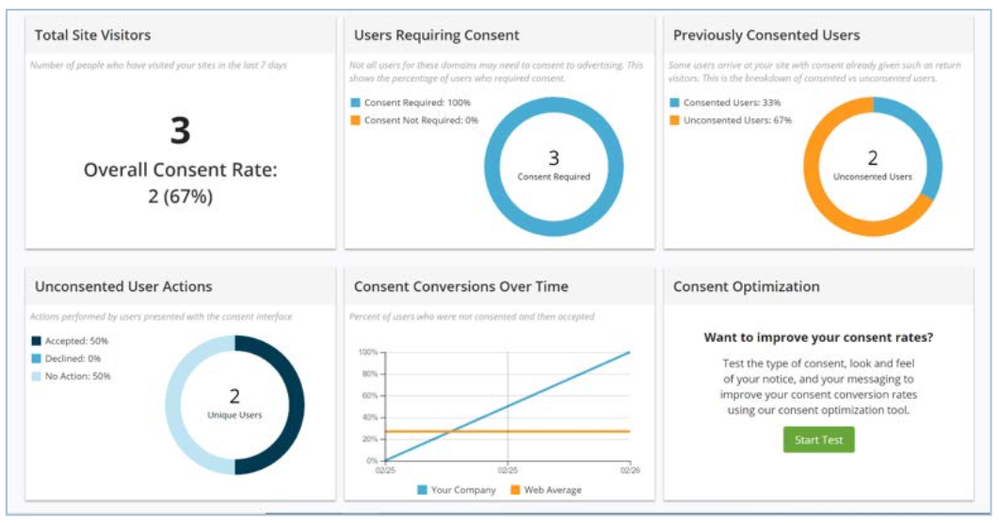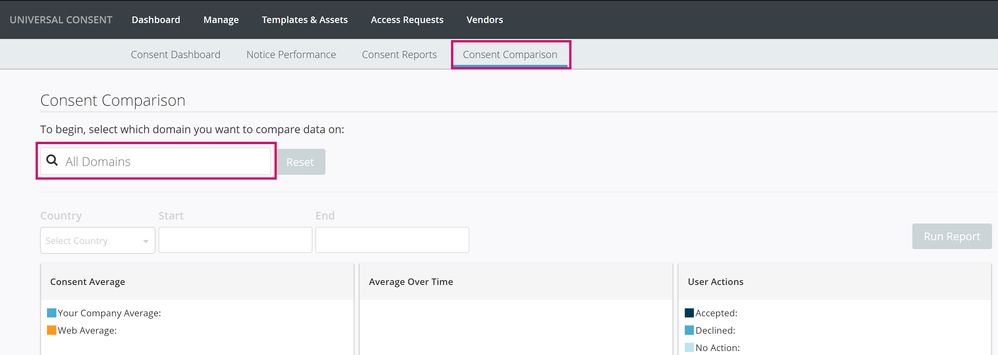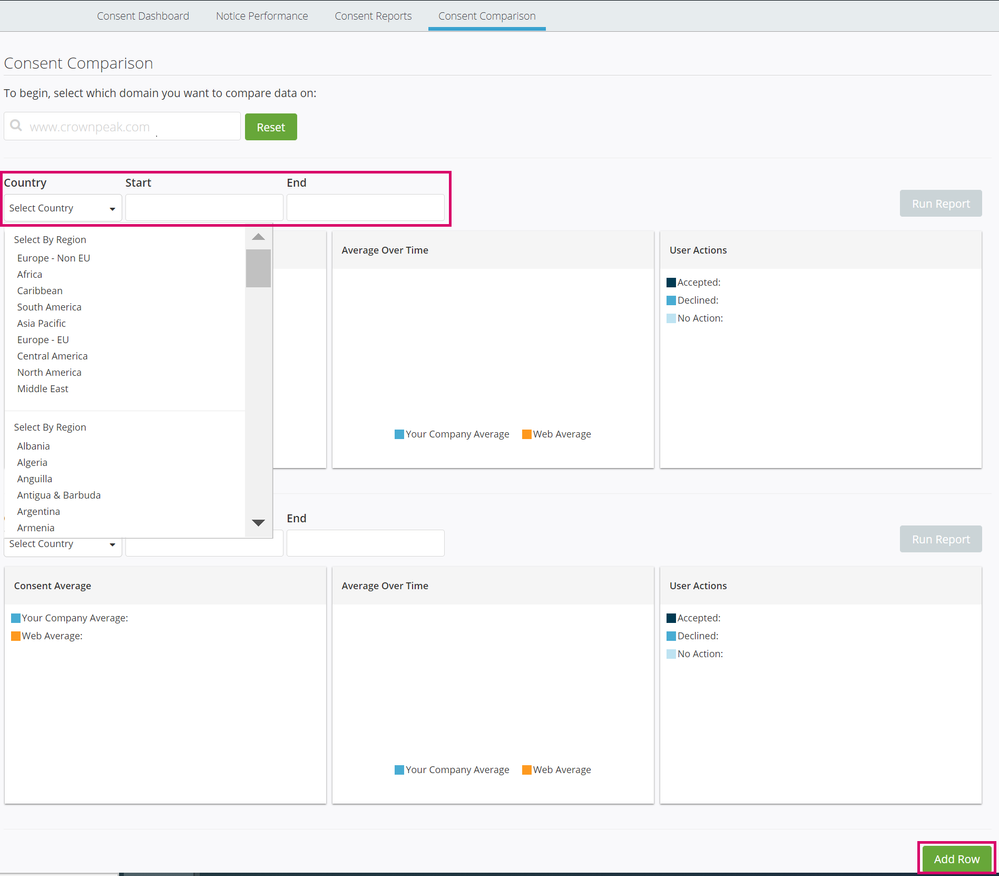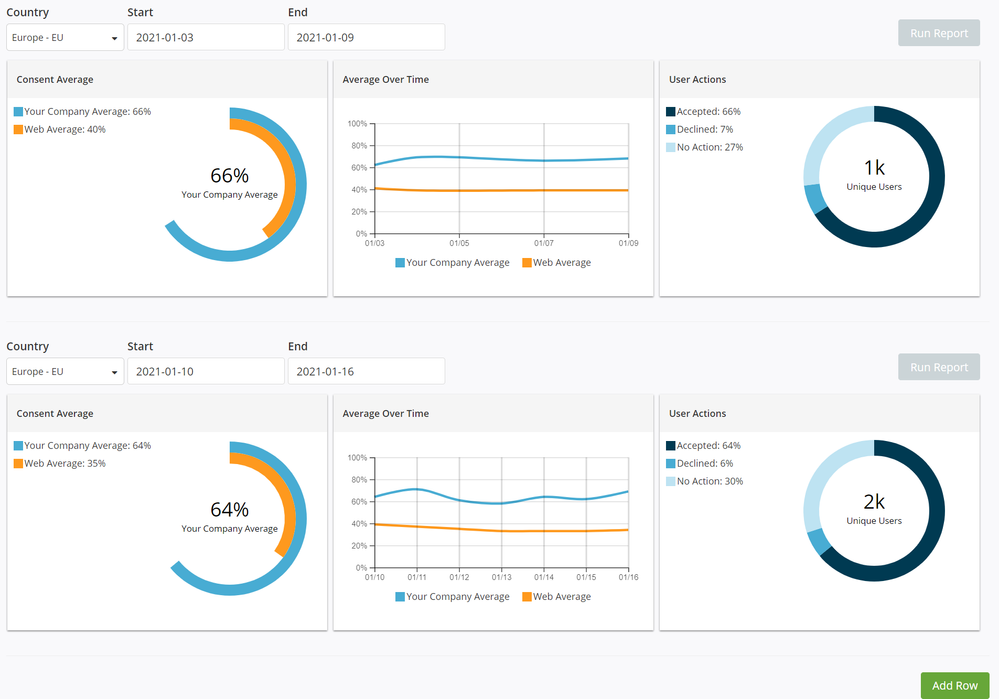Non-Production Notices
Non-Production notices are a way to set up a notice and its settings in an environment meant for testing. This can be done in the subsections of the Manage section of the main menu. By clicking the toggle in the top right of the “Countries & Languages” section when editing or creating notices, you can enable a particular notice for testing.
After doing this you need to update the snippet in the UCP script for "window.evidon.test". Setting this "variable = false" will point to the production settings. Pointing to "True" will be the test location. When setting up these production notices you will create a new folder structure that points to test settings.
prod: {companyId}/{domain}
non prod: {companyId}/test/{domain}
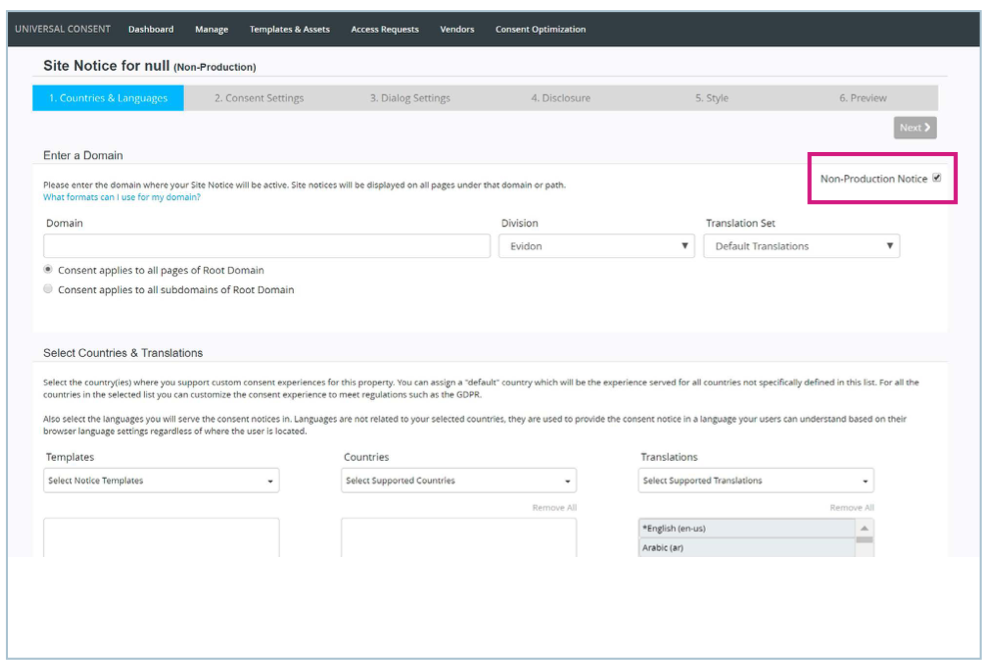
Consent Dashboard
Our consent dashboard is the first screen you will see when you log into UCP. This dashboard provides an overview of how your notices are performing.
The dashboard lets you choose dates to view up to 60 days back with a limit of 31 days at a time for each domain. The reporting is broken down into five smaller widgets that display what is happening on your site.
The consent dashboard includes the following information:
- Total site visitors: This shows the consent rate for the chosen domains. These are calculated by showing the number of interactions on the site divided by the number of new and previously consented website visitors.
- Users Requiring Consent: This shows the percentage of website visitors on the selected domains that require consent. Some domain setups may not require consent.
- Previously Consent Users: This details the number of newly consented and previously consented website visitors. Combining this calculation with the total visits will give you the consent rate for new users.
- Unconsented User Actions: This shows the actions new website visitors have taken with your notices.
- Consent Conversions Over Time: Shows a graph of notice performance over time for the selected domains.
- Consent Optimization: Links to the consent optimization tool.
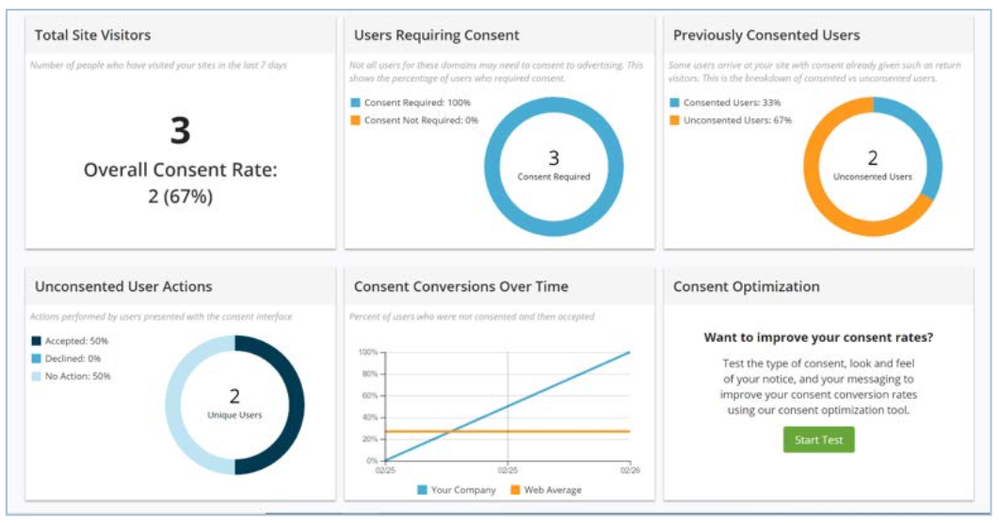
Consent Comparison
The consent comparison tool allows you to easily compare a single notice’s consent results over a designated time frame. This tool can be used to discover which changes result in higher consent rates for your audience when testing the display type, the style, and the messaging on a notice.
To get started, click Consent Comparison on the main menu. Use the search bar function to select the notice you are testing.
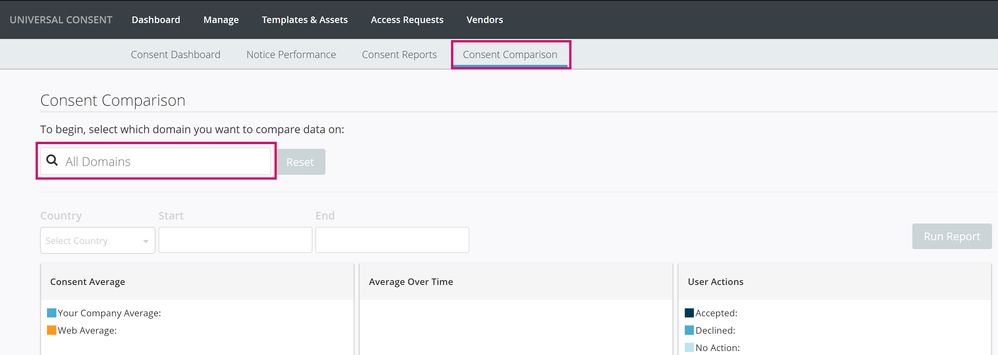
After selecting the domain, the rows will become active. You can add additional rows using the Add Row button on the bottom right of the screen.
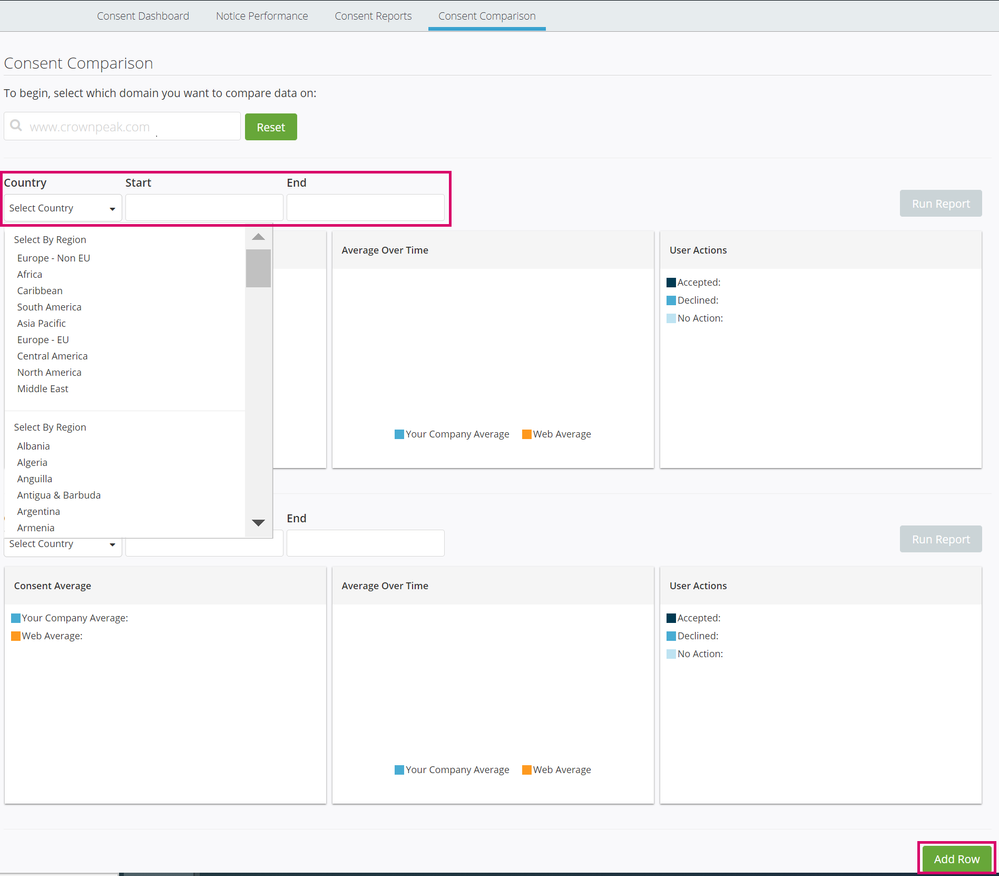
For each row, select the region and the timeframe you wish to see. Once the information is added, the Run Report buttons will become active. Select that button on each of the rows to obtain the following data points:
- Consent Average – The average number of accepts across the notice
- Average Over Time – The consent average over a chosen length of time
- User Actions – The actions of all unique visitors, showing whether they accepted consent, declined consent, or took no action
This example compares how a notice performs week-over-week in the European Union:
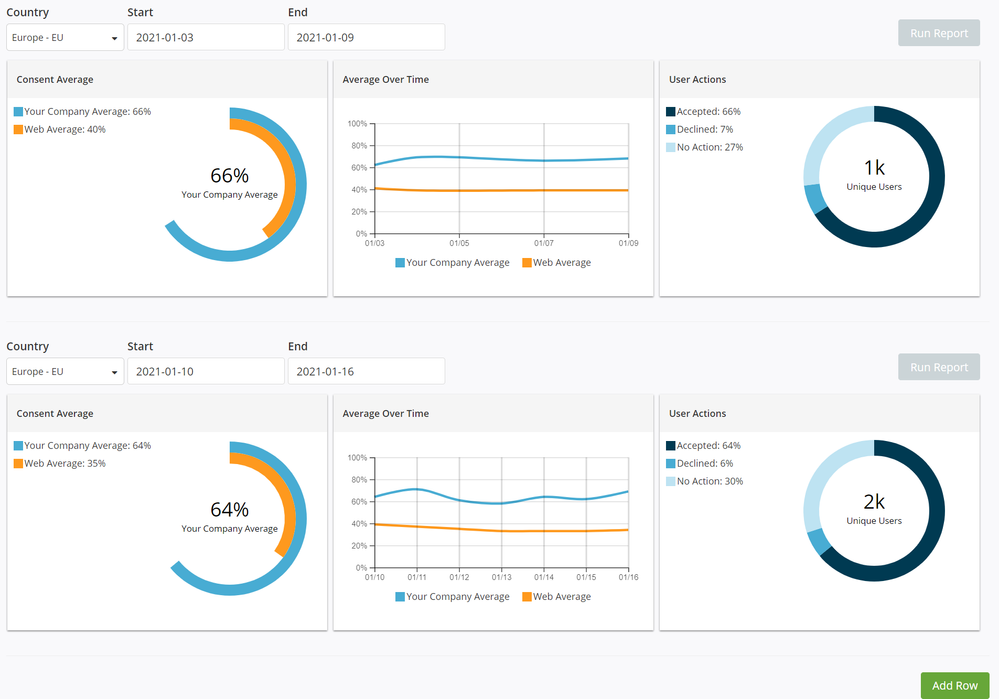
Tip: Use the country filters to view a side-by-side comparison of how your notice performs in different regions over the same time frame.