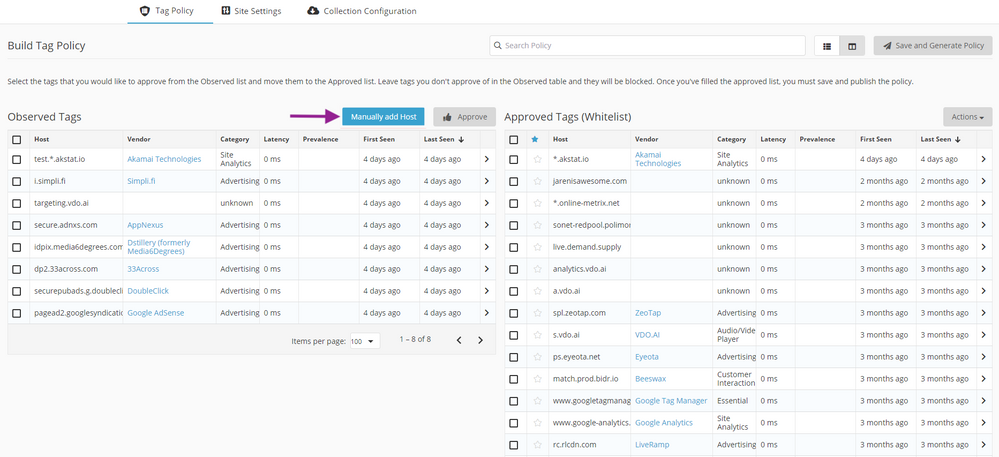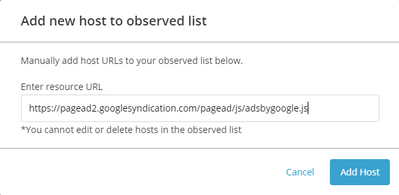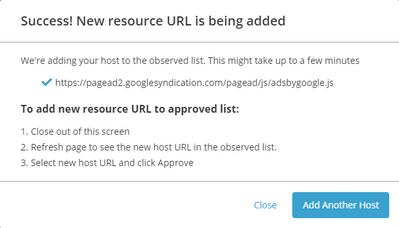When creating your site’s policy in TagControl you can manually add resources to the whitelist policy that have not been observed. This allows you to add a vendor which has not yet been detected or add vendors before the Omni Tag has been installed.
Accessing the feature
To access this feature, please open a new support case and request access to manually add a host in TagControl.
Manually adding a resource
- Once you've obtained correct permissions, log in to TagControl and navigate to the Tag Policy tab to edit a site's policy.
- To add a resource, click Manually add Host.
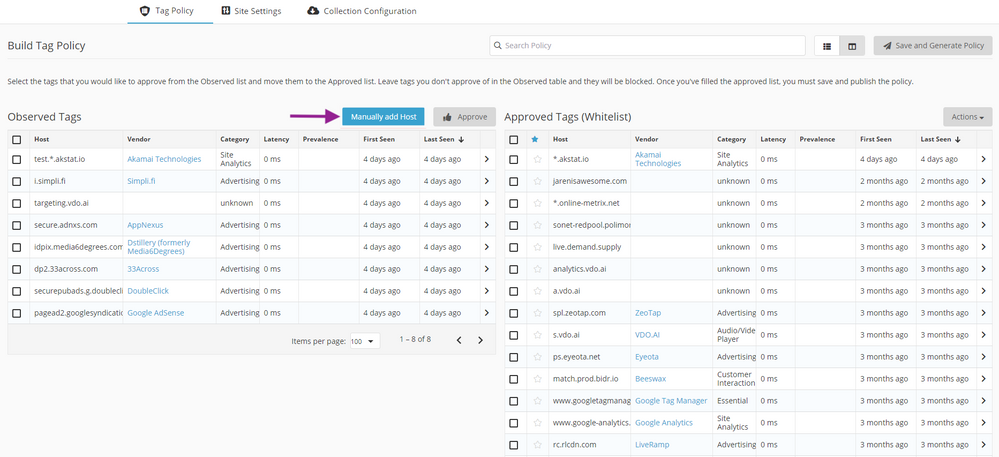 Manually add host button in TagControl
Manually add host button in TagControl
- From the Add new host to observed list dialog, add the resource you wish to see in your Observed Tags list in the Enter resource URL field.
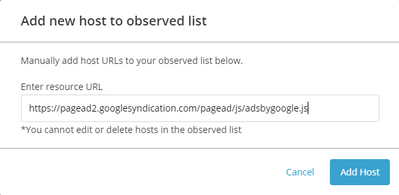 Enter resource URL field
Enter resource URL field
Note: When entering a URL, be sure to include the protocol http or https.
- Once you've entered a URL, click Add Host.
- Add additional resources by clicking Add Another host. Otherwise, close the modal and refresh the page. The added resource(s) should appear at the top of the Observed Tags list if the list is sort by last seen. From here you can approve the resource and add it to the whitelist policy just like any other resource.
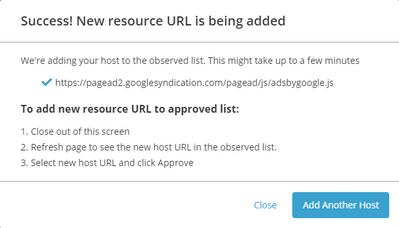 New resource successfully added
New resource successfully added