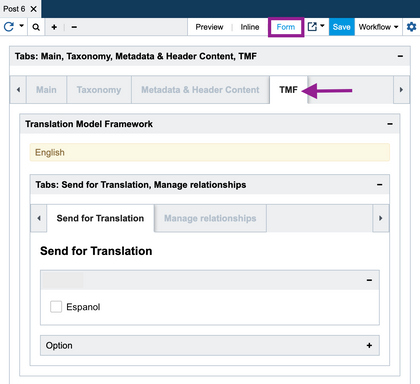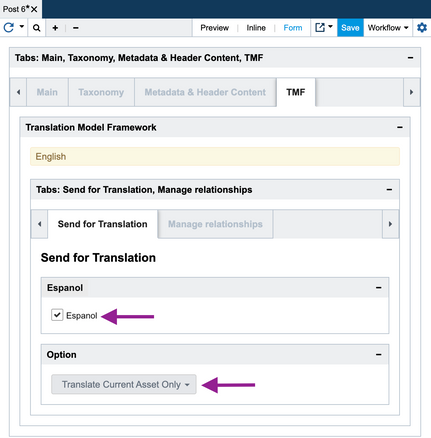In this article, you'll learn what TMF is, what its benefits are, understand the difference between a master asset and a derived asset, and how to use it to translate content in DXM.
To learn more about installing TMF, see Installing Translation Module Framework (TMF).
User scenario
Your customer base is expanding to include a Japanese audience. As a marketer, you need to ensure that your website now also includes product pages translated in Japanese. Using DXM'sTranslation Model Framework (TMF), you set up a framework to translate content so that you can publish your webpages in Japanese.
What is TMF?
The Translation Model Framework (TMF) feature allows you to manage multilingual content in DXM. You can easily maintain any type of content or number of sites, whether they are global, regional, or local. TMF is incorporated into the DXM Services Template API Library, which is accessible via DXM Template API. For more information on how to install TMF, see Installing Translation Module Framework (TMF).
Note: It's more efficient to install the latest and greatest version of the Core API of the TMF for each project; however, the TMF configuration templates are still being managed under the System folder per DXM instance.
TMF benefits
TMF enables you to:
- Manage multi-language nature sites (i.e. English and Spanish versions of the US site)
- Manage sites with similar content and structure, that will be localized for each regional deployment
- Manage content that has a single point of origination (or multiple originations), with requirements to derive and deploy multiple versions of the content
- Collaborate between content owners
- Provide notifications when master content has changed
- Provide authors the ability to review changes in the master content, for incorporation into their derived content set
- Provide the ability to selectively send content out to a translation service
- Use a variety of translation services
- Support localization by regional content owners
- Identify the master and derived sources
Master asset vs derived asset
In the TMF context, the master asset is the asset that you wish to translate content from. The derived asset is the asset that you create from the master asset and contains the content you wish to translate.
Similar to branching an asset, any new derived asset will have its own unique asset ID.
Creating a derived asset to translate content
- From the File View, navigate to and open the asset you wish to translate content from. (This asset will be considered the master asset.)
Note: Most DXM environments are set up with different language folders that are intended to host that country or region's website content. The folders will most likely be pre-prepended with the following naming convention:
- en-us (English)
- es-es (Spanish)
- Etc.
- In Form view, click the TMF tab.
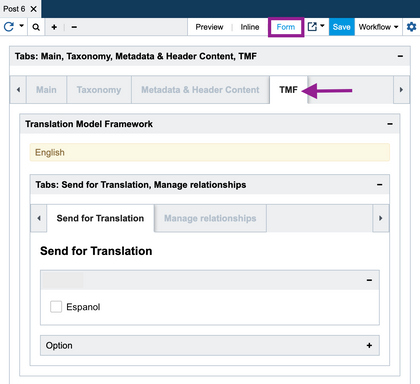 TMF tab
TMF tab
- In the Send for Translation sub-tab, you’ll see all the available languages for translation. Check the language(s) you wish to translate this asset into.
Note: The Option drop-down displays the following:
- Translate Current Asset Only - The default selection. This option will only translate the currently opened asset.
-Translate Multiple Folder(s) -This option will allow you to select an entire folder for translation. You may wish to use this option if you need to translate an entire section of your website.
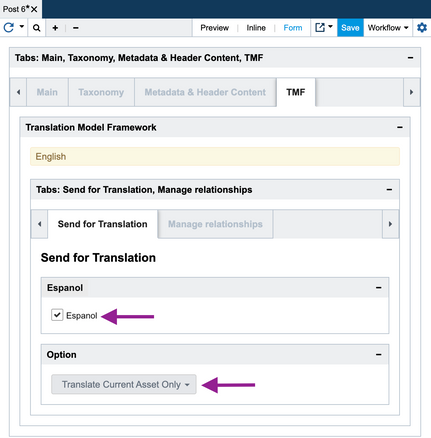 Send for translation tab options
Send for translation tab options
- Click Save. DXM will automatically create a derived asset—an exact copy of the master asset—for each language selected inside the appropriate language folder in the File View. For example, if you create a derived asset for Spanish translation, you'll see a master asset in its original location in the File View and also a newly created derived asset in the Spanish folder in the File View. You're now ready to translate content.
Translation methods
Once you've created a derived asset for translation, you can translate content 2 different ways in DXM:
- Manual translation - Notify your team that derived assets are created and ready for content translation; or
- Translation services - If your environment is set up for a translation service to translate your content, you’ll use DXM to send your derived asset(s) through the Send for translation workflow via the Workflow drop-down in an asset, which will send the content out to your predefined translation service.
Pushing changes from the master asset to the derived asset
You may wish to use the master asset as your “source material”; meaning, if you need to make a change to a web page that has existing TMF relationships, you can make that change once to the master asset and propagate those changes to all the derived assets for translation updates.
To propagate changes from the master asset to all its derived assets for translation:
- From the File View, navigate to and open the master asset you wish to make changes to.
- Make changes and click Save when finished.
- From the TMF Send for Translation tab, select the language(s) you wish to translate this asset into and also the Overwrite Existing Translation Asset checkbox.
Note: You may need to refresh the asset to clear out these checkboxes before performing this step.
- Click Save. DXM will propagate the changes made to the master asset to all the derived assets.
Note: You may need to refresh the derived asset in order to view the changes.
Branching an asset with TMF relationships
If you branch a master asset with an established TMF relationship, you can reset the relationship. There are a couple options to reset the TMF relationship:
- Manually create relationship between assets. Note: If you create a relationship between the branched asset and the live asset, be mindful that you don’t overwrite the content in the live asset when resetting the relationship.
- Select which asset is the master and which asset is the derived, and also what workflow stage each one is connected to.
To reset the relationship:
- From the File View, navigate to and open the branched asset.
- From the TMF Send for Translation tab, select the language you wish to translate this asset into and also the Create Relationship and Overwrite Existing Asset checkbox. This will re-establish the TMF relationship. Creates a relationship between the branch of the master and the live and the derived asset.
- From the TMF Manage relationships tab, select one of the following:
- Select Master asset – Use this option to make the currently opened asset the derived asset and then manually select the master asset
- Select Derived asset – Use this option to make the currently opened asset the master asset and then manually select derived asset
- You can reset a TMF relationship a couple of ways:
- When finished, click Save. In the Send for Translation tab, you should see a linked asset.